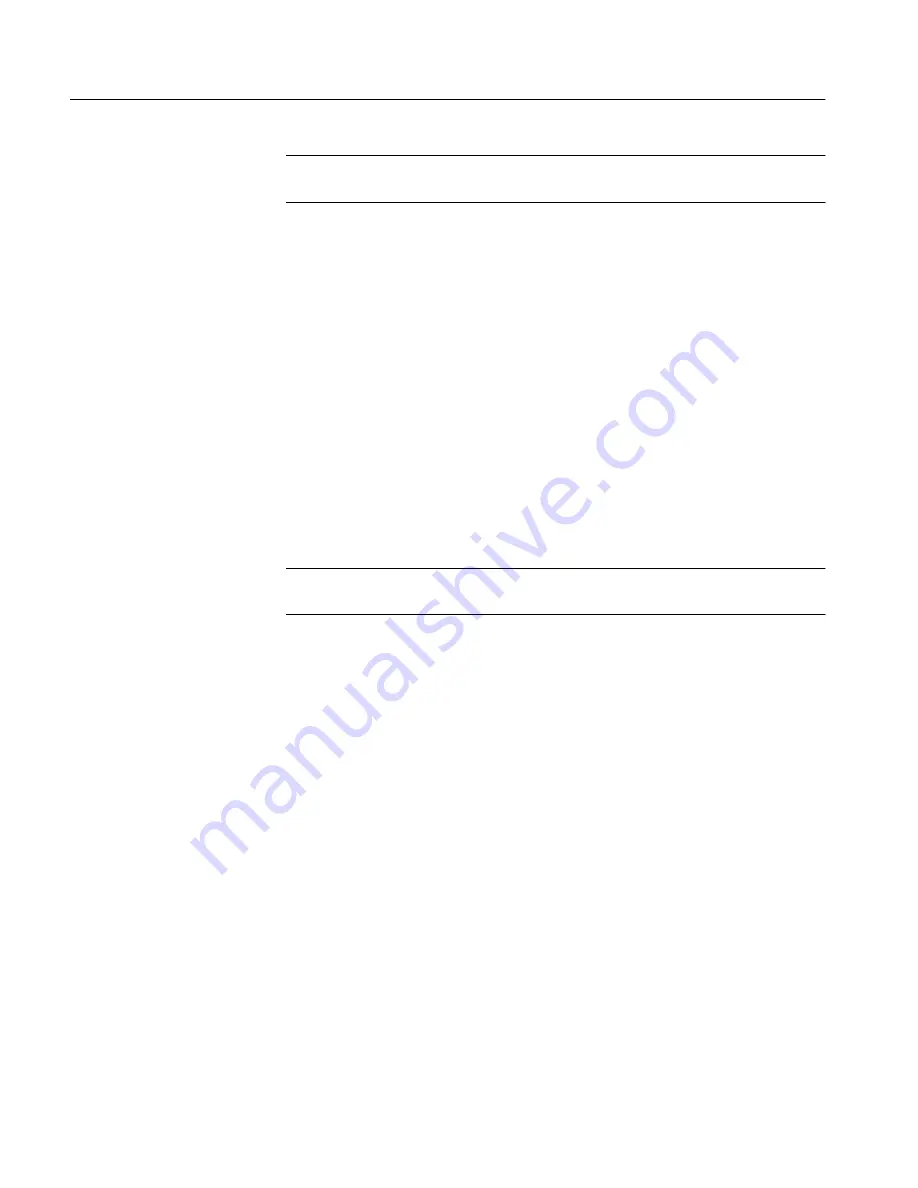
Appendix B: Upgrades
44
TLA 700 Series Installation Manual
NOTE
. If you have difficulty configuring the network setup, contact your system
administrator.
2. Download the following from Microsoft’s web site. Microsoft’s web site is:
http://www.microsoft.com/com/dcom95/download–f.htm
Distributed COM for Microsoft Windows 95 (DCOM95)
DCOM for Microsoft Windows 95 configuration utility (only required for
user level access)
Install the downloaded files and restart the TLA 700 after each installation. For
more information on DCOM, refer to the Microsoft website.
3. You can choose to have share-level or user-level access to the logic analyzer
as provided by Microsoft Windows 95.
Share-level access allows a password to be assigned to each shared resource. For
Microsoft Windows 95-only networks, share-level access is the only option.
User-level access allows a group of users to have access to each shared resource.
NOTE
. For TPI to work with share-level access, authentication is turned off and
any COM client can call into any COM server running on the logic analyzer.
Setting the Access Level on the Logic Analyzer.
To set up the access level on the
logic analyzer, do the following steps:
1. Click Start, point to Settings, and select Control Panel.
2. From the Control Panel, select Network, then click the Access Control tab.
3. To select share-level access, choose Share-level access control, and then
click OK.
To select user-level access, choose User-level access control and enter the
name of the domain that will be used to validate user access. Click OK.
4. Click Start again, and then Shut Down. In the Shut Down Windows dialog
box, select Restart the Computer? and then click the Yes button.
5. If you are setting up share level access, navigate to and double-click
C:\Program Files\TLA 700\System\TPI\Share Level Access Server.reg
If you are setting up user level access, navigate to and double-click
C:\Program Files\TLA 700\System\TPI\User Level Access Server.reg
6. A dialog appears, indicating successful registration. Click OK.
Summary of Contents for TLA 711
Page 4: ......
Page 8: ...Table of Contents iv TLA 700 Series Installation Manual...
Page 12: ...Service Safety viii TLA 700 Series Installation Manual...
Page 30: ...Basic Installation 14 TLA 700 Series Installation Manual...
Page 32: ...Installing Microprocessor Support Software 16 TLA 700 Series Installation Manual...
Page 34: ...The Next Step 18 TLA 700 Series Installation Manual...
Page 56: ...Appendix A Merging Logic Analyzer Modules 40 TLA 700 Series Installation Manual...
















































