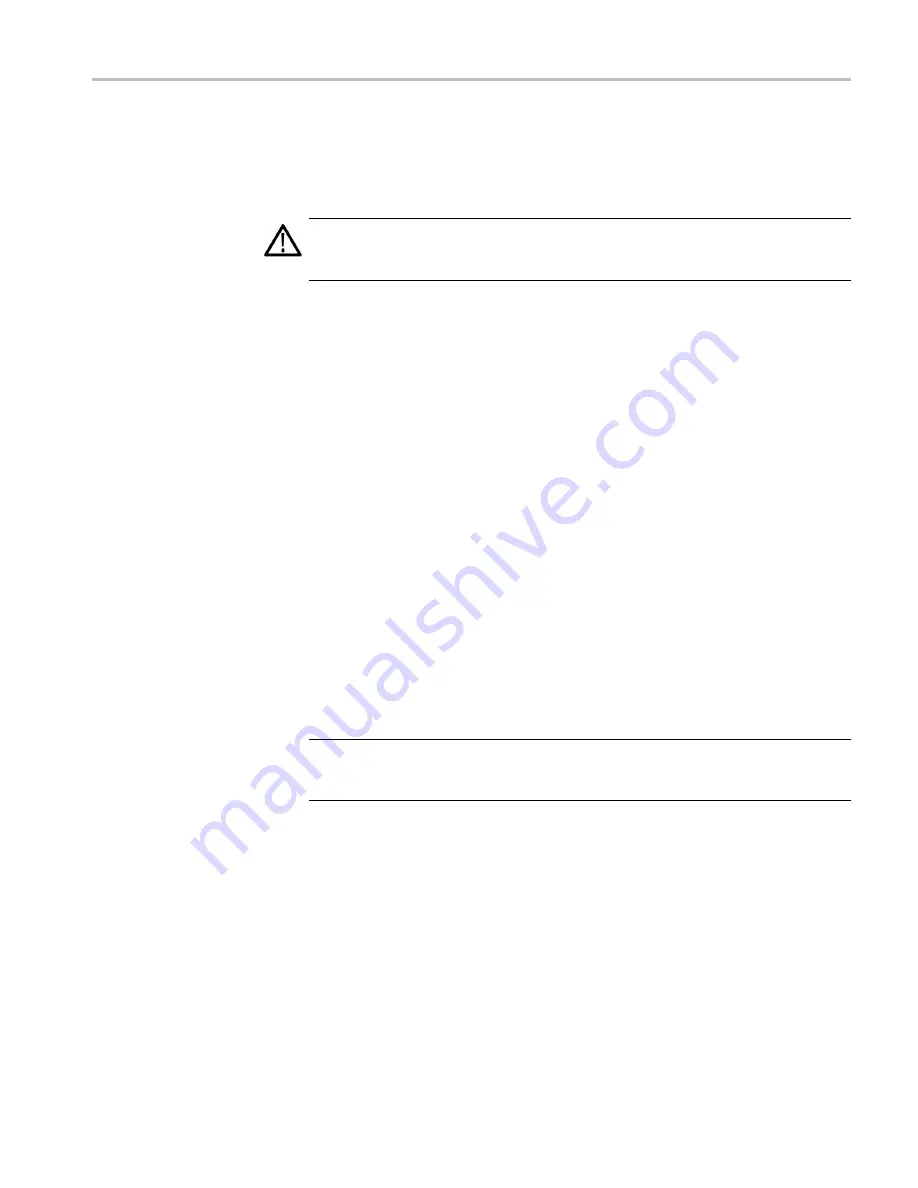
Clear and Sanitize Procedures
4.
Press Esc once to return to the main BIOS con
fi
guration menu.
5.
Press F10, and select
OK
to save changes and exit. The LAN system will be
disabled and no longer allow data traf
fi
c in or out.
WARNING.
When you modify the BIOS con
fi
guration, be sure to follow the
instructions exactly. If you make additional changes, you could disable the
instrument.
To Disable TekLink Using
the Windows Device
Manager
1.
Connect a PS2 mouse and a PS2 keyboard to the instrument before powering
on (because USB will be disabled).
2.
Log on to the instrument as an administrator.
3.
From the Windows Start menu, Go to
Control Panel
, >
System
.
4.
Select the
Hardware
tab.
5.
Click
Device Manager
.
6.
Expand the device category Network Adapters.
7.
Double-click the Network Connection.
8.
Click the
General
tab, and select Do not use this device (disable) in the
Device Usage drop-down list.
Removable Hard Disk Drive
To Remove the Hard Disk Drive.
To remove the hard disk drive assembly, refer to
the
TLA6000 Series Logic Analyzer Installation Manual
.
All user-storable data is stored on the hard disk drive. Scrub the hard disk drive in
a manner that meets local and any other security requirements that you have.
NOTE.
Before scrubbing the hard disk drive, make certain that you created OS
Restore CD-ROMs. For more information, see Creating Operating System
Restore CD-ROMs in the TLA6000 Series Logic Analyzer Installation Manual.
After the hard disk drive has been scrubbed, the operating system and TLA
application software can be reinstalled.
Scrubbing the hard disk drive will not affect calibration of the instrument. You
can completely erase or remove any secure data without affecting the calibration
of the instrument.
TLA6000 Declassi
fi
cation and Security Instructions
5































