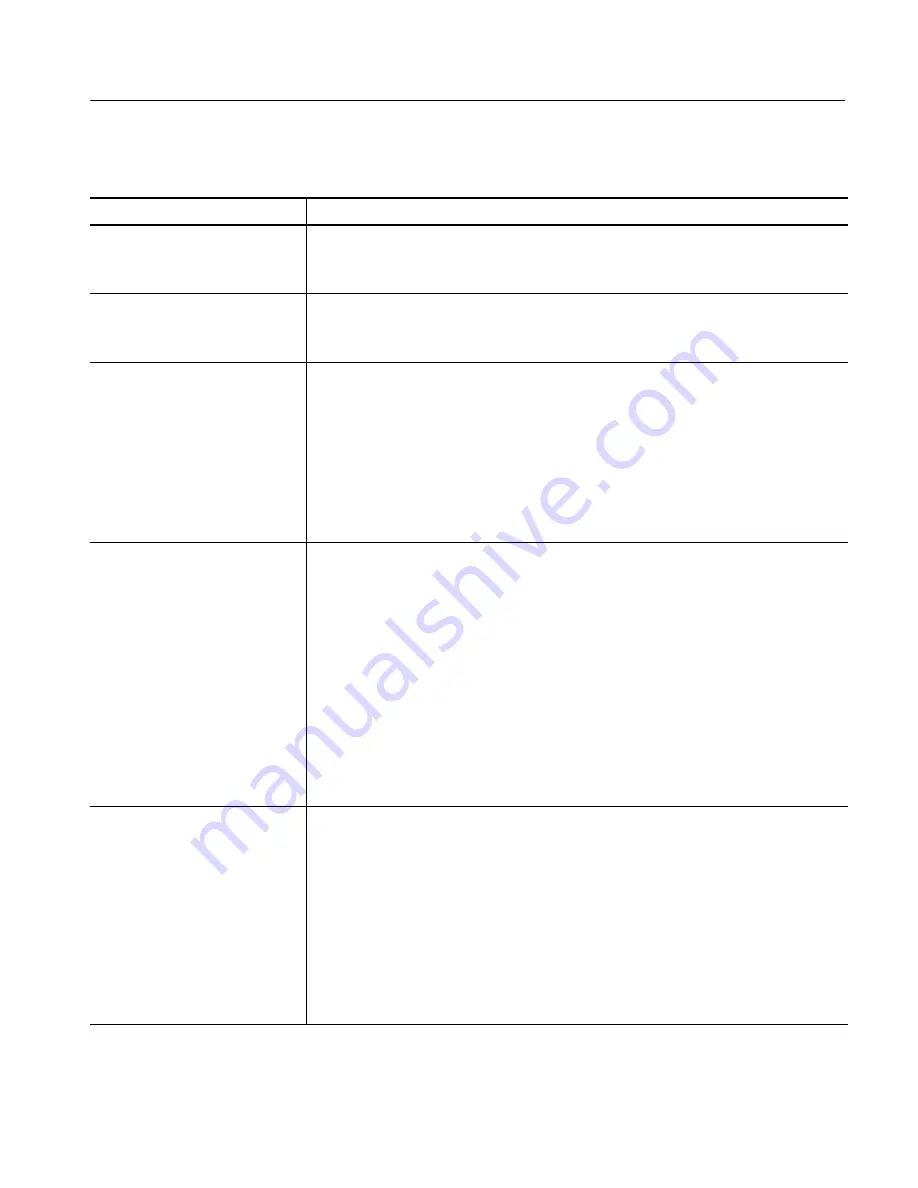
Troubleshooting
TLA721 Benchtop & TLA7XM Expansion Mainframe Service Manual
6- 55
Table 6- 9: Failure symptoms and possible causes (Cont.)
Symptom
Possible causes and recommended action
MS Windows comes up but the
Tektronix Logic Analyzer application
does not
Mainframe not set up to start application at power-on. Start application from the desktop, by
double-clicking on the Tektronix Logic Analyzer icon on the desktop.
Faulty or corrupt software; reinstall the application software.
MS Windows comes up in Safe
mode
Exit the Safe mode and restart the mainframe.
Incompatible hardware and hardware driver software. Either install hardware driver or remove
the incompatible hardware.
Tektronix Logic Analyzer application
starts but modules do not display in
System window
Module firmware has not been updated (reflashed)
The flash jumper was not removed after the module firmware was reflashed.
Power off mainframe and check that all modules are fully inserted.
Module address switches not set correctly. Power off mainframe and remove module. Set
address switches to FF and reinstall module.
Module failure; replace with known-good module or contact your local Tektronix service center.
Mainframe failure; contact your local Tektronix service center.
Expansion mainframe is not recog-
nized by the system.
Expansion mainframe does not show
up in the system window.
Power down the mainframe and expansion mainframe(s).
Check that both of the TLA7XM expansion modules are firmly seated, and that the mounting
screws on the TLA7XM expansion modules are tightened.
Remove the two blue expansion cables and the gray expansion cable. Examine the connectors
on the cables for bent or broken pins. Examine the connectors on the expansion mainframe.
Reconnect the two blue expansion cables and the gray expansion cable and tighten the screws
on the connectors. Verify that the cables are not crossed; verify that the cables are connected:
A
→
A, B
→
B, and C
→
C.
Power-on the mainframe and expansion mainframe(s).
(The mainframe power must be recycled in order for the ResMan32 (resource manager)
application to correctly configure.)
Expansion mainframe failure; contact your local Tektronix service center.
Expansion mainframe is recognized
by the system, but installed modules
are not.
Power down the mainframe and expansion mainframe(s).
Power-on the mainframe and expansion mainframe(s).
(The mainframe power must be recycled in order for the ResMan32 (resource manager)
application to correctly configure.)
Module address switches not set correctly. Power off mainframe and remove module. Set
address switches to FF and reinstall module.
Power-down all mainframes, install a known good module from the benchtop mainframe into the
expansion mainframe where the modules were not recognized. Power up all mainframes and
retry.
Module failure; contact your local Tektronix service center.
Summary of Contents for TLA7XM
Page 5: ......
Page 13: ...Table of Contents viii TLA721 Benchtop TLA7XM Expansion Mainframe Service Manual ...
Page 17: ...Service Safety Summary xii TLA721 Benchtop TLA7XM Expansion Mainframe Service Manual ...
Page 21: ...Preface xvi TLA721 Benchtop TLA7XM Expansion Mainframe Service Manual ...
Page 25: ...Introduction xx TLA721 Benchtop TLA7XM Expansion Mainframe Service Manual ...
Page 43: ...Specifications 1 18 TLA721 Benchtop TLA7XM Expansion Mainframe Service Manual ...
Page 85: ......
Page 87: ...Adjustment Procedures 5 2 TLA721 Benchtop TLA7XM Expansion Mainframe Service Manual ...
Page 161: ...Repackaging Instructions 6 74 TLA721 Benchtop TLA7XM Expansion Mainframe Service Manual ...
Page 165: ...Electrical Parts List 8 2 TLA721 Benchtop TLA7XM Expansion Mainframe Service Manual ...
Page 169: ...Diagrams 9 4 TLA721 Benchtop TLA7XM Expansion Mainframe Service Manual ...
Page 189: ...Mechanical Parts List 10 20 TLA721 Benchtop TLA7XM Expansion Mainframe Service Manual ...






































