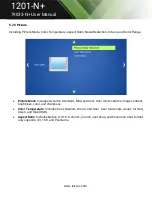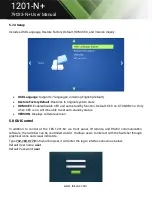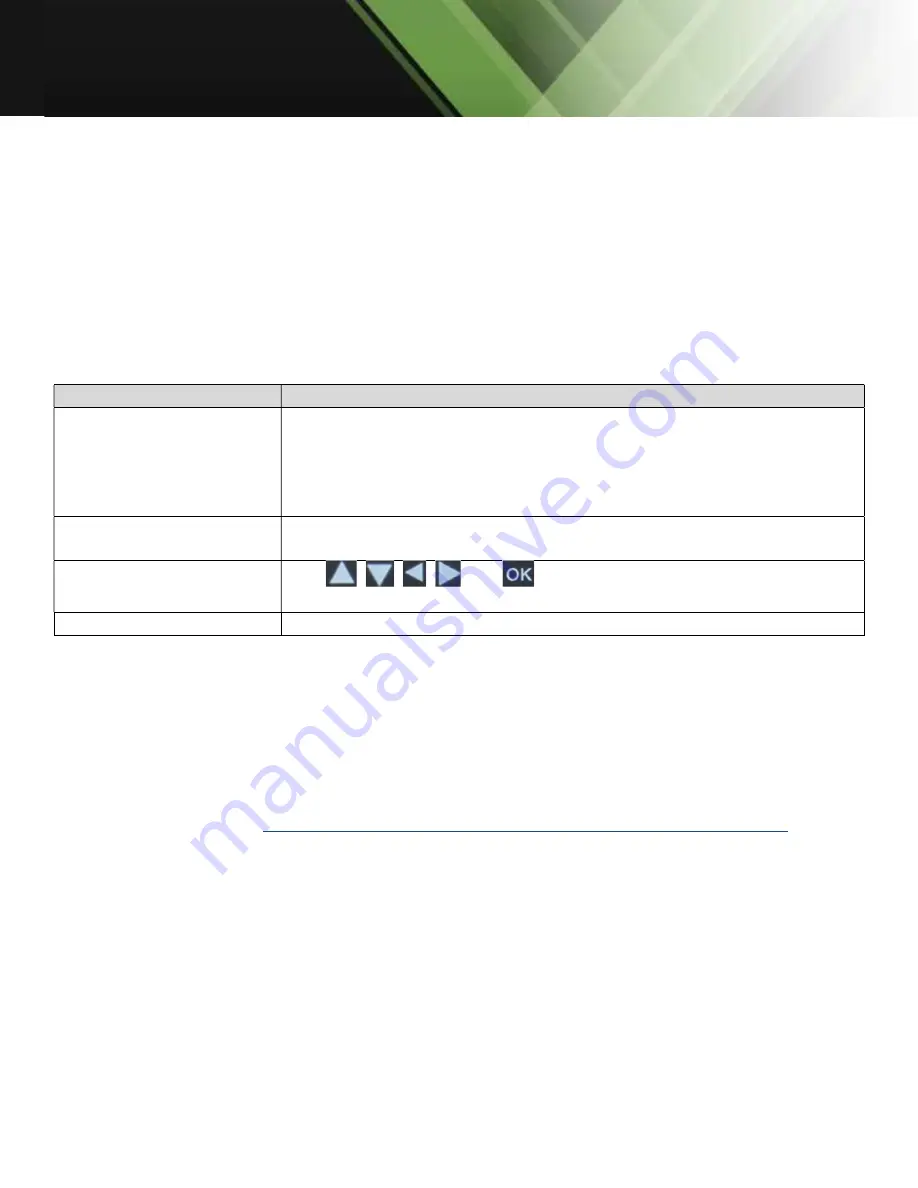
www.tekvox.com
1201-N+
79033-N+ User Manual
5.5 Operation of CEC Functions
The switcher supports CEC control of a Blu-ray or TV. It can be turned on/off by sending RS232
commands or OSD menu operations. The default setting is ON.
Commands pertaining to CEC: “50686%” (enable CEC) and “50687%” (disable CEC)
HDMI INPUT ports 1~5 support CEC. If the connected source devices also support CEC and their CEC
are on, users can control the source device and display via the switcher’s IR remote.
The working status related to CEC and STANDBY is shown as below:
Situation
Working Status
CEC: on, Standby: on
Press STANDBY button on IR remote. When the Switcher enters
standby mode, all HDMI source devices and displays will as well.
Press STANDBY button again on IR remote. The Scaler Switcher exits
standby mode. The previous selected HDMI input source device and
display power on as well.
CEC: on, Standby: off
Press STANDBY button on IR remote. The Switcher enters in standby
mode; HDMI 1~3 source devices and display do not change.
CEC: on
Use
,
,
,
and
buttons on IR remote to control HDMI
source device.
CEC: off
Unable to control HDMI source device and display through IR remote.
5.6 RS232 Control
Use the RS232 port on the TEK 1201-N+ or HDBaseT receiver to control the switcher using a third party
RS232 device. It is also possible to control a display from the switcher using RS232 at the HDBaseT
Receiver. To control the switcher, the RS232 commands must be sent as one packet using a program
such as Hercules or CommWatch. Do not terminate with Carriage Return. These same commands are
used with TCP/IP port 4001. For feedback, the same command is used with terminating <CR><LF>.
Hercules from HW Group:
http://new.hwg.cz/files/download/sw/version/hercules_3-2-8.exe
HDBaseT Baud rates supported 2400, 4800, 9600 (default), 19200, 38400, 57600, or 115200.