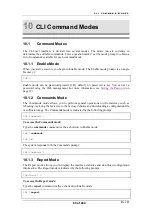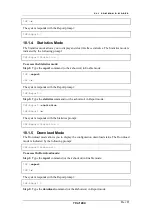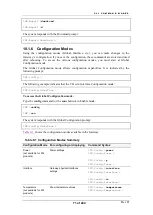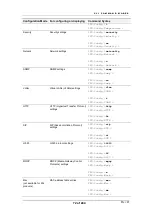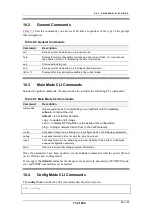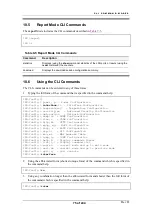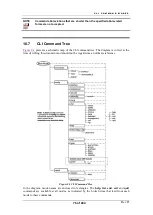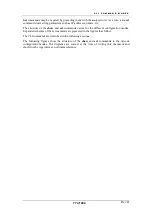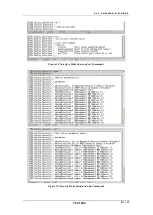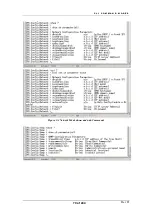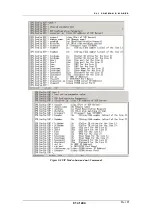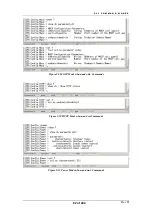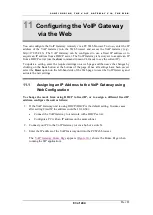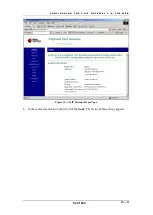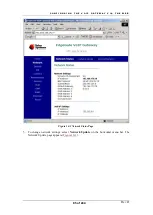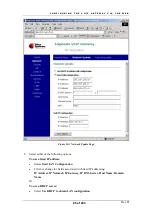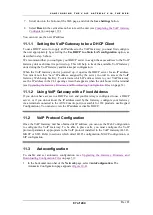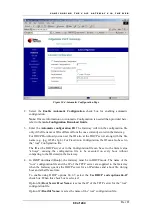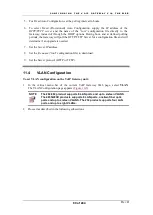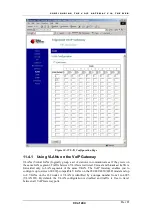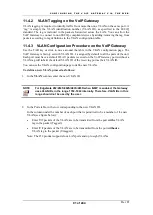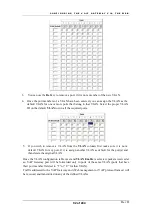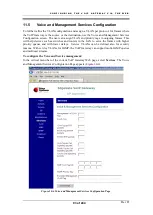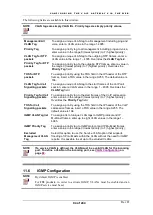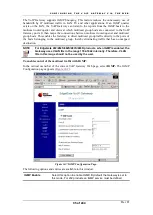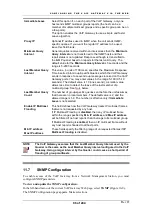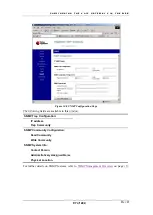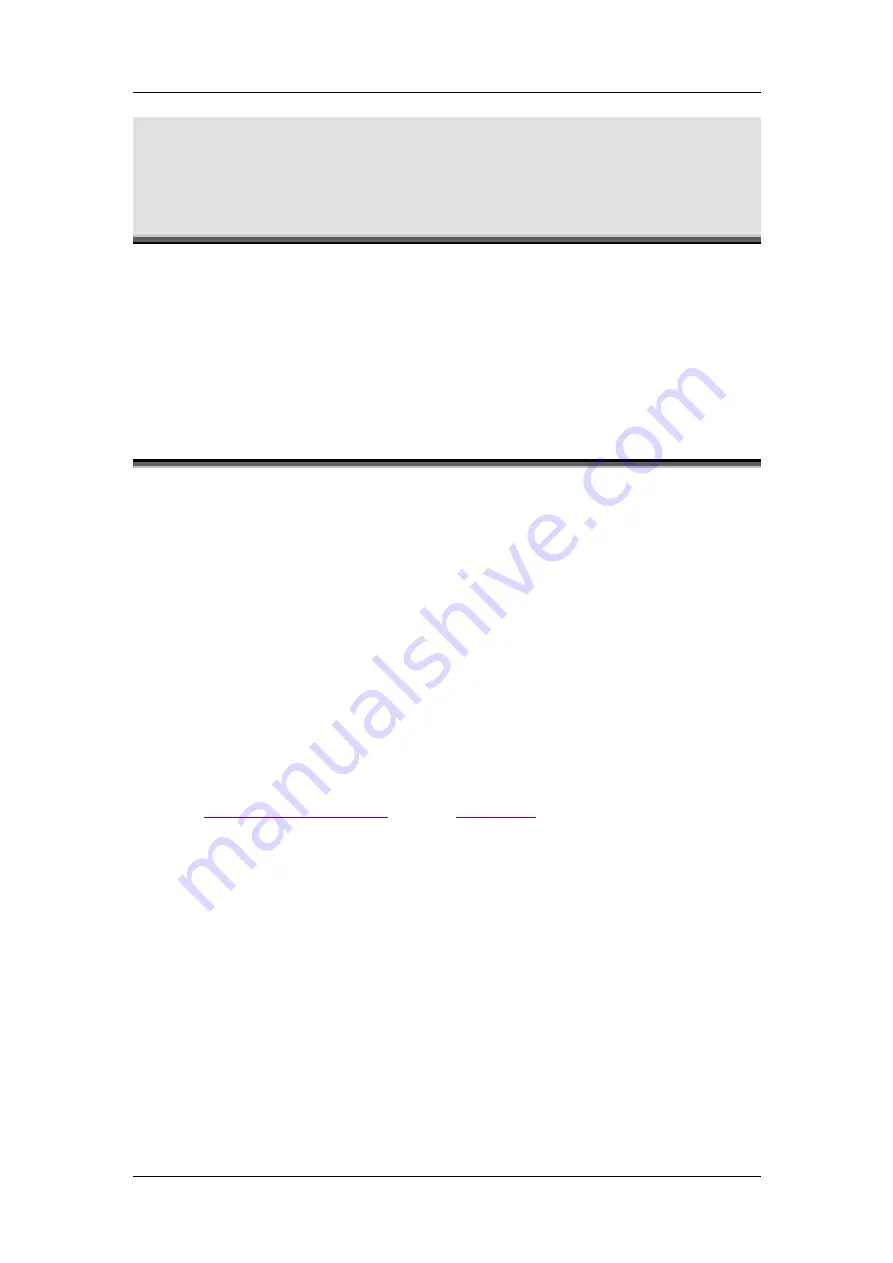
C O N F I G U R I N G T H E V O I P G A T E W A Y V I A T H E W E B
Rev H
83 of 244
11
Configuring the VoIP Gateway
via the Web
You can configure the VoIP Gateway remotely via a PC Web browser. To do so, enter the IP
address of the VoIP Gateway into the Web browser and access the VoIP Gateway (e.g.,
http://172.25.4.26). The VoIP Gateway can be configured to use a fixed IP address or to
acquire an IP address from a DHCP server. The VoIP Gateway is factory set to acquire an IP
from a DHCP server (use the
show
command in main CLI mode to see the current IP).
To update a setting, enter the required settings on a web page and then save the changes by
clicking on the
Save
button at the bottom of the page. Once all settings have been saved,
select the
Reset
option on the left-hand side of the Web page to reset the VoIP Gateway and
activate the new settings.
11.1
Assigning an IP Address to the VoIP Gateway using
Web Configuration
To change the mode from using DHCP to fixed IP, or to assign a different fixed IP
address, configure the unit as follows:
1. If the VoIP Gateway unit is using DHCP (DHCP is the default setting. In some cases
after setting Fixed IP the address could be 10.1.0.54):
•
Connect the VoIP Gateway to a network with a DHCP server.
•
Configure a PC with an IP address on the same subnet.
2. Connect your PC to the VoIP Gateway (or via a hub or a switch).
3. Enter the IP address of the VoIP Gateway unit into the PC Web browser.
Figure 10-1
shows the Home Page when
running the SIP application).
Summary of Contents for AC - 232 - TX
Page 4: ......
Page 24: ......
Page 44: ......
Page 50: ......
Page 68: ......
Page 79: ...C L I C O M M A N D M O D E S Rev H 79 of 244 Figure 9 4 Network Mode show and set Commands ...
Page 81: ...C L I C O M M A N D M O D E S Rev H 81 of 244 Figure 9 8 SIP Mode show and set Commands ...
Page 98: ......
Page 108: ......
Page 156: ......
Page 158: ......
Page 170: ......
Page 184: ......
Page 202: ......
Page 228: ......
Page 234: ......
Page 242: ......