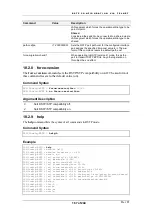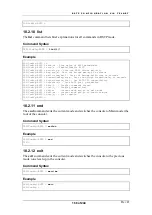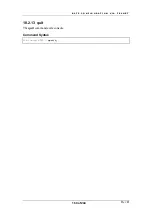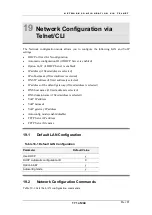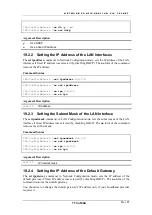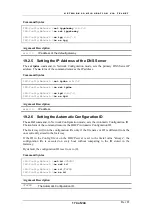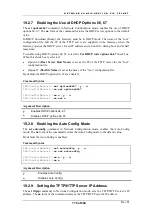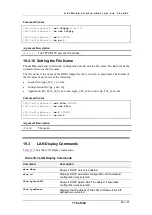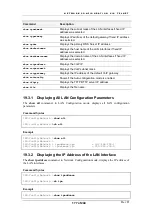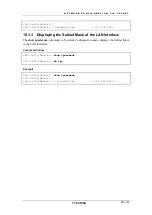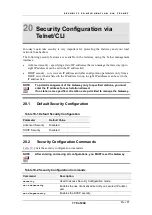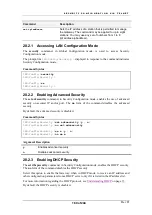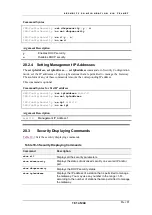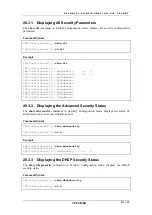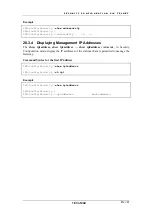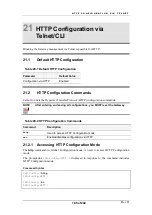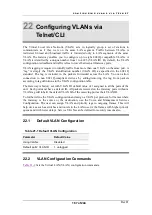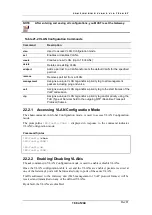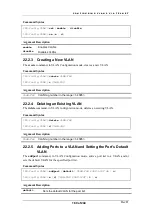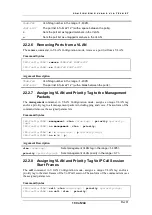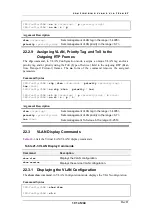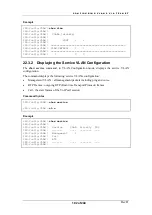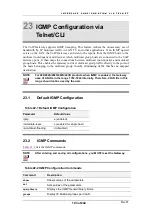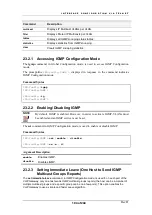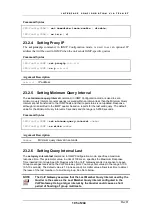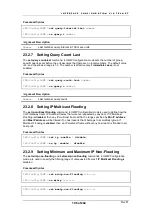S E C U R I T Y C O N F I G U R A T I O N V I A T E L N E T
Rev H
181 of 244
Command Syntax
IPG.Config.Security >
set dhcpsecurity
{
y
|
n
}
IPG.Config.Security >
no set dhcpsecurity
IPG.Config.Security >
se d
{
y
|
n
}
IPG.Config.Security >
no se d
Argument Description
y
Enables DHCP security.
n
Disables DHCP security.
20.2.4 Setting Management IP Addresses
The
set ip1address, set ip2address, … set ip8address
commands, in Security Configuration
mode, set the IP addresses of up to eight stations that are permitted to manage the Gateway.
The
no
form of any of these commands removes the corresponding IP address.
This command is optional.
Command Syntax for first IP address
IPG.Config.Security >
set ip1address A.B.C.D
IPG.Config.Security >
no set ip1address
IPG.Config.Security >
se ip1 A.B.C.D
IPG.Config.Security >
no se ip1
Argument Description
A.B.C.D
Management IP Address 1.
20.3
Security Displaying Commands
lists the security displaying commands.
Table 19-3 Security Displaying Commands
Command
Description
show all
Displays all the security parameters.
show advsecurity
Displays the status of advanced security on secured IP and/or
port.
show dhcpsecurity
Displays the DHCP security status.
show ip1address
Displays the IP address of a station that is permitted to manage
the Gateway. You may use any number in the range <1-8>,
according to the number of stations that are permitted to manage
the Gateway.
Summary of Contents for AC - 232 - TX
Page 4: ......
Page 24: ......
Page 44: ......
Page 50: ......
Page 68: ......
Page 79: ...C L I C O M M A N D M O D E S Rev H 79 of 244 Figure 9 4 Network Mode show and set Commands ...
Page 81: ...C L I C O M M A N D M O D E S Rev H 81 of 244 Figure 9 8 SIP Mode show and set Commands ...
Page 98: ......
Page 108: ......
Page 156: ......
Page 158: ......
Page 170: ......
Page 184: ......
Page 202: ......
Page 228: ......
Page 234: ......
Page 242: ......