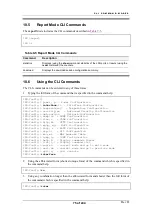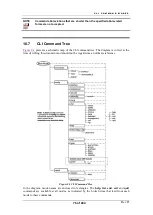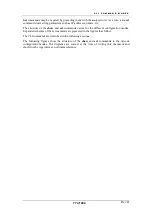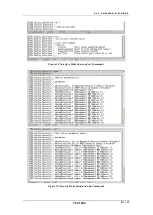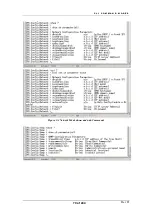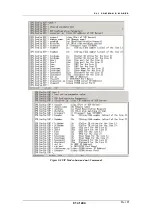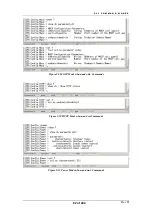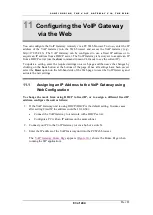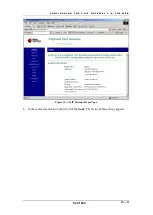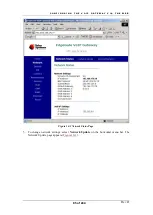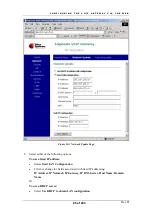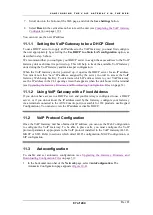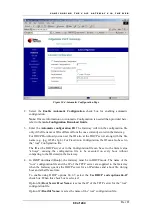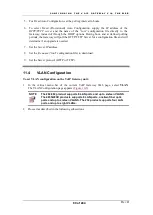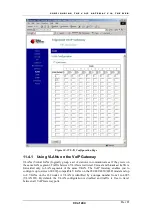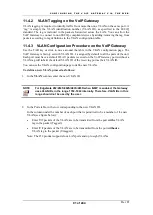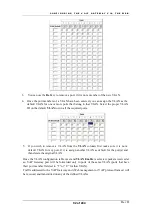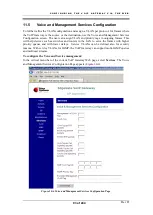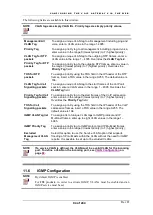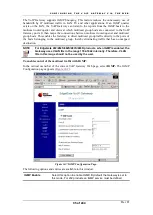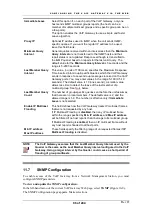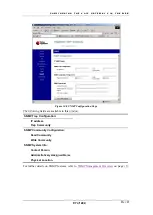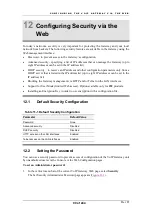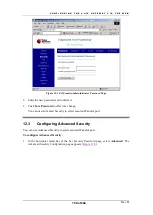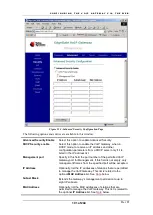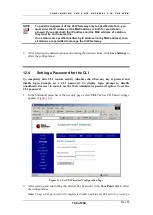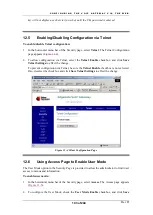C O N F I G U R I N G T H E V O I P G A T E W A Y V I A T H E W E B
Rev H
88 of 244
Figure 10-4 Automatic Configuration Page
2. Select the
Enable Automatic Configuration
check box for enabling automatic
configuration.
Note:
If more information on Automatic Configuration is needed than provided here,
refer to the
Auto Configuration Download Guide
.
3. Enter the
Automatic configuration ID
. The Gateway will run the configuration file
only if the file name or ID is different from the ones currently stored in the Gateway.
For DHCP Download you can set the ID also at the DHCP server along with the file
name (e.g., ipg_12345.cfg, 8). For Fixed Auto Configuration, the ID can also be set in
the “root” Configuration file.
The ID at the DHCP server or in the Configuration file can be set to the literal value
“always”, causing the configuration file to be executed on every boot without
comparing to the ID stored in the Gateway.
4. In DHCP download (Bootp), the Gateway must be in DHCP mode. The name of the
“root” configuration file and the IP of the TFTP server are supplied to the Gateway
when the Gateway queries the DHCP server for an IP address and a boot file, during
boot and at half lease-time.
To enable using DHCP options 66, 67, select the
Use DHCP code options 66,67
check box. When this check box is selected:
Option 66 (
Boot Server Host Name
) is set as the IP of the TFTP server for the “root”
configuration file.
Option 67 (
Bootfile Name
) is set as the name of the “root” configuration file.
Summary of Contents for AC - 232 - TX
Page 4: ......
Page 24: ......
Page 44: ......
Page 50: ......
Page 68: ......
Page 79: ...C L I C O M M A N D M O D E S Rev H 79 of 244 Figure 9 4 Network Mode show and set Commands ...
Page 81: ...C L I C O M M A N D M O D E S Rev H 81 of 244 Figure 9 8 SIP Mode show and set Commands ...
Page 98: ......
Page 108: ......
Page 156: ......
Page 158: ......
Page 170: ......
Page 184: ......
Page 202: ......
Page 228: ......
Page 234: ......
Page 242: ......