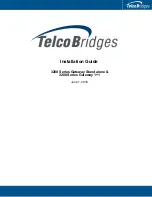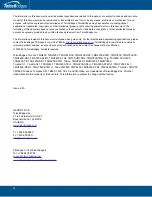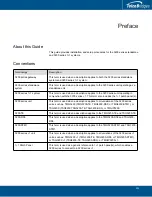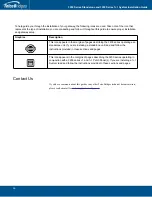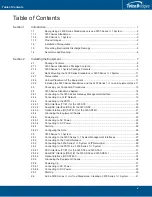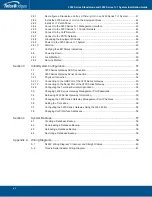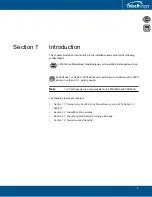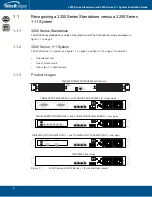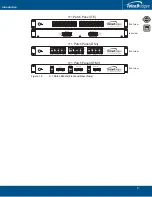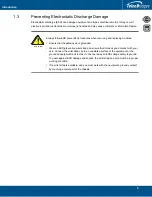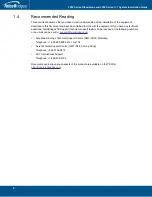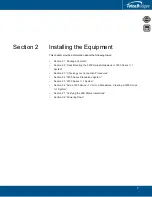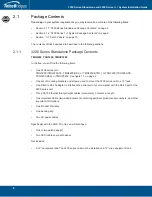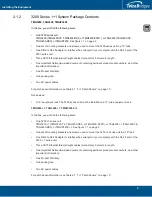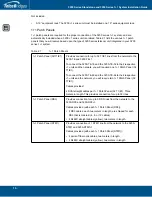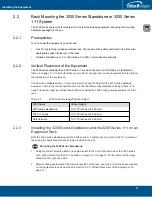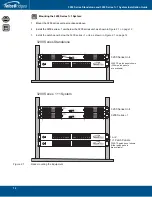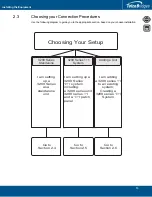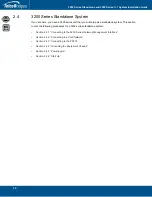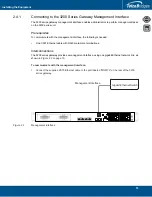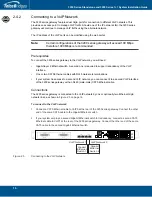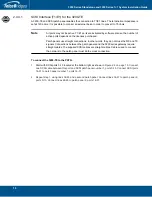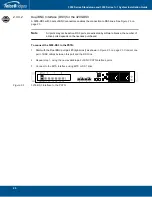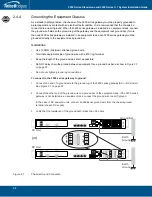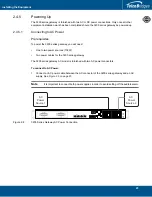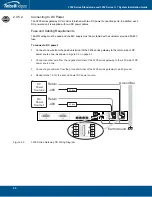9
Installing the Equipment
2.1.2
3200 Series 1+1 System Package Contents
TMG3200, TSG3200, TMGIP3200
In the box, you will find the following items:
•
One 3200 series unit:
TMG3200 (TMG3200-TE, TMG3200-DS3, or TMG3200-STM1), or TSG3200 (TSG3200-TE,
TSG3200-DS3), or TMGIP3200. See
2.
•
One set of mounting brackets and screws, used to mount the 3200 series unit to a 19" rack.
•
One DB-9 to RJ-45 adapter to interface the serial port of your computer with the RJ-45 port of the
3200 series unit.
•
Three CAT5 Ethernet (blue) straight cables (male-male), 3 meters in length.
•
One Important Notice (two-sided document containing pertinent product serial numbers, and other
important information).
•
One Product Warranty.
•
One packing slip.
•
Two AC power cables
For patch panel information, see Table
2.1, “1+1 Patch Panels”, on page
Not included
•
A 19” equipment rack. The 3200 series unit must be installed on a 19” wide equipment rack.
T1, T1, TMG1
In the box, you will find the following items:
•
One 3200 +1 series unit:
T1 (TMG3200-TE, TMG3200-DS3, or TMG3200-STM1), or T1 (TSG3200-TE,
TSG3200-DS3), or TMG1. See figure
2.
•
One set of mounting brackets and screws, used to mount the 3200 +1 series unit to a 19" rack.
•
One DB-9 to RJ-45 adapter to interface the serial port of your computer with the RJ-45 port of the
3200 + 1 series unit.
•
Three CAT5 Ethernet (blue) straight cables (male-male), 3 meters in length.
•
One Important Notice (two-sided document containing pertinent product serial numbers, and other
important information).
•
One Product Warranty.
•
One packing slip.
•
Two AC power cables
For patch panel information, see Table