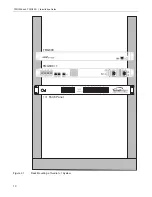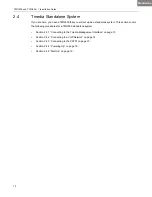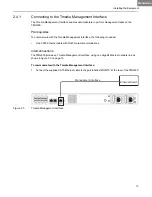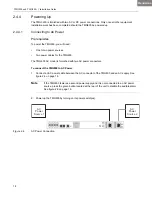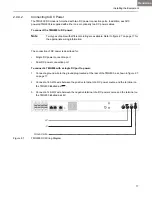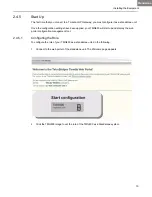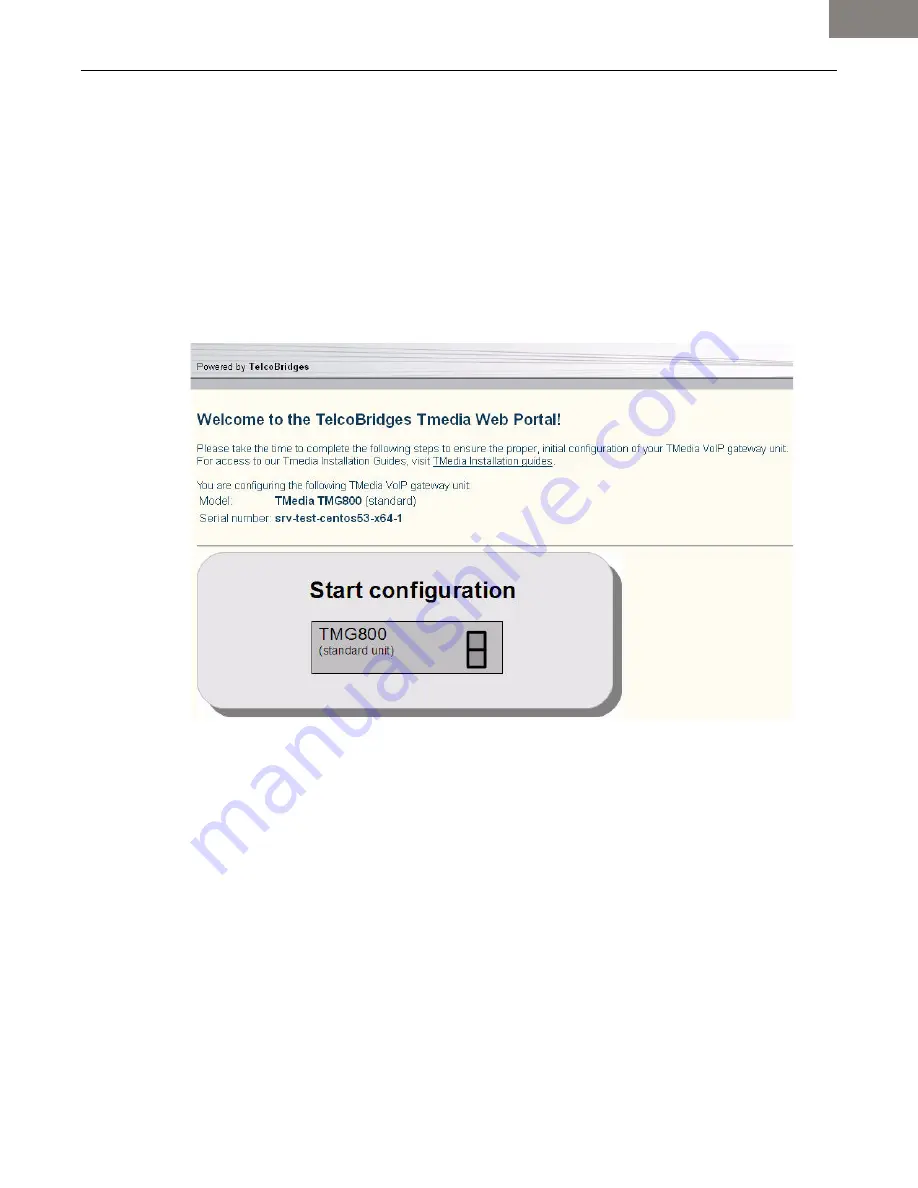
Installing the Equipment
19
2.4.5
Start Up
The first time that you connect to a Tmedia VoIP Gateway, you must configure it as a standalone unit.
Once the configuration settings have been applied, your TMG800 will start up and display the web
portal configuration management tool.
2.4.5.1
Configuring the Role
To configure the role of your TMG800 as a standalone unit, do the following:
1. Connect to the web portal of the standalone unit. The Welcome page appears.
2. Click the TMG800 image to set the role of the TMG800 as a Standalone system.
Standalone
Summary of Contents for Tmedia TMG800
Page 1: ...TMG800 TMG800 1 System Installation Guide 9010 00179 1A Issue 3 0b ...
Page 4: ...iv TMG800 and TMG800 1 Installation Guide ...
Page 8: ...viii TMG800 and TMG800 1 Installation Guide ...
Page 39: ...Installing the Equipment 31 The Progress page is displayed 1 1 ...
Page 41: ...Installing the Equipment 33 1 1 ...
Page 61: ...Hardware Maintenance Procedures 53 ...
Page 68: ...60 TMG800 and TMG800 1 Installation Guide ...
Page 76: ...68 TMG800 and TMG800 1 Installation Guide ...
Page 77: ...69 Appendix A Wiring Diagrams ...