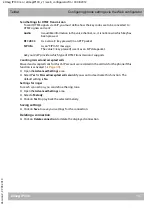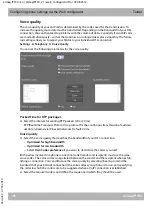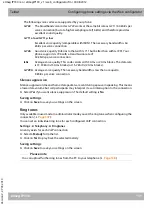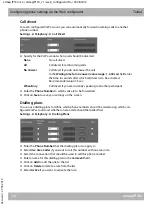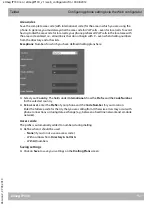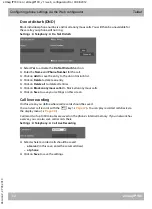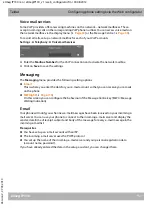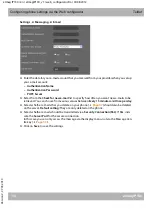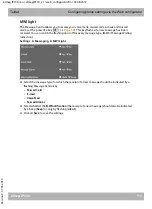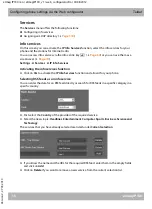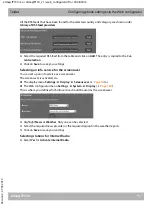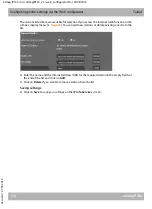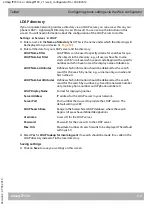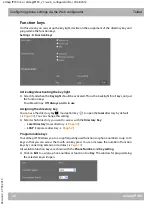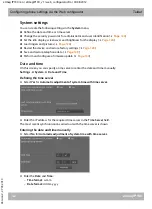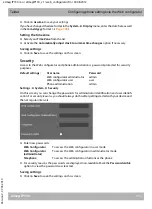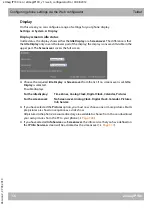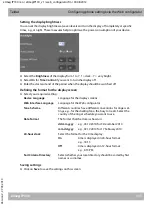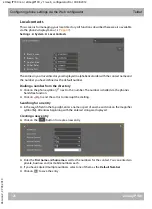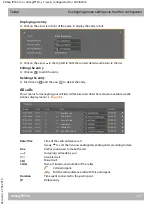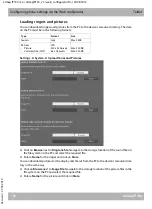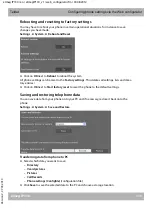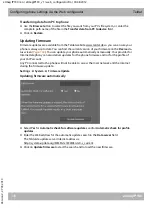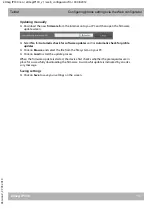elmeg IP130 / en / elmegIP130_v1 / web_configurator.fm / 30.08.2012
V
e
rsion 2, 27.0
5
.2010
121
elmeg IP130
Teldat
Configuring phone settings via the Web configurator
¤
Select the required function from the
Function Select
list.
¤
Click on
Save
to accept the key assignment.
You will now be returned to the
Function Keys
screen, where you can programme more keys.
Saving settings
¤
Click on
Save
to save the settings on this screen.
Line
Assigns a specific connection to the function key. You can use the key to make a call
via this connection or to answer an incoming call for this connection. The key
flashes if a call comes in and lights up if the line is busy.
¤
Select the required connection. All configured connections are displayed for you
to choose from (
Park + Orbit
This function key is used to “park” a call. The participant hears the hold music. This
function key allows you to transfer calls within a group, which share a common line.
It will be configured on all extensions for the group. The "Park + Orbit" keys on all
extensions flash if a call has been "parked" on an extension. The call can be picked
up on any extension by pressing the key.
¤
Enter the
Phone Number
of the shared line that is configured on the phone sys-
tem as identifier.
Speed Dial
Assigns the speed dial for a phone number to the function key.
¤
Enter the
Phone Number
that is to be dialled using this function key.
BLF
A function key that is configured as BLF (Busy Lamp Field) indicates the status of the
line with the given phone number, e.g. the line of a colleague. The key will flash if a
call comes in and light up if the line is busy.
To receive an incoming call via the key you have to enter the
Directed Call Pickup
Code
.
¤
Enter the
Phone Number
of the line and the
Directed Call Pickup Code
that is
configured on the phone system.
Directed Call Pickup Code
at elmeg hybird: #0
Call Divert
Assigns a call divert to the function key.
¤
Enter the connection for which you want the call divert to apply and enter the
Phone Number
to which the calls are to be diverted.
You can set up only one call divert. The call divert set up here applies to all calls.
To configure different call-divert rules, use the screen
Settings
¢
Telephony
¢
Call Divert
None
Nothing assigned