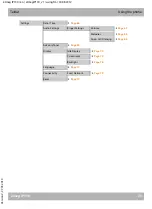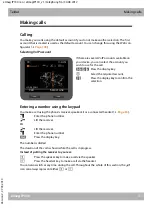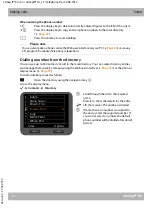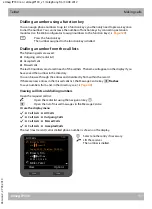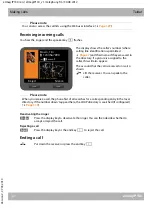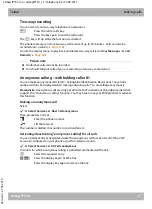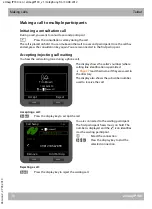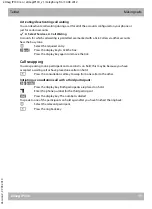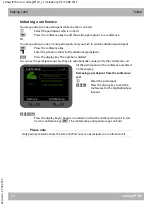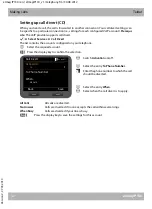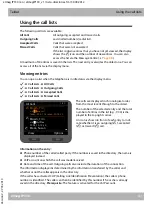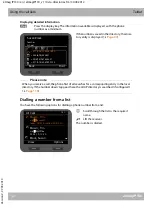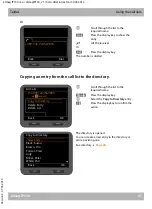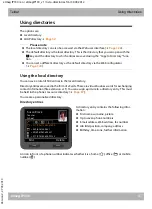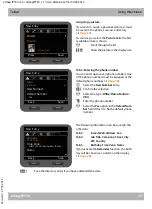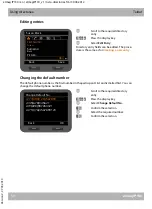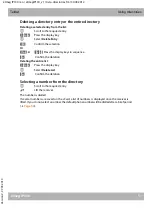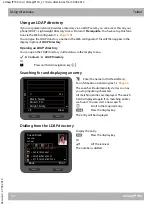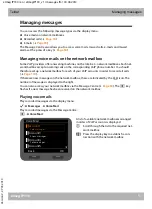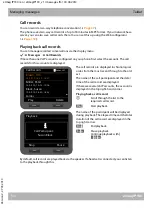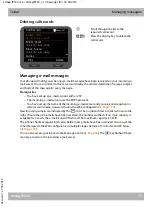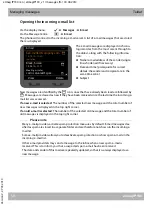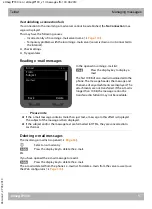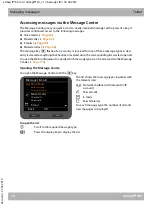elmeg IP130 / en / elmegIP130_v1 / lists+directories.fm / 30.08.2012
V
e
rsion 2, 27.0
5
.2010
43
elmeg IP130
Teldat
Using the call lists
Using the call lists
The following call lists are available:
A maximum of 30 entries is saved in the lists. The next entry overwrites the oldest one. You can
access all of the lists via the display menu.
Viewing entries
You can open a list when the telephone is in idle status via the display menu.
‰
¢
Call Lists
¢
All Calls
‰
¢
Call Lists
¢
Outgoing Calls
‰
¢
Call Lists
¢
Accepted Calls
‰
¢
Call Lists
¢
Missed Calls
Information on the entry:
u
Phone number of the caller/called party. If the number is saved in the directory, the name is
displayed instead.
u
VoIP account on which the call was made/received.
u
Date and time of the call. Outgoing calls also include the duration of the connection.
The information displayed is determined by the information transferred by the caller and
whether or not the caller appears in the directory.
If the caller has activated CLIP (Calling Line Identification Presentation), the caller's phone
number is identified. The caller can then be identified by this number if he or she is already
saved in the directory.
Prerequisite:
The feature is activated for the VoIP account.
All Calls
All outgoing, accepted and missed calls..
Outgoing Calls
Last dialled numbers (redial list).
Accepted Calls
Calls that were accepted.
Missed Calls
Calls that were not answered.
If the list contains entries that you have not yet viewed, the display
shows the
™
icon and the number of new entries. You can also
access the list via the Message Centre (
The calls are displayed in chronological order,
from the most recent through to the oldest.
The number of the selected entry and the total
number of entries in the list (e.g., 1/30) is dis-
played in the top right corner.
An icon is shown in front of each entry to indi-
cate whether it is an outgoing (
š
), accepted
(
›
) or missed (
™
) call.
All Calls
View
Options
Brown, Tim
via
§§1§§
Account1
Today,, 00:07 Duration: 00:05:20
1/30
š
Brown, Tim
via
§§1§§
MyOffice
01.05.10, 12:20
š
Black, Susan
™