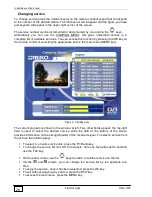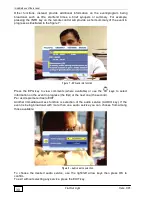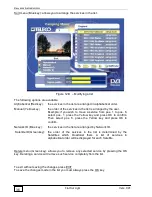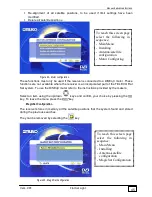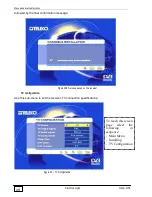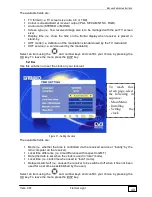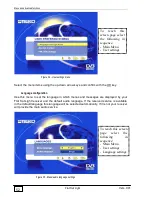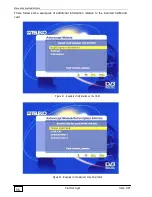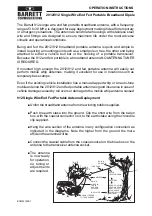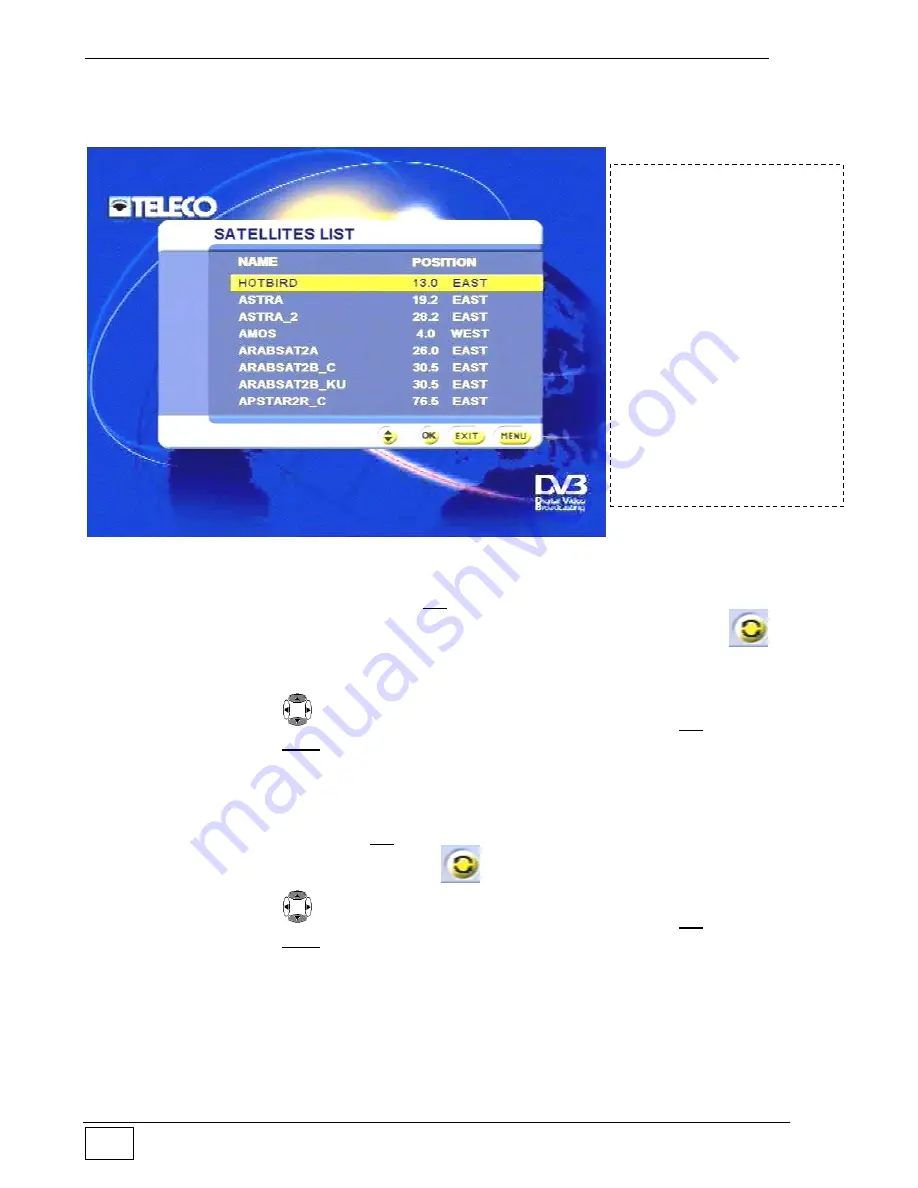
Menu and advanced functions
Flat Sat Light
Vers. 001
42
Modifying the satellites list
Use this sub-menu to select the satellite on which you wish to modify the parameters:
Figure 20 - Modifying the satellites list
Once the satellite has been selected, press OK. As a precaution (unintentional parameter
modification) a screen will ask you to confirm parameter modification by pressing the
key. Once modification has been confirmed, the ‘Adding a new satellite’ sub-menu will
appear with the relevant parameters which can be modified (Fig.19).
Select an item using the
keys and confirm your choice by pressing the OK key. To
leave the menu press the EXIT key.
Deleting a satellite
From this sub-menu you can remove a satellite. The list of satellites is proposed (as shown
in the figure 20 above) from which you can select the satellite you wish to delete. Once
you have selected the satellite, press OK. As a precaution (unintentional deletion) a screen
will ask you to confirm deletion by pressing the
key.
Select an item using the
keys and confirm your choice by pressing the OK key. To
leave the menu press the EXIT key.
To reach this screen page
select the following in
sequence:
- Main Menu
- Installing
- Antenna/satellite
configuration
- Configuring satellites
- Modifying the satellites
list
or
- Deleting a satellite
Summary of Contents for Flat Sat Classic Smart 85
Page 1: ...Vers 001 INSTALLATION GUIDE AND USER MANUAL OF THE FLAT SAT LIGHT GB...
Page 63: ...Flat Sat Light digital Tav 1 Vers 1 del 10 02 2009...
Page 65: ...Flat Sat Light digital Tav 2 Vers 1 del 10 02 2009...
Page 68: ...Flat Sat Light digital Tav 3 Vers 1 del 10 02 2009...
Page 70: ...Flat Sat Light digital Tav 4 Vers 1 del 10 02 2009...