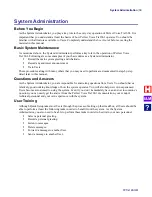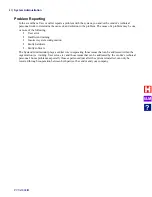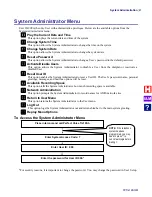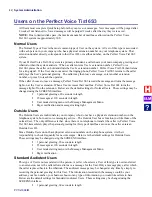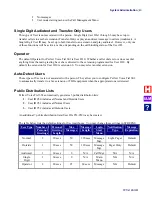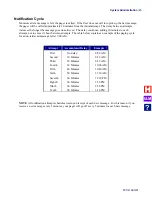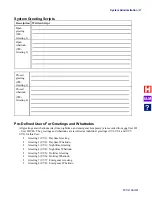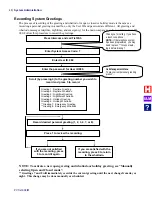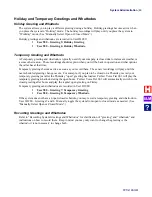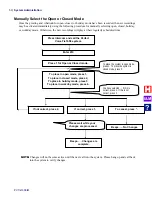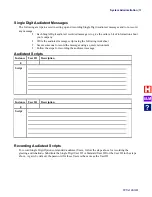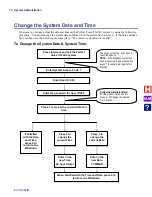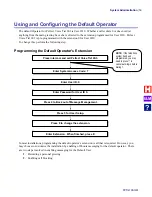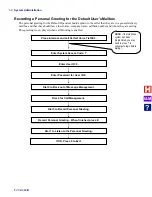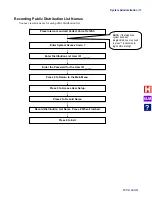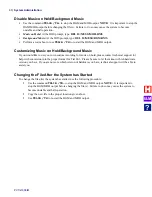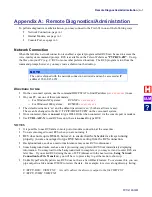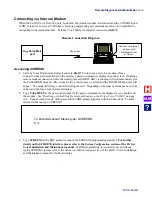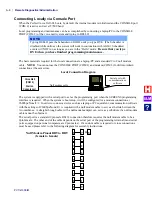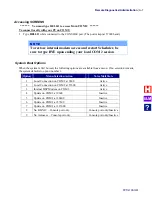System Administration
PVTis16S3IM
52
Change the System Date and Time
If necessary, you may adjust the date and time on the Perfect Voice Tis16S3 system by using the following
procedure. You must change the system date and time when the system has been reset. If the date and time
have not been set, the following message plays: “The current system date is invalid.”
To Change the System Date & System Time:
Press Intercom and call the Perfect
Voice Tis16S3 system.
Enter System Access Code: 7
Press 1 to review the current date and
time.
Enter User ID: 900
System Administrator Menu:
For the Current Date and Time,
press 1. To Change the System
Time, press 2 ….
If satisfied
with the Date
and Time,
press 0 to
return to the
Whattodo.
Press 2 to
change the
current Time.
Press 3 to
change the
current Date.
Enter in the
new Time.
24 hour format
Enter in the
new Date.
YYMMDD
When satisfied with the Time and Date, press 0 to
return to the Whattodo.
Enter the password for User ID 900.
Thank you for calling. If you have a
touch-tone phone . . .
NOTE: If the telephone system has
been programmed, you
may need to
press ** to cancel auto-login before
dialing 7.
I&M
?
Summary of Contents for Perfect Voice Tis 16
Page 1: ...PVTis16S3IM Revision 1 28 November 2011 Installation Manual I M...
Page 2: ...I M...
Page 6: ...ETL LISTED CONFORMS TO UL STD 60950 1 CERTIFIED TO CAN CSA C22 2 NO 60950 1 I M...
Page 10: ...Installation Reference Guide PVTis16S3IM 4 This page left intentionally blank I M...
Page 76: ...Remote Diagnostics Administration PVTis16S3IM A 10 This page intentionally left blank I M...
Page 86: ...Installing Hyperterminal PVTis16S3IM D 4 12 Click Finish I M...
Page 92: ...Installing Hyperterminal PVTis16S3IM D 10 This page intentionally left blank I M...
Page 96: ...Email Notification PVTis16S3IM E 4 This page intentionally left blank I M...
Page 98: ...Call Record PVTis16S3IM F 2 This page intentionally left blank I M...