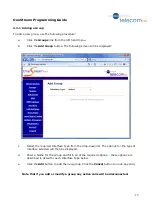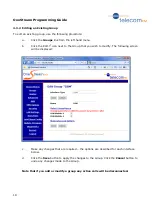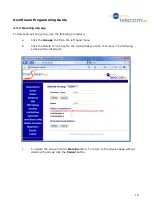OneStream Programming Guide
8
3.2
Using the OneStream Scanner Application
a.
Click on the Start menu, All Programs, OneStream Scanner, OneStream Scanner
to start the application. The following window will appear:
b.
To scan the network that your PC is connected to for OneStream units using the default
program options click the Start Search button. This will scan the Class C network
subnet that the PC is in. For example, if the IP Address of the PC was 192.168.100.32
then the application would scan from 192.168.100.1 to 192.168.100.254.
A progress bar will be displayed. Any OneStream units found in the network will be listed
at the top of the application. The IP Address and MAC Address of each unit will be shown.
When the progress bar reaches the right the scan is complete: