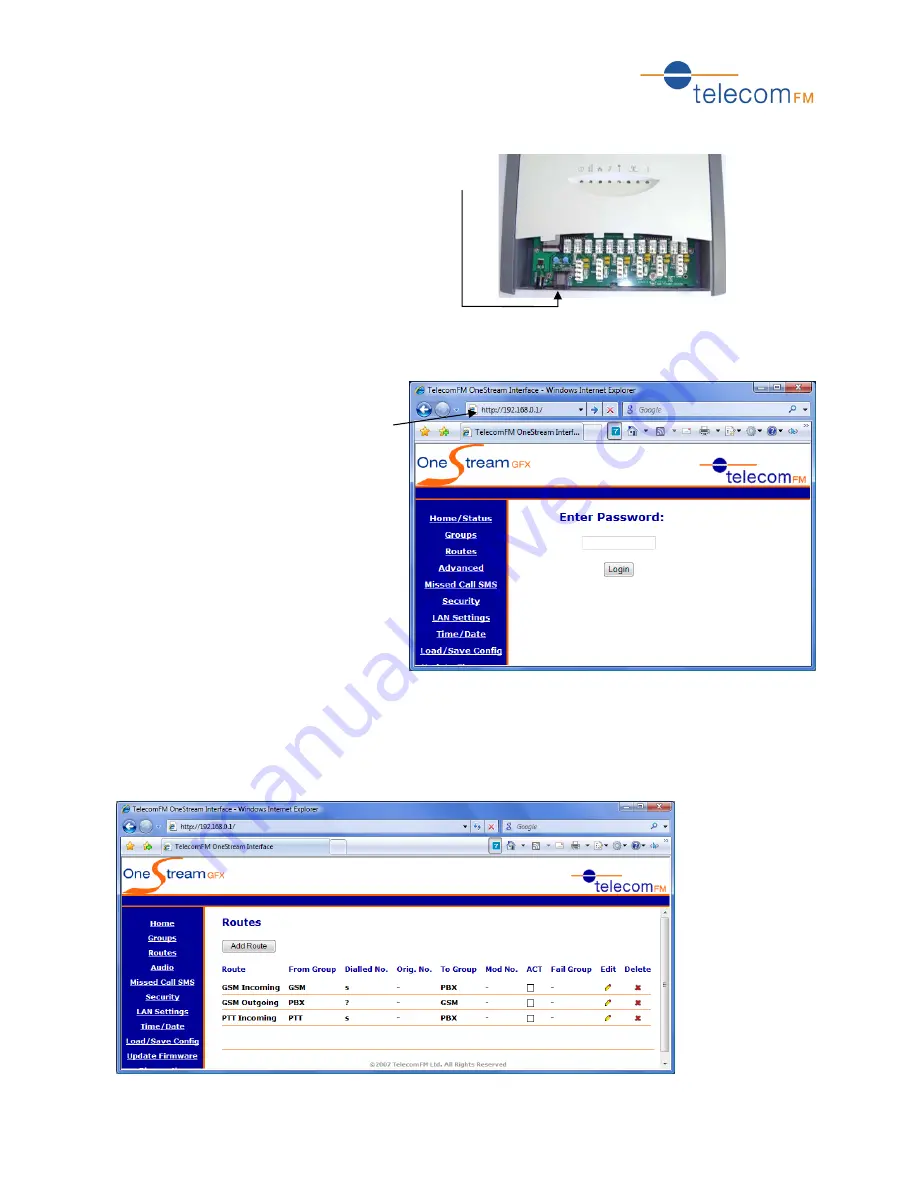
OneStream GFX Quick Start Guide
5
2.2
Editing the OneStream Programming
1.
Connect one end of a Crossover (X-Over)
Ethernet Cable to the LAN port of the OneStream:
2.
Connect the other end of the Crossover Ethernet cable to the LAN port of your computer.
3.
Open Internet Explorer web browser on your PC.
4.
In the Address Bar of the Internet
Explorer window type the IP Address of
the OneStream unit 192.168.0.1 and
press the Enter key. You will see the
Login screen for the OneStream unit:
5.
Enter the Password for the OneStream unit and click the Login button. The default password is
12345678. If the password entered is correct you will be taken to the Home page.
6.
Click on the Routes link on the left of the page. The current routing table will then be displayed.
This may be correct if pre-configured by the supplier, if not it will have the default setting shown
here:

























