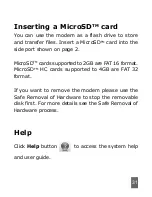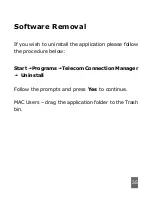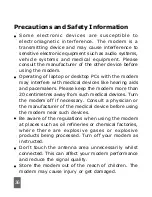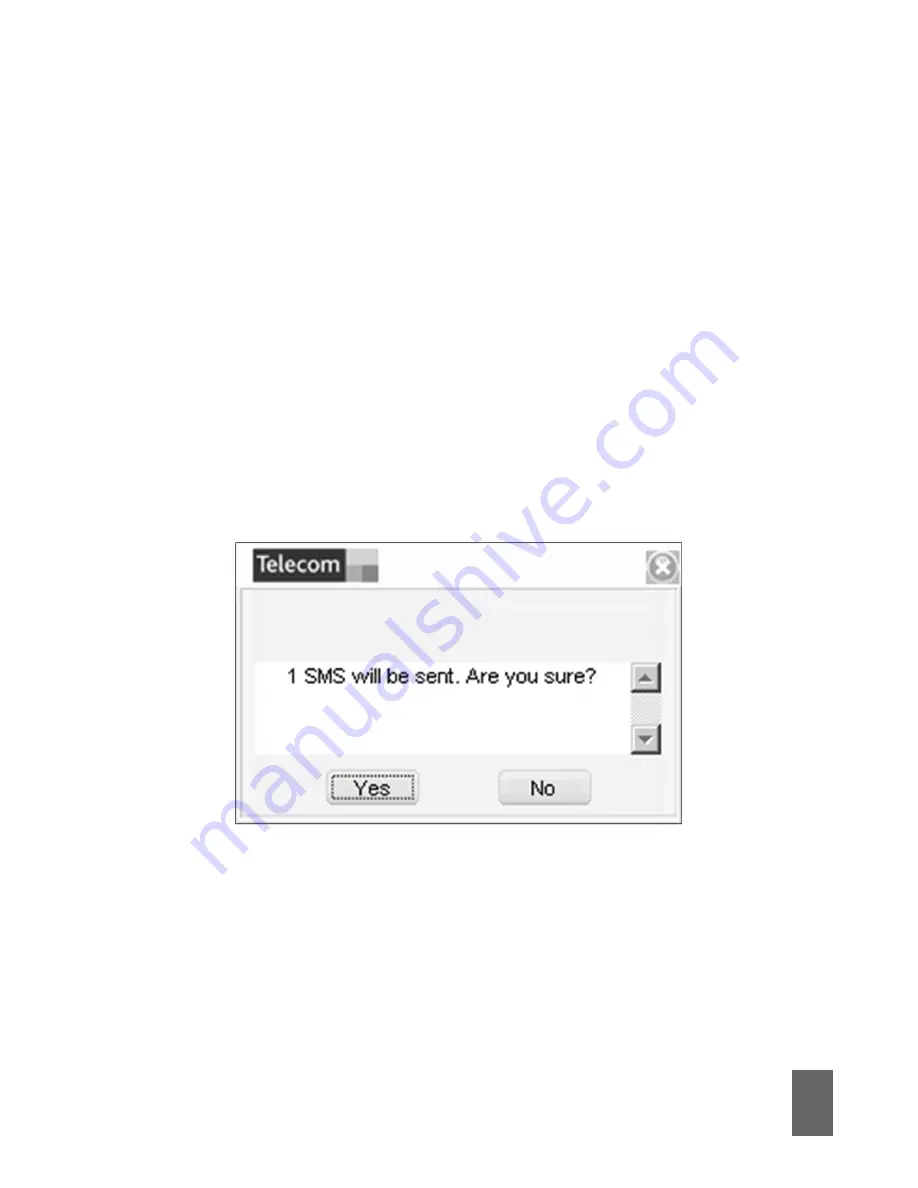
21
•
Select
Yes
to confirm
•
After the message has been sent successfully it
will be saved in the
Outbox
•
If the message fails to send it will be saved in
Drafts.
•
Click
New Message
and enter the recipient’s
number
•
The recipient’s number can be entered directly or
by selecting entries from the Phonebook
•
Use ‘;’ to separate multiple recipients
•
Click into the text field to enter text
•
The interface will show total characters used
•
Click
Send
to send the message. The prompt
screen below will appear:
Summary of Contents for MF636
Page 1: ...UserManual MF636USBModem ...
Page 7: ...6 Read the license agreement choose I accept then click Next to continue ...
Page 8: ...7 Press Next to accept the default folder location or press Change to define your own path ...
Page 13: ...12 Connected State Press Disconnect to end your session when finished ...
Page 19: ...18 SMS Interface Click the SMS icon to use the SMS Interface ...
Page 20: ...19 Read Incoming Messages Click the Inbox button to read your received messages ...
Page 21: ...20 Create a new message ...
Page 24: ...23 PhoneBook Click the PhoneBook button to select the phonebook interface ...
Page 27: ...26 Settings Click the Settings button to select the settings interface Connection Settings ...