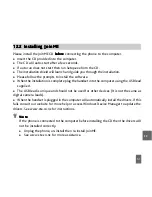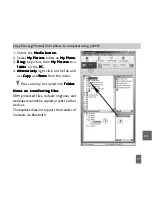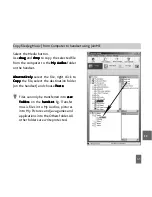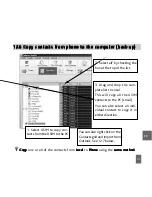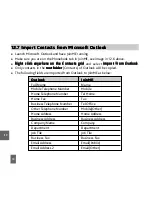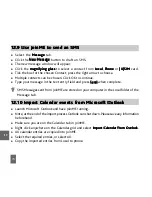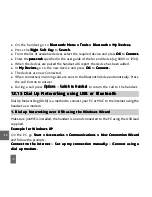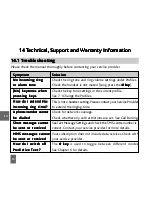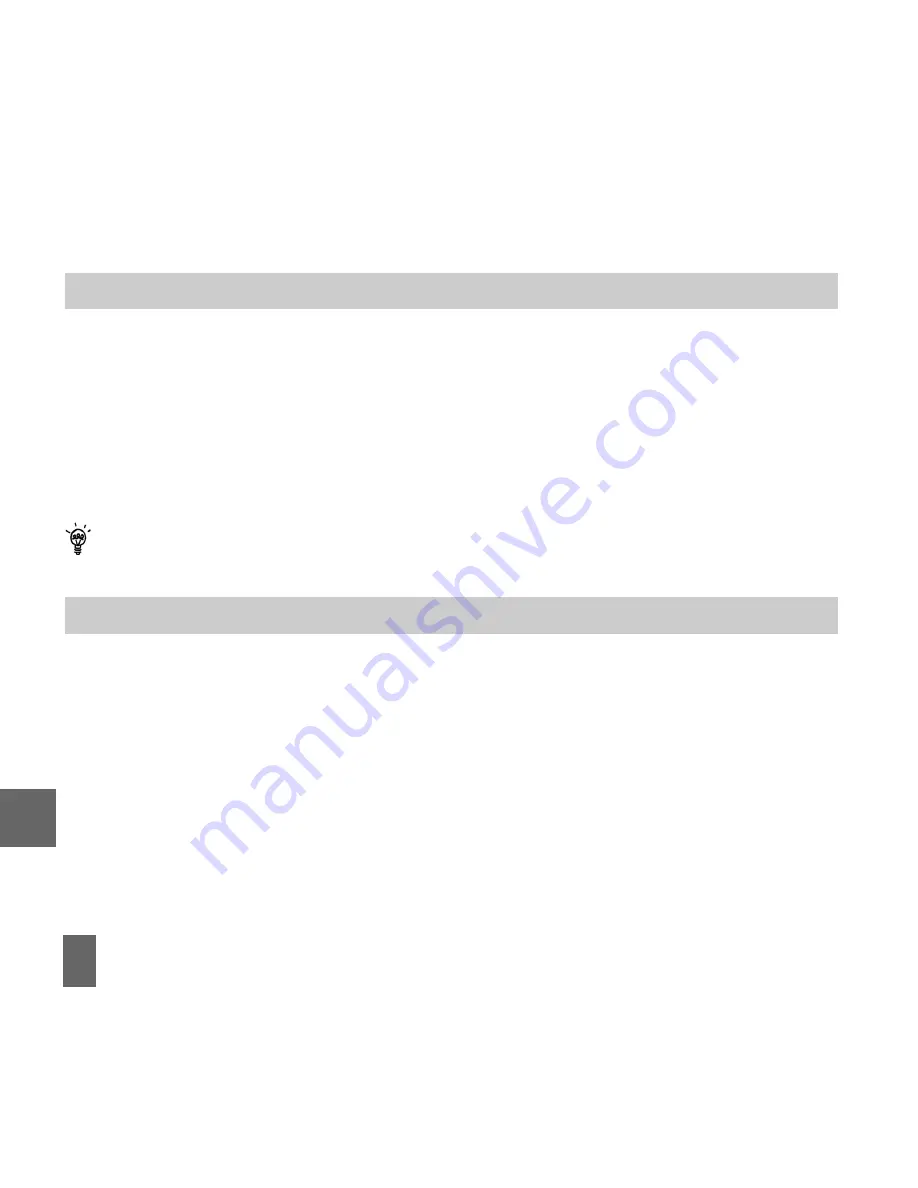
70
12.9
12.9
12.9
12.9
12.9 Use JoinME to send an SMS
Use JoinME to send an SMS
Use JoinME to send an SMS
Use JoinME to send an SMS
Use JoinME to send an SMS
z
Select the Message
Message
Message
Message
Message tab.
z
Click the New Message
New Message
New Message
New Message
New Message button to draft an SMS.
z
The new message window will appear.
z
Click the magnifying glass
magnifying glass
magnifying glass
magnifying glass
magnifying glass to select a contact from Local
Local
Local
Local
Local, Phone
Phone
Phone
Phone
Phone or (U)SIM
(U)SIM
(U)SIM
(U)SIM
(U)SIM card.
z
Tick the box for the chosen Contact, press the right arrow to choose.
z
Multiple contacts can be chosen. Click OK to continue.
z
Type your message in the text entry field and press Send
Send
Send
Send
Send when complete.
SMS Messages sent from JoinME are stored on your computer in the Local folder of the
Message tab.
12.10
12.10
12.10
12.10
12.10 Impor
Impor
Impor
Impor
Import
t
t
t
t Calendar ev
Calendar ev
Calendar ev
Calendar ev
Calendar events fr
ents fr
ents fr
ents fr
ents from Micr
om Micr
om Micr
om Micr
om Micros
os
os
os
oso
oo
ooft
ft
ft
ft
ft Outlook
Outlook
Outlook
Outlook
Outlook
z
Launch Microsoft Outlook and have JoinME running.
z
Note, at the end of the import process Outlook can shut down. Please save any information
beforehand.
z
Make sure you are on the Calendar tab in JoinME.
z
Right click anywhere on the Calendar grid and select Import Calendar From Outlook
Import Calendar From Outlook
Import Calendar From Outlook
Import Calendar From Outlook
Import Calendar From Outlook.
z
All calendar entries are copied into JoinME.
z
Select the required entries, or select All.
z
Copy the imported entries from Local to phone.
1 2
Summary of Contents for New Zealand R90
Page 1: ...UserManual R90MobilePhone ...