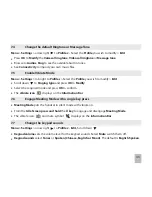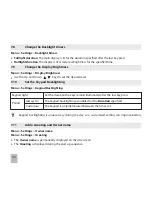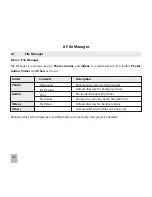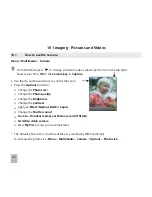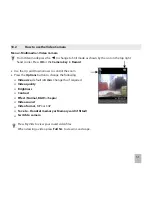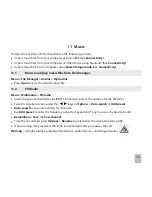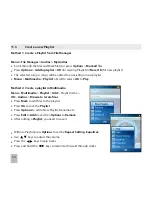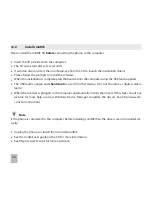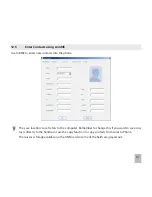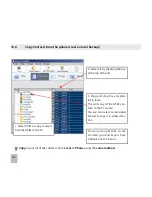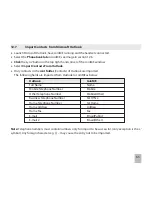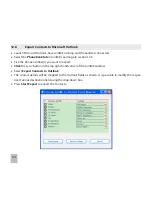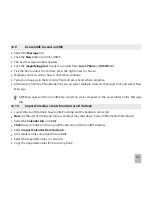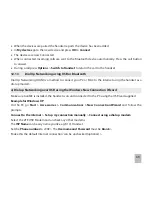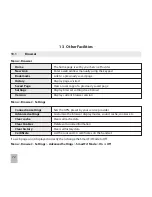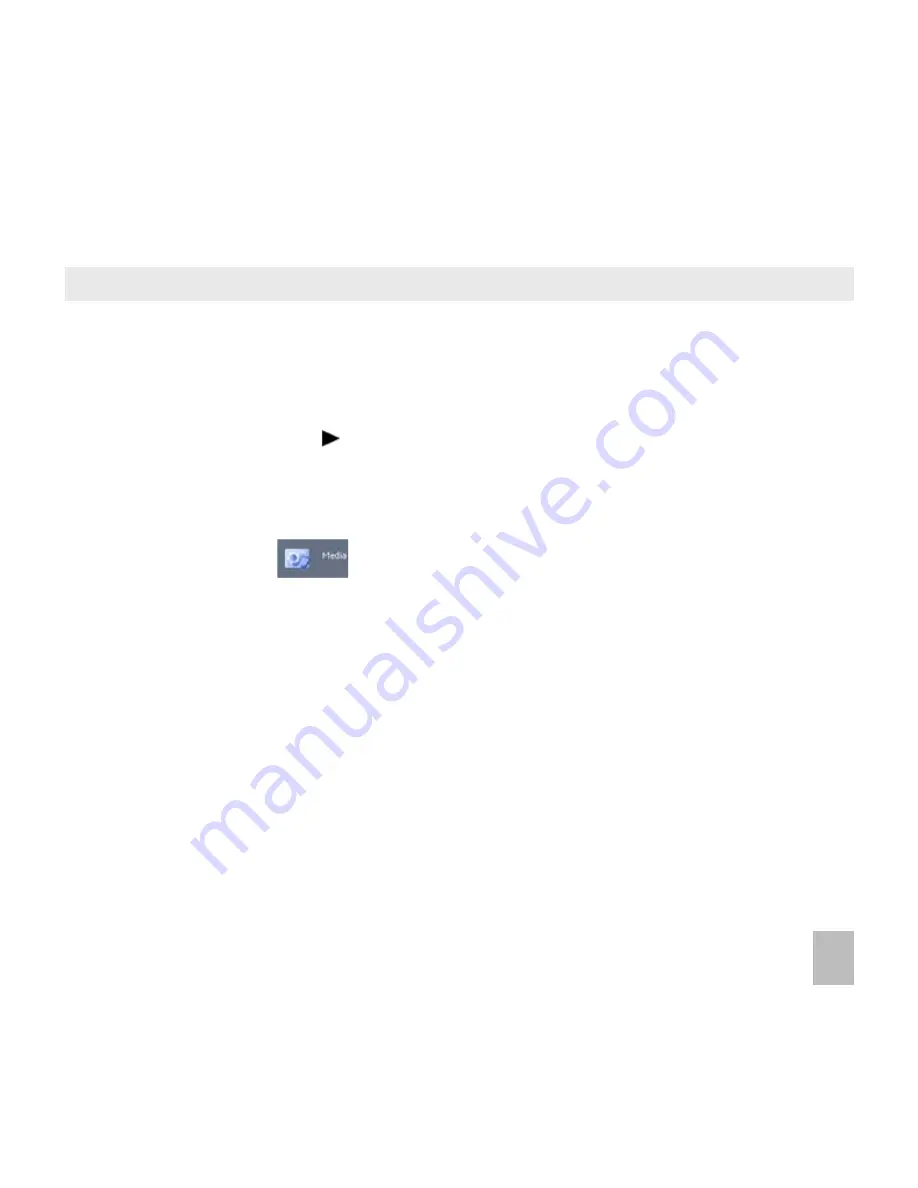
57
12.3
Use JoinME to copy photos to your computer
Transfer photos from the handset to your computer using JoinME:
•
Make sure the phone is switched on and connected to the computer and JoinME has been in-
stalled.
•
The PC Connection on the handset needs to be set to USB
Menu > Settings > arrow right to Handset > PC Connection > USB
•
Connect the phone to the computer using the USB lead supplied
•
Double-click the JoinME icon on the desktop.
•
Select the phone type and press Connect.
•
Select the Media button
as shown on the next page
•
Double click on My Phone in the bottom left hand corner
•
Double click on Photos to expand the folder structure
•
Double click on My Pictures to see the picture files on the right hand side.
•
Drag* the required file from the file list and Drop* it into the required destination folder on the PC.
•
The file will be copied to the destination folder (eg Desktop)
•
Files can only be transferred into Folders.
•
The default picture size is small when viewed on the computer. See 0.
* Drag and Drop is a method of copying files. Click on the file, hold down the left mouse button, move
the mouse pointer to the required destination and release the left mouse button to Drop the file to that
location. Alternatively right click on the file and use Copy and Paste from the menu.
Summary of Contents for R101
Page 1: ... ...
Page 14: ...14 1 4 Menu Quick Reference Guide ...