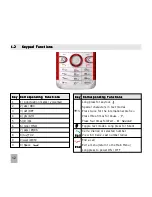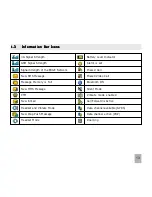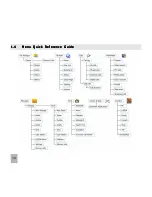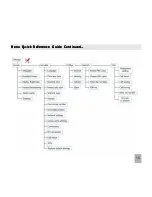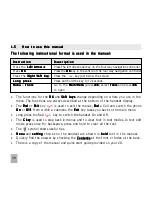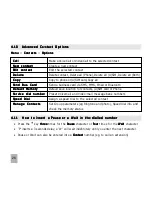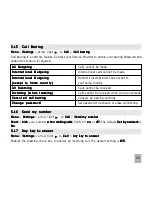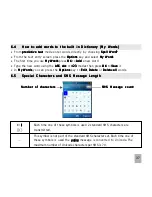24
4 . 4
4 . 4
4 . 4
4 . 4
4 . 4
H o w t o a d d a C o n t a c t f r o m a r e c e i v e d c a l l
H o w t o a d d a C o n t a c t f r o m a r e c e i v e d c a l l
H o w t o a d d a C o n t a c t f r o m a r e c e i v e d c a l l
H o w t o a d d a C o n t a c t f r o m a r e c e i v e d c a l l
H o w t o a d d a C o n t a c t f r o m a r e c e i v e d c a l l
After receiving a call
receiving a call
receiving a call
receiving a call
receiving a call you can add the caller’s number
add the caller’s number
add the caller’s number
add the caller’s number
add the caller’s number to the Contacts
Contacts
Contacts
Contacts
Contacts list:
•
Press the green key
to display the All
All
All
All
All Calls
Calls
Calls
Calls
Calls list
•
The last call received is at the top of the list or select your chosen number to save
•
Press the Right
Right
Right
Right
Right Soft Key
Soft Key
Soft Key
Soft Key
Soft Key to Save
Save
Save
Save
Save
•
Enter the contact details and press OK
OK
OK
OK
OK to Save
Save
Save
Save
Save.
4 . 5
4 . 5
4 . 5
4 . 5
4 . 5
H o w t o a d d a
H o w t o a d d a
H o w t o a d d a
H o w t o a d d a
H o w t o a d d a C
C
C
C
Co n t a c t f r
o n t a c t f r
o n t a c t f r
o n t a c t f r
o n t a c t f r o m a r
o m a r
o m a r
o m a r
o m a r e c e i v
e c e i v
e c e i v
e c e i v
e c e i v e d S M S (
e d S M S (
e d S M S (
e d S M S (
e d S M S ( TTTTTe x t M e s s a g
e x t M e s s a g
e x t M e s s a g
e x t M e s s a g
e x t M e s s a g e )
e )
e )
e )
e )
Menu
Menu
Menu
Menu
Menu > Messages
Messages
Messages
Messages
Messages > Inbox
Inbox
Inbox
Inbox
Inbox
•
Select the required message and press OK
OK
OK
OK
OK to V
V
V
V
View
iew
iew
iew
iew
•
P r e s s O p t i o n s >
O p t i o n s >
O p t i o n s >
O p t i o n s >
O p t i o n s > U s e h i g h l i g h t e d i t e m
U s e h i g h l i g h t e d i t e m
U s e h i g h l i g h t e d i t e m
U s e h i g h l i g h t e d i t e m
U s e h i g h l i g h t e d i t e m
•
Choose New Contact
New Contact
New Contact
New Contact
New Contact to create a new contact from the received SMS number.
4 . 6
4 . 6
4 . 6
4 . 6
4 . 6
H o w t o s e t a d e d i c a t e d r i n g t o n e o r i m a g e t o a C o n t a c t
H o w t o s e t a d e d i c a t e d r i n g t o n e o r i m a g e t o a C o n t a c t
H o w t o s e t a d e d i c a t e d r i n g t o n e o r i m a g e t o a C o n t a c t
H o w t o s e t a d e d i c a t e d r i n g t o n e o r i m a g e t o a C o n t a c t
H o w t o s e t a d e d i c a t e d r i n g t o n e o r i m a g e t o a C o n t a c t
The contact must be stored on the handset in order to set a dedicated ring or image.
See 4.2
From the idle screen
idle screen
idle screen
idle screen
idle screen press the Left Soft Key
Left Soft Key
Left Soft Key
Left Soft Key
Left Soft Key for Contacts
Contacts
Contacts
Contacts
Contacts or select Menu
Menu
Menu
Menu
Menu > Contacts
Contacts
Contacts
Contacts
Contacts
•
Use the arrow keys
arrow keys
arrow keys
arrow keys
arrow keys
to find the required contact (must be stored on the handset)
•
Press OK
OK
OK
OK
OK to V
V
V
V
View
iew
iew
iew
iew > EEEEEdit
dit
dit
dit
dit > Options
Options
Options
Options
Options > A
A
A
A
Add r
dd r
dd r
dd r
dd ring and photo
ing and photo
ing and photo
ing and photo
ing and photo..... Select the required feature
•
Press A
A
A
A
Add
dd
dd
dd
dd then navigate to the folder where the Ringtone or Picture is stored.
•
Press OK
OK
OK
OK
OK to Save
Save
Save
Save
Save your photo or ringtone, press OK
OK
OK
OK
OK again to Save
Save
Save
Save
Save the Contact.