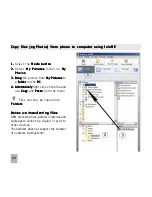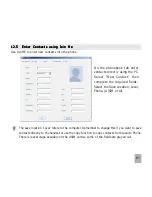57
1 2 . 3
1 2 . 3
1 2 . 3
1 2 . 3
1 2 . 3
Use Join Me to copy photos to your computer
Use Join Me to copy photos to your computer
Use Join Me to copy photos to your computer
Use Join Me to copy photos to your computer
Use Join Me to copy photos to your computer
Transfer photos from the handset to your computer using JoinME:
•
Make sure the phone is switched on and connected to the computer and JoinME
Make sure the phone is switched on and connected to the computer and JoinME
Make sure the phone is switched on and connected to the computer and JoinME
Make sure the phone is switched on and connected to the computer and JoinME
Make sure the phone is switched on and connected to the computer and JoinME
h a s b e e n i n s t a l l e d .
h a s b e e n i n s t a l l e d .
h a s b e e n i n s t a l l e d .
h a s b e e n i n s t a l l e d .
h a s b e e n i n s t a l l e d .
•
The PC Connection on the handset needs to be set to USB
Menu > Settings >
Menu > Settings >
Menu > Settings >
Menu > Settings >
Menu > Settings > arrow right
to Handset > PC Connection > USB
Handset > PC Connection > USB
Handset > PC Connection > USB
Handset > PC Connection > USB
Handset > PC Connection > USB
•
Connect the phone
Connect the phone
Connect the phone
Connect the phone
Connect the phone to the computer using the USB lead
using the USB lead
using the USB lead
using the USB lead
using the USB lead supplied
•
Double-click
Double-click
Double-click
Double-click
Double-click the JoinME icon
JoinME icon
JoinME icon
JoinME icon
JoinME icon on the desktop
desktop
desktop
desktop
desktop.
•
Select the phone type and press Connect
press Connect
press Connect
press Connect
press Connect.
•
Select the Media button
Media button
Media button
Media button
Media button
as shown on the next page
•
Double click
Double click
Double click
Double click
Double click on My Phone
My Phone
My Phone
My Phone
My Phone in the bottom left hand corner
bottom left hand corner
bottom left hand corner
bottom left hand corner
bottom left hand corner
•
Double click
Double click
Double click
Double click
Double click on Photos
Photos
Photos
Photos
Photos to expand the folder structure
•
Double click
Double click
Double click
Double click
Double click on My Pictures
My Pictures
My Pictures
My Pictures
My Pictures to see the picture files on the right hand side.
•
Drag
Drag
Drag
Drag
Drag* the required file from the file list and Drop
Drop
Drop
Drop
Drop* it into the required destination
destination
destination
destination
destination folder
folder
folder
folder
folder on
the PC.
•
The file will be copied to the destination folder (eg Desktop)
•
F i l e s c a n o n l y b e t r a n s f e r r e d i n t o F o l d e r s
F i l e s c a n o n l y b e t r a n s f e r r e d i n t o F o l d e r s
F i l e s c a n o n l y b e t r a n s f e r r e d i n t o F o l d e r s
F i l e s c a n o n l y b e t r a n s f e r r e d i n t o F o l d e r s
F i l e s c a n o n l y b e t r a n s f e r r e d i n t o F o l d e r s.
•
The default picture size is small when viewed on the computer. See 10.1
* Drag and Drop
Drag and Drop
Drag and Drop
Drag and Drop
Drag and Drop is a method of copying files. Click on the file, hold down the left mouse button, move
the mouse pointer to the required destination and release the left mouse button to Drop the file to
that location. Al
Al
Al
Al
Alternativ
ternativ
ternativ
ternativ
ternativel
el
el
el
elyyyyy right click on the file and use C
C
C
C
Cop
op
op
op
opyyyyy and PPPPPaste
aste
aste
aste
aste from the menu.