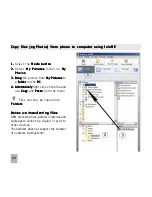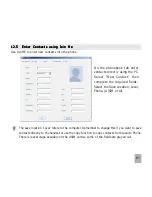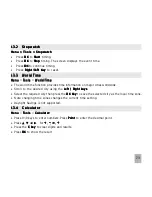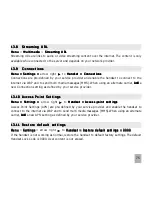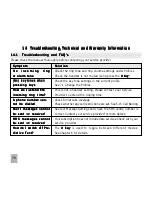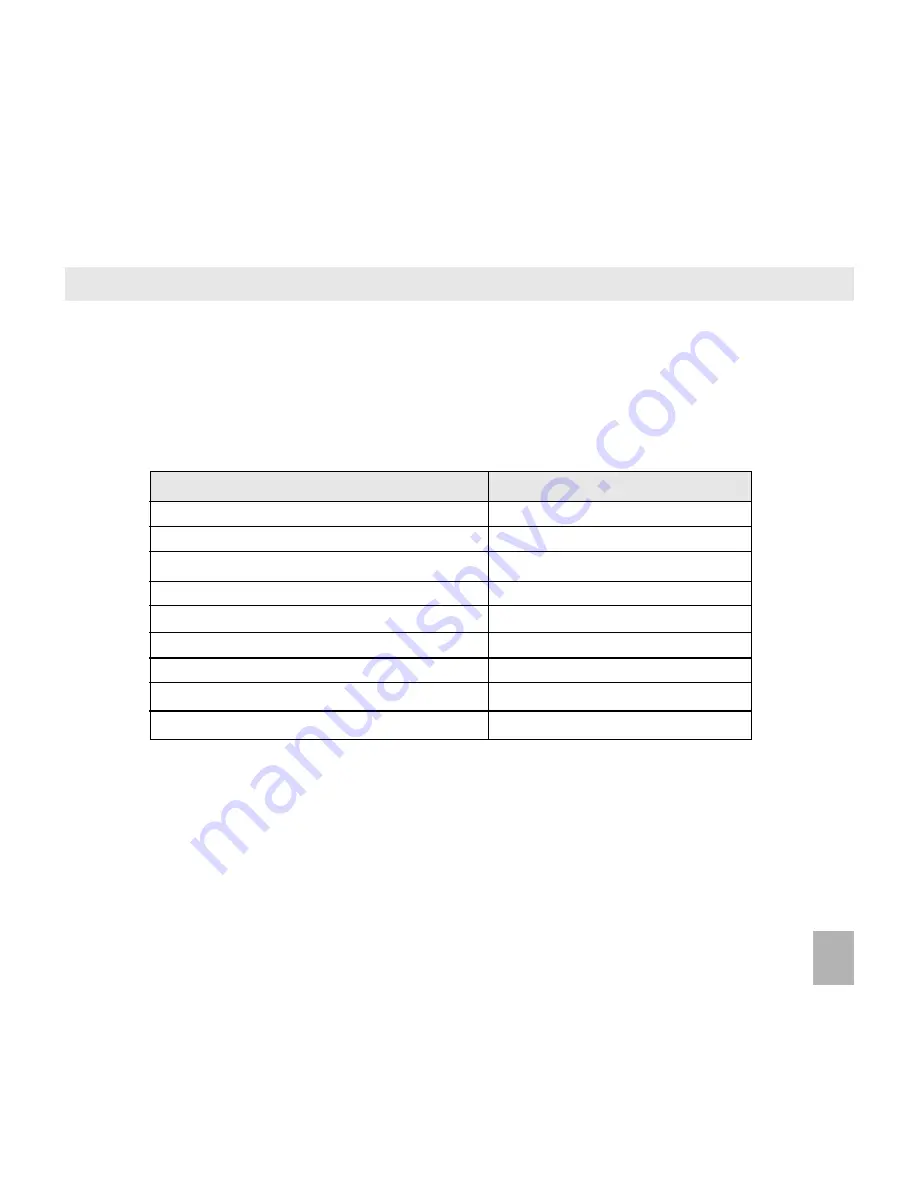
63
1 2 . 7
1 2 . 7
1 2 . 7
1 2 . 7
1 2 . 7
I m p o r t C o n t a c t s f r o m M i c r o s o f t O u t l o o k
I m p o r t C o n t a c t s f r o m M i c r o s o f t O u t l o o k
I m p o r t C o n t a c t s f r o m M i c r o s o f t O u t l o o k
I m p o r t C o n t a c t s f r o m M i c r o s o f t O u t l o o k
I m p o r t C o n t a c t s f r o m M i c r o s o f t O u t l o o k
•
Launch Microsoft Outlook, have Join Me running and the handset connected.
•
Select the Phonebook
Phonebook
Phonebook
Phonebook
Phonebook tab
tab
tab
tab
tab in Join Me, see image in
section 12.6
•
Click
Click
Click
Click
Click the ‘sync’ button in the lop right hand corner of the Join Me window
•
Select Import Contacts From Outlook
Import Contacts From Outlook
Import Contacts From Outlook
Import Contacts From Outlook
Import Contacts From Outlook.
•
Only contacts in the root folder
root folder
root folder
root folder
root folder (Contacts) of Outlook are imported
The following fields are imported from Outlook to Join Me as below:
Note:
Note:
Note:
Note:
Note: Telephone numbers must contain numbers only for import to be successful. (only exception
is the ‘+’ symbol). Any foreign characters eg. ( ) - . will cause the entry not to be imported.
Outlook
Outlook
Outlook
Outlook
Outlook
Join Me
Join Me
Join Me
Join Me
Join Me
Full Name
Name
Mobile Telephone Number
Mobile
Other Telephone Number
Mobile(Other)
Business Telephone Number
Tel Office
Home Telephone Number
Tel Home
Home Address
Address
Home Fax
Fax
Email(Public)
E-mail 2
Email(Other)