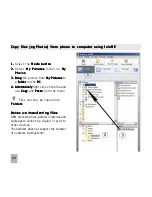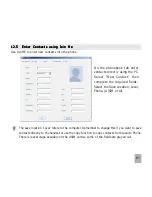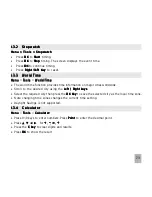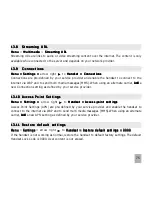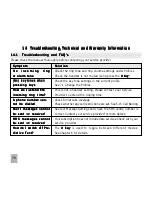64
1 2 . 8
1 2 . 8
1 2 . 8
1 2 . 8
1 2 . 8
E x p o r t C o n t a c t s t o M i c r o s o f t O u t l o o k
E x p o r t C o n t a c t s t o M i c r o s o f t O u t l o o k
E x p o r t C o n t a c t s t o M i c r o s o f t O u t l o o k
E x p o r t C o n t a c t s t o M i c r o s o f t O u t l o o k
E x p o r t C o n t a c t s t o M i c r o s o f t O u t l o o k
•
Launch Microsoft Outlook, have Join Me running and the handset connected.
•
Select the Phonebook
Phonebook
Phonebook
Phonebook
Phonebook tab
tab
tab
tab
tab in Join Me, see image in
section 12.6
•
Tick the phone number(s) you want to export.
•
Click
Click
Click
Click
Click the ‘sync’ button in the top right hand corner of the Join Me window
•
Select Export Contacts to Outlook
Export Contacts to Outlook
Export Contacts to Outlook
Export Contacts to Outlook
Export Contacts to Outlook
•
The contact details will be mapped to the Outlook fields as shown. It is possible to modify the
respective Outlook destination field using the drop down box.
•
Press Start Export
Start Export
Start Export
Start Export
Start Export to export the Contacts: