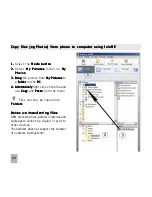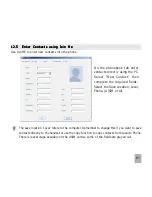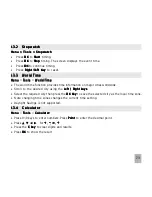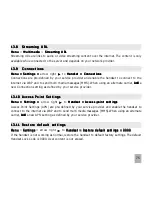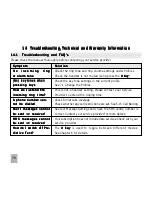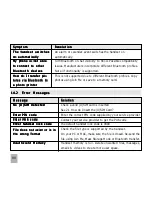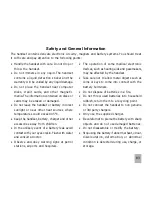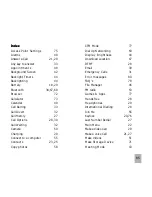70
‘Add a shortcut to this connection to my Desktop’ can be checked (optional) > Finish
Finish
Finish
Finish
Finish
Press Dial
Dial
Dial
Dial
Dial to test the connection
The PC opens an internet connection using the handset as a high speed modem
b ) D i a l U p N e t w o r k i n g o v e r B l u e t o o t h
b ) D i a l U p N e t w o r k i n g o v e r B l u e t o o t h
b ) D i a l U p N e t w o r k i n g o v e r B l u e t o o t h
b ) D i a l U p N e t w o r k i n g o v e r B l u e t o o t h
b ) D i a l U p N e t w o r k i n g o v e r B l u e t o o t h
Bluetooth can be considered as a wireless replacement for the USB connection and is compatible
with any DUN enabled Bluetooth device. Use Bluetooth to connect the handset to a PC or MAC and
use Dial Up Networking to create an internet connection.
i )
i )
i )
i )
i )
B o t h d e v i c e s m u s t h a v e B l u e t o o t h O N
B o t h d e v i c e s m u s t h a v e B l u e t o o t h O N
B o t h d e v i c e s m u s t h a v e B l u e t o o t h O N
B o t h d e v i c e s m u s t h a v e B l u e t o o t h O N
B o t h d e v i c e s m u s t h a v e B l u e t o o t h O N
Handset
Handset
Handset
Handset
Handset ::::: Men
Men
Men
Men
Menu >
u >
u >
u >
u > TTTTTools > Bluetooth > Bluetooth manag
ools > Bluetooth > Bluetooth manag
ools > Bluetooth > Bluetooth manag
ools > Bluetooth > Bluetooth manag
ools > Bluetooth > Bluetooth manager >
er >
er >
er >
er > TTTTTurn
urn
urn
urn
urn On,
On,
On,
On,
On, Show >
Show >
Show >
Show >
Show > OK
OK
OK
OK
OK
PC or MAC:
PC or MAC:
PC or MAC:
PC or MAC:
PC or MAC: Enable Bluetooth using the appropriate hardware or software settings
i i )
i i )
i i )
i i )
i i )
S e t t h e h a n d s e t P C C o n n e c t i o n t o B l u e t o o t h
S e t t h e h a n d s e t P C C o n n e c t i o n t o B l u e t o o t h
S e t t h e h a n d s e t P C C o n n e c t i o n t o B l u e t o o t h
S e t t h e h a n d s e t P C C o n n e c t i o n t o B l u e t o o t h
S e t t h e h a n d s e t P C C o n n e c t i o n t o B l u e t o o t h
M e n u > S e t t i n g s > H a n d s e t > P C C o n n e c t i o n > B l u e t o o t h
M e n u > S e t t i n g s > H a n d s e t > P C C o n n e c t i o n > B l u e t o o t h
M e n u > S e t t i n g s > H a n d s e t > P C C o n n e c t i o n > B l u e t o o t h
M e n u > S e t t i n g s > H a n d s e t > P C C o n n e c t i o n > B l u e t o o t h
M e n u > S e t t i n g s > H a n d s e t > P C C o n n e c t i o n > B l u e t o o t h
i i i )
i i i )
i i i )
i i i )
i i i )
Create a New Connection on the PC or MAC
Create a New Connection on the PC or MAC
Create a New Connection on the PC or MAC
Create a New Connection on the PC or MAC
Create a New Connection on the PC or MAC
Launch the Bluetooth manager software on your PC or MAC. This varies depending on your platform,
hardware and software. Create a new connection and enter the same password, when prompted,
on each device. Select the R109 Handset, the Dial Number is
*
99# and the Username and
Passwords are blank.
When the Bluetooth manager opens a connection to the handset, accept the incoming
connection by pressing Y
YY
YYes
es
es
es
es when prompted.
The PC or MAC can now connect to the internet via the handset.