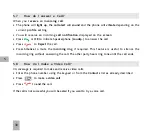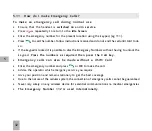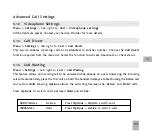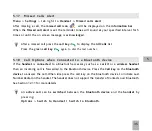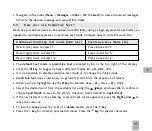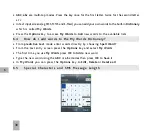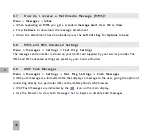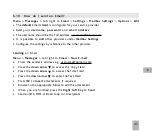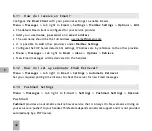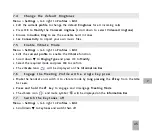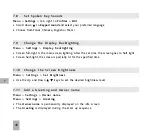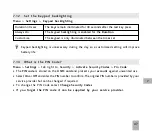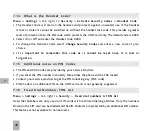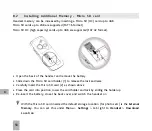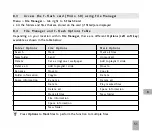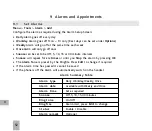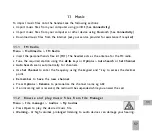44
7
7 . 2
C h a n g e t h e S h o r t c u t K e y s ( A r r o w k e y s )
The
four arrow keys
(
) can be customised to launch
preferred features
quickly from
t h e
i d l e s c r e e n
.
Menu
>
Settings
> tab right to
Handset
>
Shortcut Keys
>
OK
•
Set each key in turn to your preferred setting
•
Scroll to the chosen feature and press
OK
to assign the shortcut key.
Example Shortcut Setting:
7 . 3
C h a n g e t h e B a c k g r o u n d S c r e e n ( W a l l p a p e r )
Menu
>
Settings
>
Wallpaper
•
Browse to the
required folder eg Photos > My Pictures
•
Choose the required picture and press
Set
to confirm
See
Connectivity
to import pictures
See
Imaging
to take photos on the camera
File Manager
Calendar Messages
Contacts
Summary of Contents for R6
Page 1: ...UserManual R6MobilePhone ...