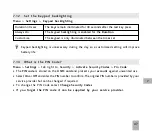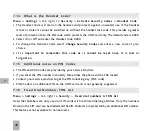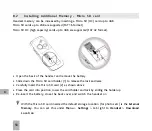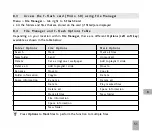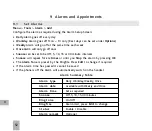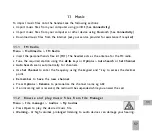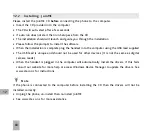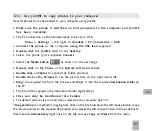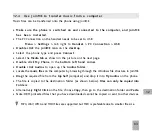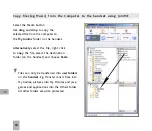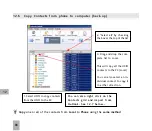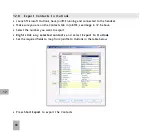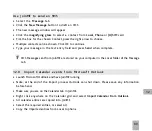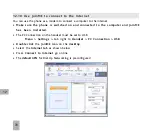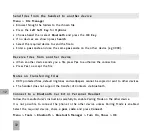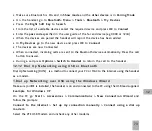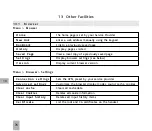61
1 2 . 3
Use JoinME to copy photos to your computer
Transfer photos from the handset to your computer using JoinME:
•
Make sure the phone is switched on and connected to the computer and JoinME
h a s b e e n i n s t a l l e d .
•
The PC Connection on the handset needs to be set to USB
Menu > Settings >
tab right to
Handset > PC Connection > USB
•
Connect the phone
to the computer
using the USB lead
supplied
•
Double-click
the
JoinME icon
on the
desktop
.
•
Select the phone type and
press Connect
.
•
Select the
Media button
as shown on the next page
•
Double click
on
My Phone
in the
bottom left hand corner
•
Double click
on
Photos
to expand the folder structure
•
Double click
on
My Pictures
to see the picture files on the right hand side.
•
Drag
* the required file from the file list and
Drop
* it into the required
destination
folder
on
the PC.
•
The file will be copied to the destination folder (eg Desktop)
•
Files can o nl y be t rans f er r ed in to Fo lde r s
.
•
The default picture size is small when viewed on the computer. See 10.1
*
Drag and Drop
is a method of copying files. Click on the file, hold down the left mouse button, move
the mouse pointer to the required destination and release the left mouse button to Drop the file to
that location.
Alternatively
right click on the file and use
Copy
and
Paste
from the menu.
12
Summary of Contents for R6
Page 1: ...UserManual R6MobilePhone ...