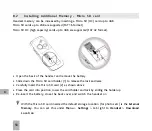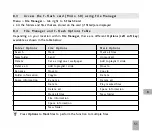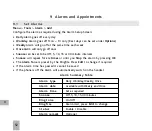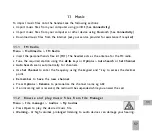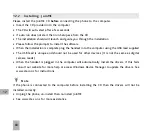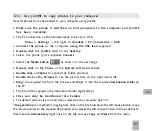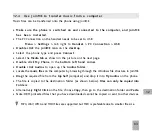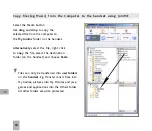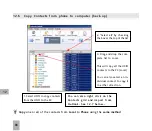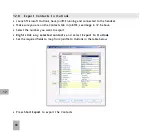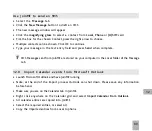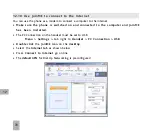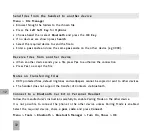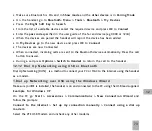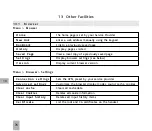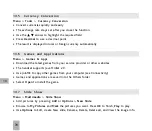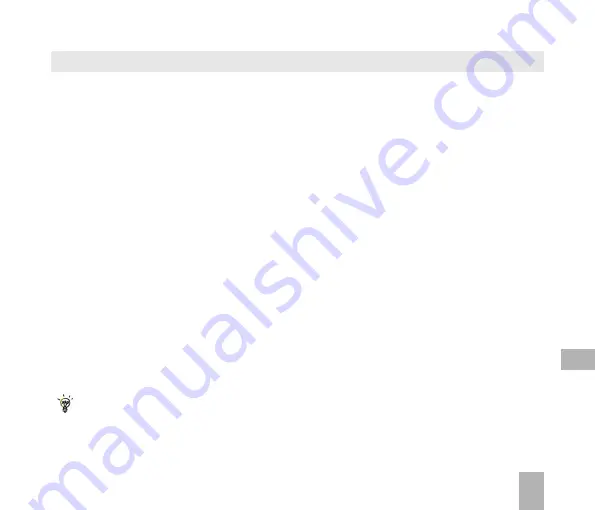
63
1 2 . 4
U s e J o i n M E t o t r a n s f e r m u s i c f r o m a c o m p u t e r
Music files can be transferred onto the phone using JoinME.
•
Make sure the phone is switched on and connected to the computer, and JoinME
h a s b e e n i n s t a l l e d .
•
The PC Connection on the handset needs to be set to USB
Menu > Settings >
tab right to
Handset > PC Connection > USB
•
Double click
the
JoinME icon
on the
desktop
.
•
Select the phone type and
press
Connect
.
•
Select the
Media tab
as shown in the picture on the next page.
•
Double click
My Phone
in the
bottom left hand corner
.
•
Double click
Audios
to open up the
Audios folder
.
•
Locate the
music files
on the computer by browsing through the Windows file structure in JoinME.
•
Drag
the required file from the
top half
(computer) and drop it into
My Audios
on the phone.
•
The file is copied to the destination folder (as shown below).
Files can only be copied into
F o l d e r s
.
•
Alternatively
Right Click
on the file, choose
Copy
, then go to the destination folder and
Paste
.
•
Note: DRM protected files that you have downloaded cannot be copied or sent to other devices.
MP3, WAV, WMA and MIDI Files are supported but MP3 is preferable due to smaller file size.
12
Summary of Contents for R6
Page 1: ...UserManual R6MobilePhone ...