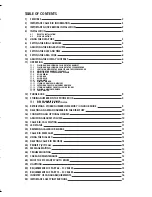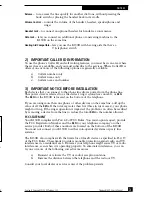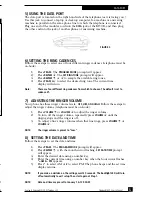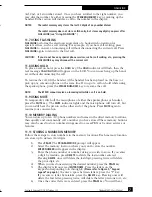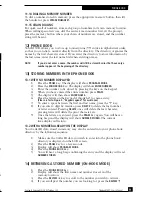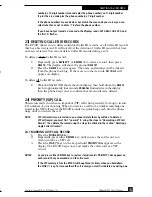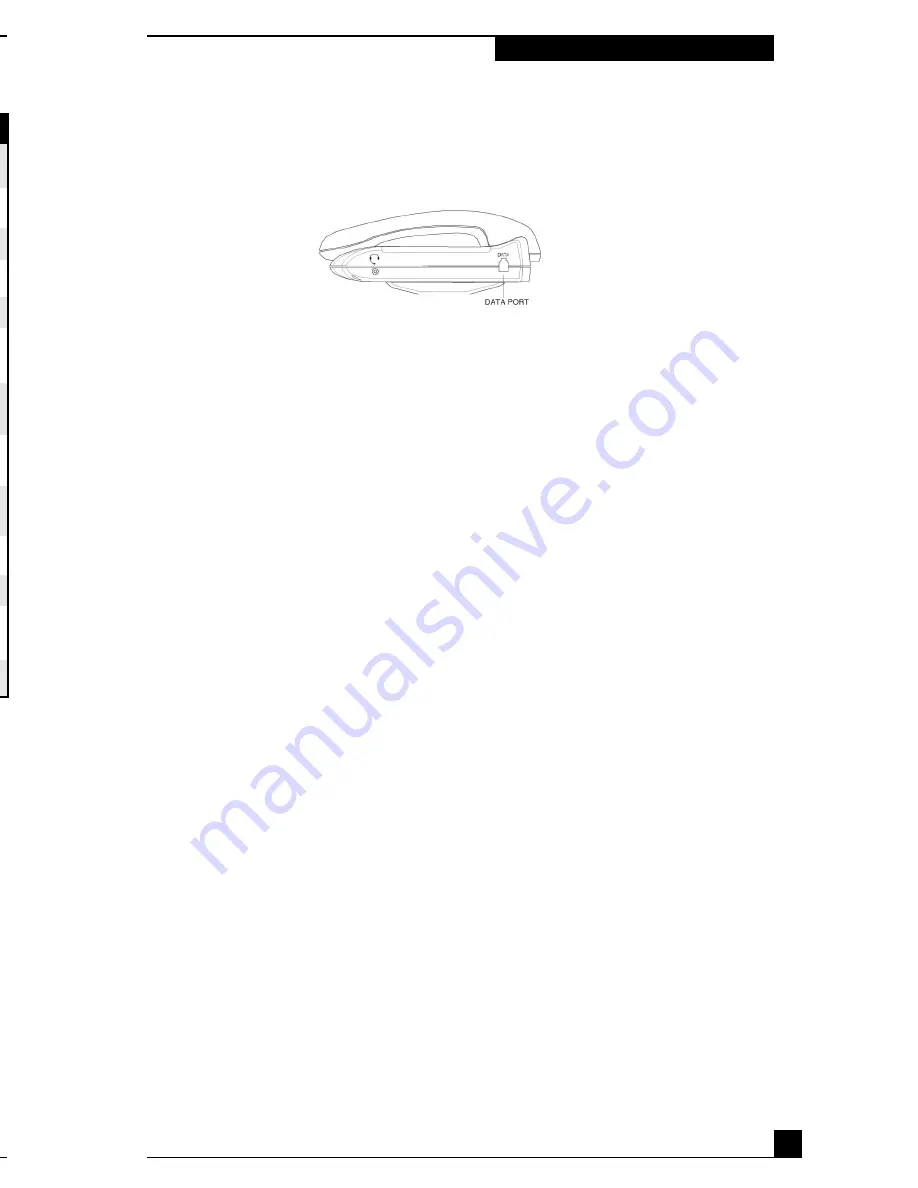
FIGURE 4
21) CALLER ID MESSAGES
22) USING THE DIAL KEY
You can quickly dial a Caller ID number by simply pressing the
DIAL
key.
NOTE:
You must store your home area code in order to use this feature. If you are calling a
number that originated in your home area code, the Caller ID record will show only
the seven digit number (without an area code.)
Follow these steps to dial a number from a Caller ID record:
1)
Repeatedly press
REVIEW
or
REVIEW
to select the desired Caller
ID record. If the displayed phone number matches your phone system’s
dialing pattern, press
DIAL
twice to dial the number. If the phone number
does not match your phone system’s dialing pattern, follow steps 2
through 4 below.
2)
Press
DIAL
. The messages
DIALING MENU
and
USE REVIEW KEY
alternately flash
on the display.
3)
Repeatedly press
REVIEW
or
REVIEW
to select the desired dialing patterns.
4)
Press
DIAL
. The phone number appears in the display. After the B150D
dials the number, the message
PICKUP PHONE
appears in the display.
NOTES:
If the phone number’s area code matches the area code you have stored, the Caller ID
provides you with four dialing pattern choices: an 8-digit number (1 plus the phone
5) USING THE DATA PORT
The data port is located on the right hand side of the telephone (as it is facing you.)
Use this jack to connect a laptop or desktop computer, fax machine or answering
machine in parallel on the same phone line to which the telephone is connected.
Plug one end of the modular cord into the
DATA
jack of the B150D, and then plug
the other end into the jack of another phone or answering machine.
6) SETTING THE RING CADENCES
Follow these steps to select one of four different ringer cadences (telephone must be
on-hook):
1)
Press
PRGM.
The
PROGRAM MODE
prompt will appear.
2)
Press
REVIEW
. The
SET RING TONE
prompt will appear.
3)
Press
REVIEW
or
to sample the available ring tones.
4)
Press
PRGM
key to select the desired ring tone. The current time
display will return.
Note:
There are four different ring cadences from which to choose. The default is set to
cadence #1.
7) ADJUSTING THE RINGER VOLUME
Your phone has three ringer volume levels:
OFF, LOW, AND HIGH.
Follow these steps to
adjust the ringer volume (telephone must be on-hook):
1)
Press
VOLUME
or
VOLUME
to adjust the ringer volume.
2)
To turn off the ringer volume, repeatedly press
VOLUME
until the
ringing stops and the ringer is off.
3)
To adjust a line’s ringer volume when that line rings, press
VOLUME
or
VOLUME
.
NOTE:
The ringer volume is preset to “Low.”
8) SETTING THE DATE AND TIME
Follow these steps to set the date and time:
1)
Press
PRGM
. The
PROGRAM MODE
prompt will appear.
2)
Press
REVIEW
with the month cursor flashing.
SET DATE/TIME
prompt
will appear.
3)
Enter the desired date using a number key.
4)
Enter the current time using a number key when the hour cursor flashes.
*= AM #= PM
appears.
5)
Press
*
to select AM or
#
to select PM. The phone beeps and the set time
display returns.
NOTE:
If you make a mistake on the settings, wait 20 seconds. The backlight LED will turn
off automatically to exit setup. Then start again at Step 1.
NOTE:
Date and time are preset to January 1 & 12:00 AM
12
5
Teledex B150D Users Manual
Teledex B150D Users Manual
CALLER ID
DATA PORT
P/N 600-0480-52
Contents Copyright © 2002 Teledex LLC
DISPLAY READS
DESCRIPTION
# TOTAL # NEW
Appears as new calls are received. (#) indicates the number of total calls
and new calls.
CALL WAITING
Another caller is trying to reach you. The indicator lights.
PRIVATE CALLER
The caller is blocking the name and/or telephone number from being sent.
PRIVATE NAME
Appears when the caller has blocked just the name from being sent.
PRIVATE CALL
Appears when the caller has blocked just the number from being sent.
END OF LIST
You have reached the end of your call records. Press either REVIEW key
to see them again.
UNKNOWN CALLER
The caller is not within a Caller ID service area. No caller name and
number appear.
UNKNOWN NAME
The caller is not within a Caller ID service area. Only the number appears,
but the name is unknown.
UNKNOWN CALL
Appears when the caller is not within a Caller ID service area.
The number is unknown.
NO CALLS
No new call records are in the Caller ID’s memory.
MSG WAITING
You have a message waiting.
PICK UP PHONE
Appears after the B150D dials a number when you press DIAL.
(see “Using DIAL”).
SET AREA CODE
Prompts you to set the area code (see “Setting the Area Code”)
Summary of Contents for B150D
Page 1: ...B150D Single Line Business Speakerphone with CID Display User s Guide ...
Page 2: ...n 17 ...
Page 4: ...e t s e 15 ...
Page 6: ...s 13 ...
Page 8: ...t 11 ...
Page 10: ...e 9 ...
Page 12: ...7 ...
Page 14: ...5 ...
Page 16: ...3 ...
Page 18: ......
Page 20: ...Ds y e ...