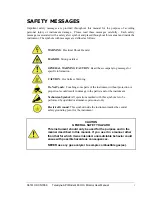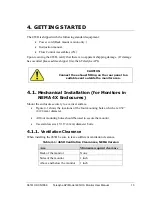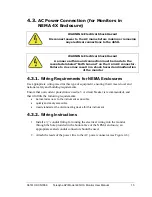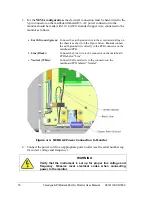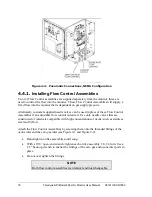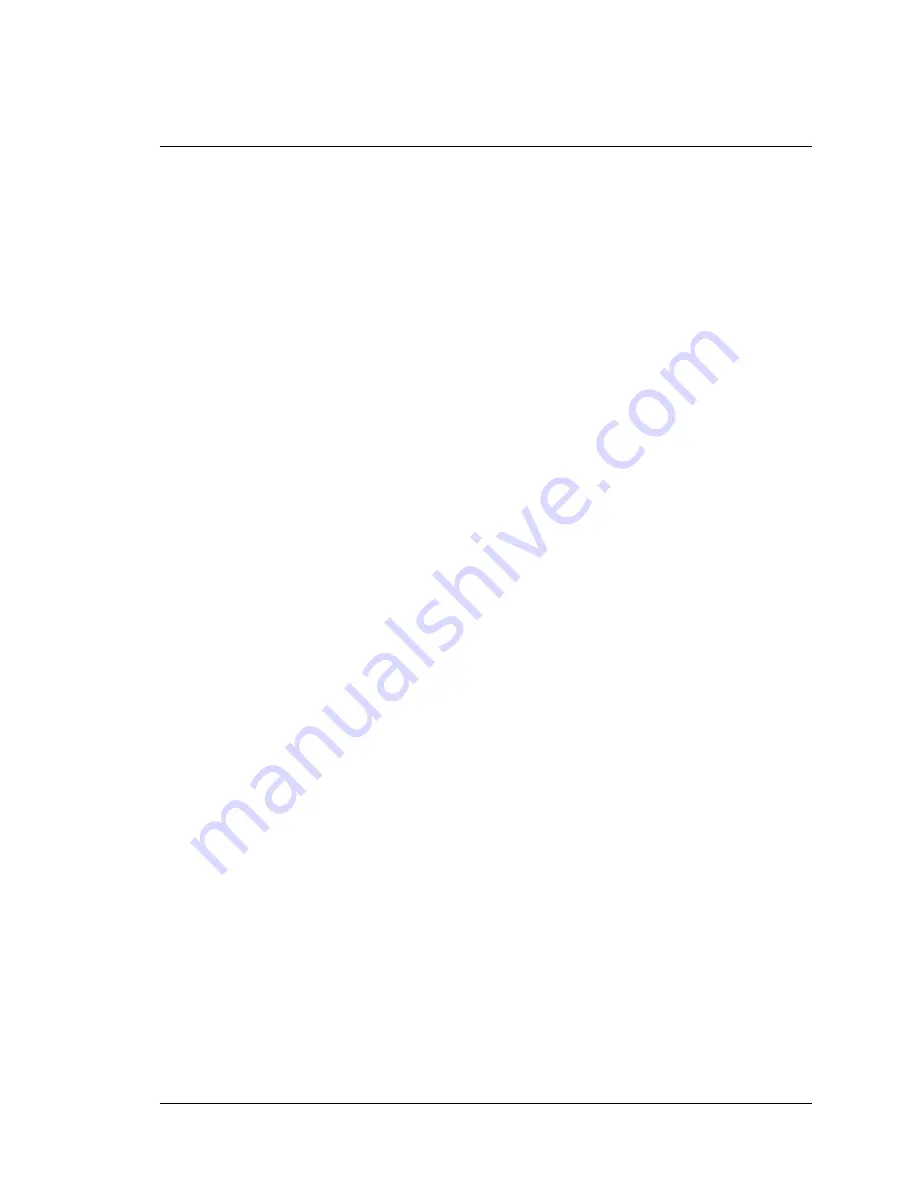
06161H DCN7969
Teledyne API Model 465H O
3
Monitor User Manual
v
TABLE OF CONTENTS
1. INTRODUCTION......................................................................................................... 8
2. SPECIFICATIONS AND AGENCY APPROVALS ................................................. 9
2.1.
S
PECIFICATIONS
................................................................................................................................... 9
2.2.
A
PPROVALS
........................................................................................................................................ 10
2.2.1.
Safety ....................................................................................................................................... 10
2.2.2.
EMC ........................................................................................................................................ 10
2.2.3.
Other Type Certifications ....................................................................................................... 10
3. PRINCIPLE OF OPERATION ................................................................................. 11
4. GETTING STARTED ................................................................................................ 13
4.1.
M
ECHANICAL
I
NSTALLATION
(
FOR
M
ONITORS IN
NEMA
4X
E
NCLOSURES
) ..................................... 13
4.1.1.
Ventilation Clearance ............................................................................................................. 13
4.2.
M
ECHANICAL
I
NSTALLATION
(19”
R
ACK
V
ERSION
) ........................................................................... 14
4.2.1.
Ventilation Clearance ............................................................................................................. 14
4.3.
AC
P
OWER
C
ONNECTION
(
FOR
M
ONITORS IN
NEMA
4X
E
NCLOSURE
) ............................................. 15
4.3.1.
Wiring Requirements for NEMA Enclosures .......................................................................... 15
4.3.2.
Wiring Instructions ................................................................................................................. 15
4.4.
P
NEUMATIC
C
ONNECTIONS
................................................................................................................ 17
4.4.1.
Installing Flow Control Assemblies ........................................................................................ 18
4.4.2.
Ozone Inlet Connection ........................................................................................................... 19
4.4.3.
Zero Gas Connection .............................................................................................................. 19
4.4.4.
Exhaust Connection ................................................................................................................ 19
4.5.
E
LECTRICAL
I/O
C
ONNECTIONS
......................................................................................................... 21
4.5.1.
Location of I/O Connectors in the NEMA Configuration ....................................................... 21
4.5.2.
Analog Output ......................................................................................................................... 22
4.5.3.
Status Outputs ......................................................................................................................... 22
4.5.4.
Hi-Current Relay Outputs ....................................................................................................... 23
4.5.5.
Digital Serial Interfaces .......................................................................................................... 24
5. FREQUENTLY ASKED QUESTIONS .................................................................... 25
6. HARDWARE AND SOFTWARE OPTIONS ............................................................... 26
6.1.
R
ACK
M
OUNT
S
LIDES
......................................................................................................................... 26
6.2.
E
THERNET
(MODBUS
®
TCP/IP) ....................................................................................................... 26
7. OPERATION .............................................................................................................. 27
7.1.
F
RONT
P
ANEL
O
VERVIEW
................................................................................................................... 27
7.1.1.
Ozone Concentration Display ................................................................................................. 27
7.1.2.
Menu Navigation Keypad ....................................................................................................... 27
7.1.3.
Concentration Alarm Status/Reset .......................................................................................... 28
7.1.4.
Status LED’s ........................................................................................................................... 28
7.2.
F
RONT
P
ANEL
M
ENUS
........................................................................................................................ 29
7.2.1.
Menu Navigation Basics ......................................................................................................... 29
7.2.2.
Editing Numeric Values .......................................................................................................... 29
7.2.3.
SETUP-ALARM Menu ............................................................................................................ 32
7.2.4.
SETUP-VARS Menu ................................................................................................................ 33
7.2.5.
DIAG Menu ............................................................................................................................. 34
7.2.6.
VIEW Menu ............................................................................................................................. 37
7.2.7.
CONFIG Menu ....................................................................................................................... 38
7.3.
A
NALOG
O
UTPUT
............................................................................................................................... 38
Summary of Contents for 465H
Page 2: ......