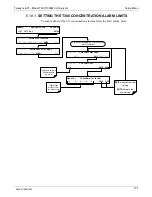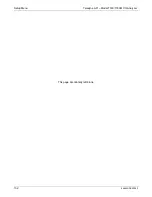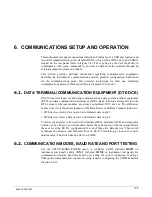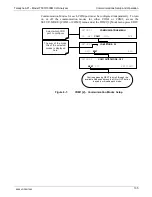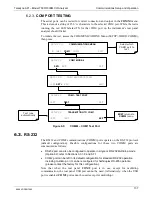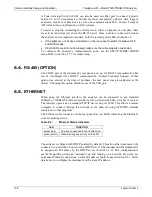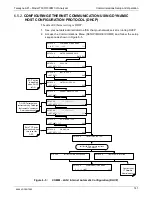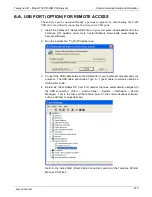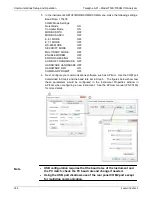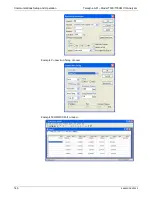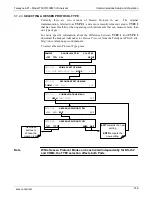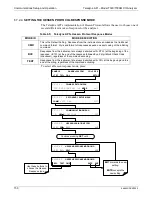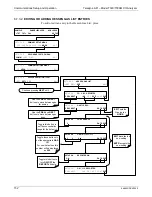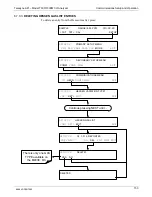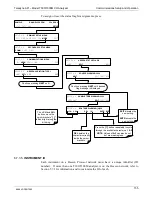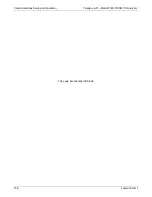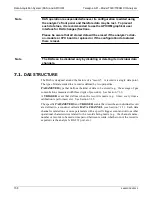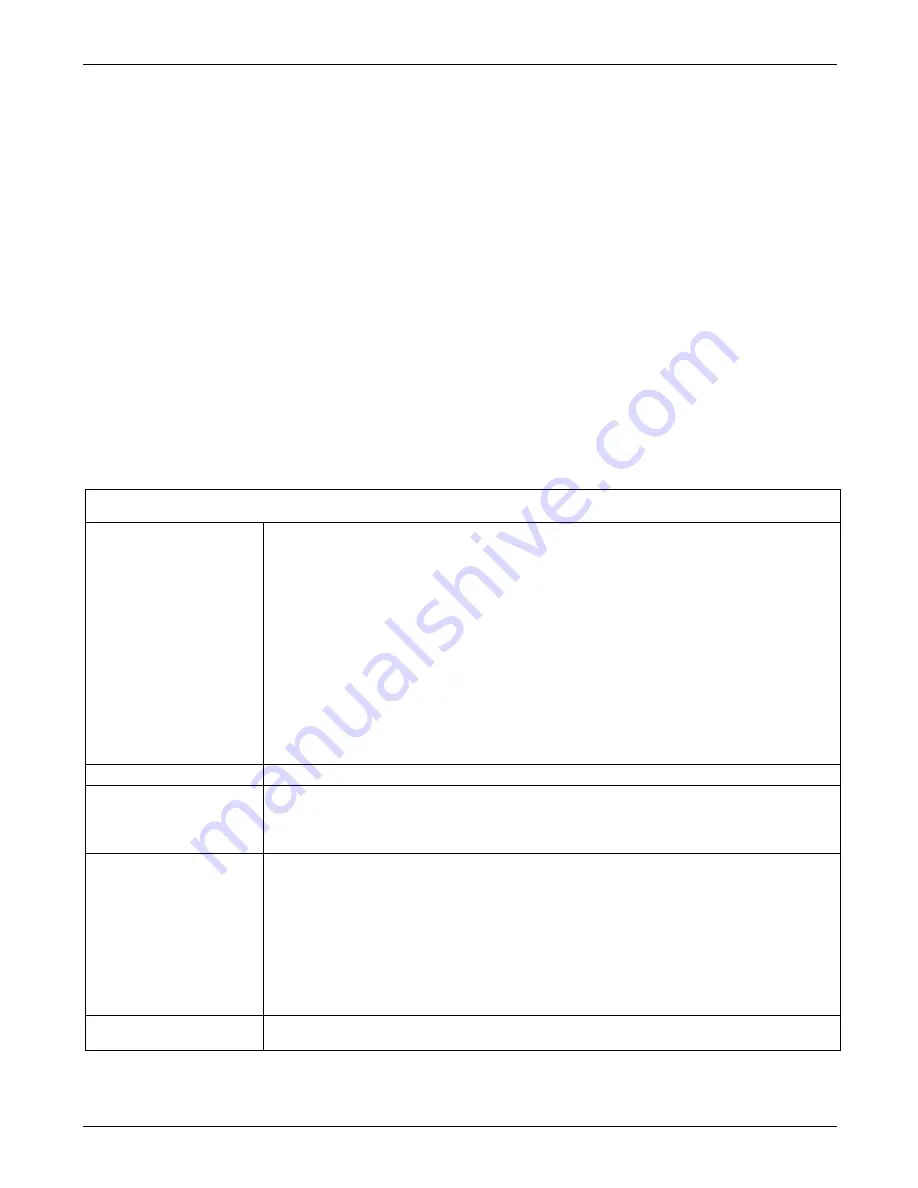
Teledyne API – Model T300/T300M CO Analyzer
Communications Setup and Operation
145
6.7.
COMMUNICATIONS PROTOCOLS
Two communications protocols available with the analyzer are MODBUS and Hessen.
MODBUS setup instructions are provided here (Section 6.7.1) and registers are provided
in Appendix A. Hessen setup and operation instructions are provided in Section 6.7.2.
6.7.1.
MODBUS
The following set of instructions assumes that the user is familiar with MODBUS
communications, and provides minimal information to get started. For additional
instruction, please refer to the Teledyne API MODBUS manual, PN 06276. Also refer to
www.modbus.org for MODBUS communication protocols.
Minimum Requirements
•
Instrument firmware with MODBUS capabilities installed.
•
MODBUS-compatible software (TAPI uses MODBUS Poll for testing; see
www.modbustools.com)
•
Personal computer
•
Communications cable (Ethernet or USB or RS232)
•
Possibly a null modem adapter or cable
MODBUS Setup:
Set Com Mode parameters
Comm
Slave ID
Ethernet: Using the front panel menu, go to SETUP – MORE – COMM – INET; scroll through the INET
submenu until you reach TCP PORT 2 (the standard setting is 502), then continue to TCP
PORT 2 MODBUS TCP/IP; press EDIT and toggle the menu button to change the setting
to ON, then press ENTR. (Change Machine ID if needed: see “Slave ID”).
USB/RS232: Using the front panel menu, go to SETUP – MORE – COMM – COM2 – EDIT; scroll through
the COM2 EDIT submenu until the display shows COM2 MODBUS RTU: OFF (press
OFF to change the setting to ON. Scroll NEXT to COM2 MODBUS ASCII and ensure it is
set to OFF. Press ENTR to keep the new settings. (If RTU is not available with your
communications equipment, set the COM2 MODBUS ASCII setting to ON and ensure that
COM2 MODBUS RTU is set to OFF. Press ENTR to keep the new settings).
A MODBUS slave ID must be set for each instrument. Valid slave ID’s are in the range of 1 to 247. If
your analyzer is connected to a serial network (i.e., RS-485), a unique Slave ID must be assigned to each
instrument. To set the slave ID for the instrument, go to SETUP – MORE – COMM – ID. The default
MACHINE ID is the same as the model number. Toggle the menu buttons to change the ID.
Reboot analyzer
For the settings to take effect, power down the analyzer, wait 5 seconds, and power up the analyzer.
Make appropriate cable
connections
Connect your analyzer either:
•
via its Ethernet or USB port to a PC (this may require a USB-to-RS232 adapter for your PC; if so, also
install the software driver from the CD supplied with the adapter, and reboot the computer if required), or
•
via its COM2 port to a null modem (this may require a null modem adapter or cable).
Specify MODBUS software
settings
(examples used here are for
MODBUS Poll software)
1.
Click Setup / [Read / Write Definition] /.
a.
In the Read/Write Definition window (see example that follows) select a
Function
(what you wish
to read from the analyzer).
b.
Input
Quantity
(based on your firmware’s register map).
c.
In the View section of the Read/Write Definition window select a
Display
(typically Float Inverse).
d.
Click
OK
.
2.
Next, click Connection/Connect.
a.
In the Connection Setup window (see example that follows), select the options based on your
computer.
b.
Press
OK
.
Read the Modbus Poll Register
Use the Register Map to find the test parameter names for the values displayed (see example that
follows). If desired, assign an alias for each.
Example Read/Write Definition window:
06864D DCN7562
Summary of Contents for T300
Page 2: ......
Page 182: ...06864D DCN7562 ...
Page 227: ...225 This page intentionally left blank 06864D DCN7562 ...
Page 228: ...06864D DCN7562 ...