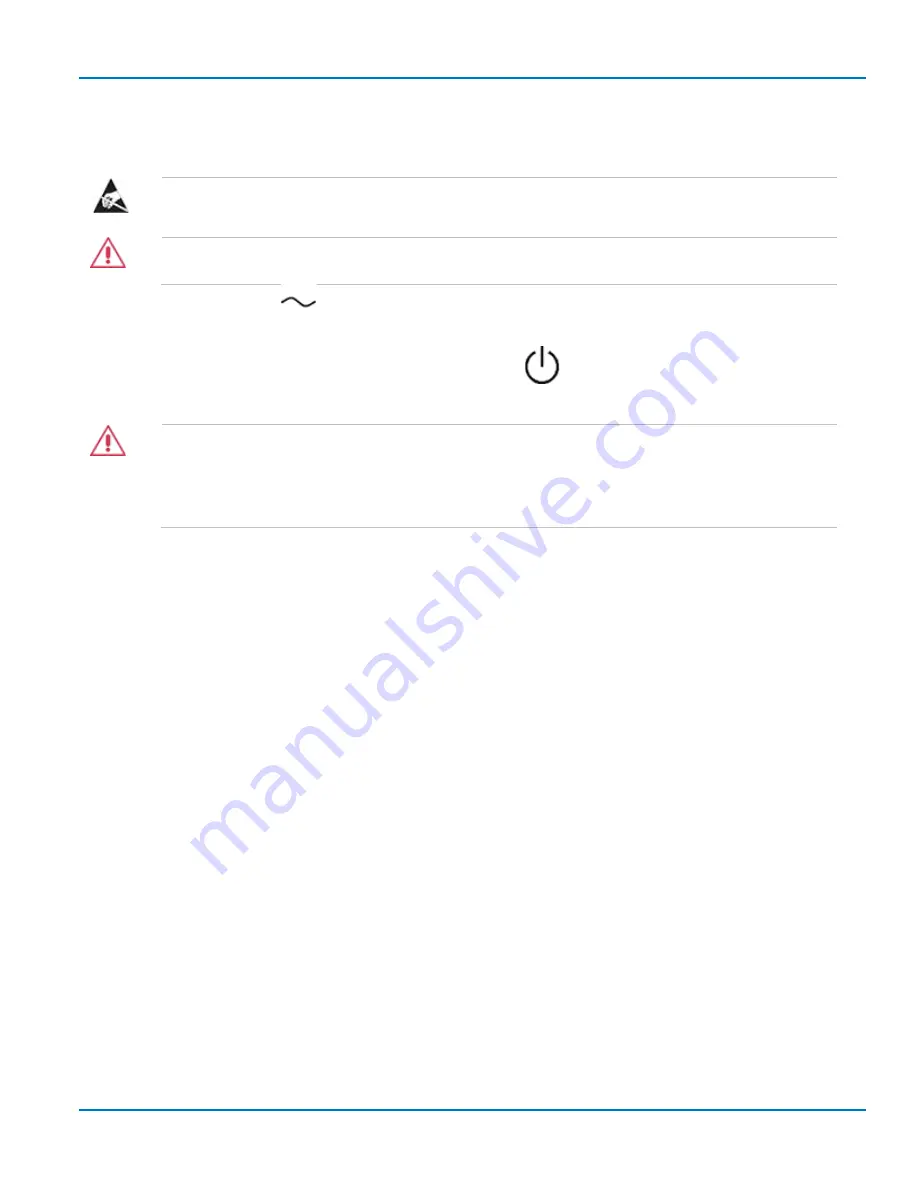
Operator’s Manual
13
Connect Power
Connect mains power to the OMA components first to provide ground connection. Always use an AC
outlet with a good ground connection.
WARNING
Always wear an anti-static wrist strap before handling electrical components and
equipment.
CAUTION
Ensure that all cable connections are made before powering on the instruments.
A red Mains Power switch
is located on the back of the control module. Press this switch to
connect the system to the AC mains.
Once the AC is connected, press the Standby Power button
on the front of the control module to
switch into operational mode. Press the button again to switch into “standby” (reduced power) mode.
CAUTION
The Standby Power button does not completely power down the system. The only way to
fully power down the system is to use the mains power isolation switch or unplug the
power cords. Standby Power will not function if any of the LabMaster cable connections
are incorrect.
The coherent receiver’s AC mains socket is also located on the back of the instrument. Above this socket
is a mains power switch that can only be turned on after AC power is connected. Once turned on, the
switch will illuminate indicating that the AC power supply is live and the coherent receiver is ready to be
powered on.
Press the Power On/Off button on the front of the coherent receiver to power on.
Connect Coherent Receiver to Control Module
The coherent receiver must have a USB connection to the control module in order for the OMA software
to read the factory calibration data from the instrument and perform signal processing.
1.
Connect the B type connector of the supplied USB cable to the back of the coherent receiver.
2.
Connect the A type connector of the USB cable to any available USB port on the control module.
Connect Acquisition Module to Control Module
See the
LabMaster 10 Zi-A Operator’s Manual
for instructions on connecting the LabMaster components.
Update Firmware/Install Optical LinQ Software
If you have purchased a complete OMA solution, your system arrives pre-installed with the latest versions
of all required software. You do not need to do anything further.
If you are adding OMA capabilities to an existing LabMaster system, you will be emailed an option key to
activate the Optical LinQ software. Follow the procedures in the
LabMaster 10 Zi-A Operator’s Manual
to
update firmware and install the option key. Contact Customer Support to learn if there are any patches to
be applied to the coherent receiver. They will guide you through the process.
Summary of Contents for IQS25
Page 1: ...Operator s Manual Optical Modulation Analyzer ...
Page 2: ......
Page 3: ...Optical Modulation Analyzer Operator s Manual August 2016 ...
Page 86: ...Optical Modulation Analyzer 78 ...
Page 87: ......
Page 88: ...927295 00 Rev A August 2016 ...
















































