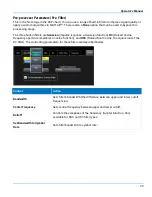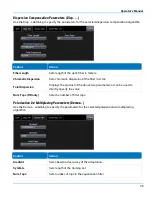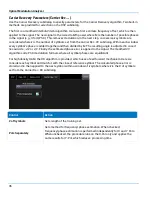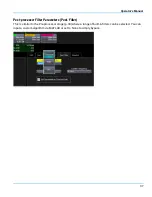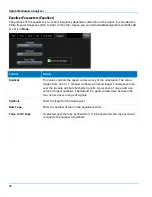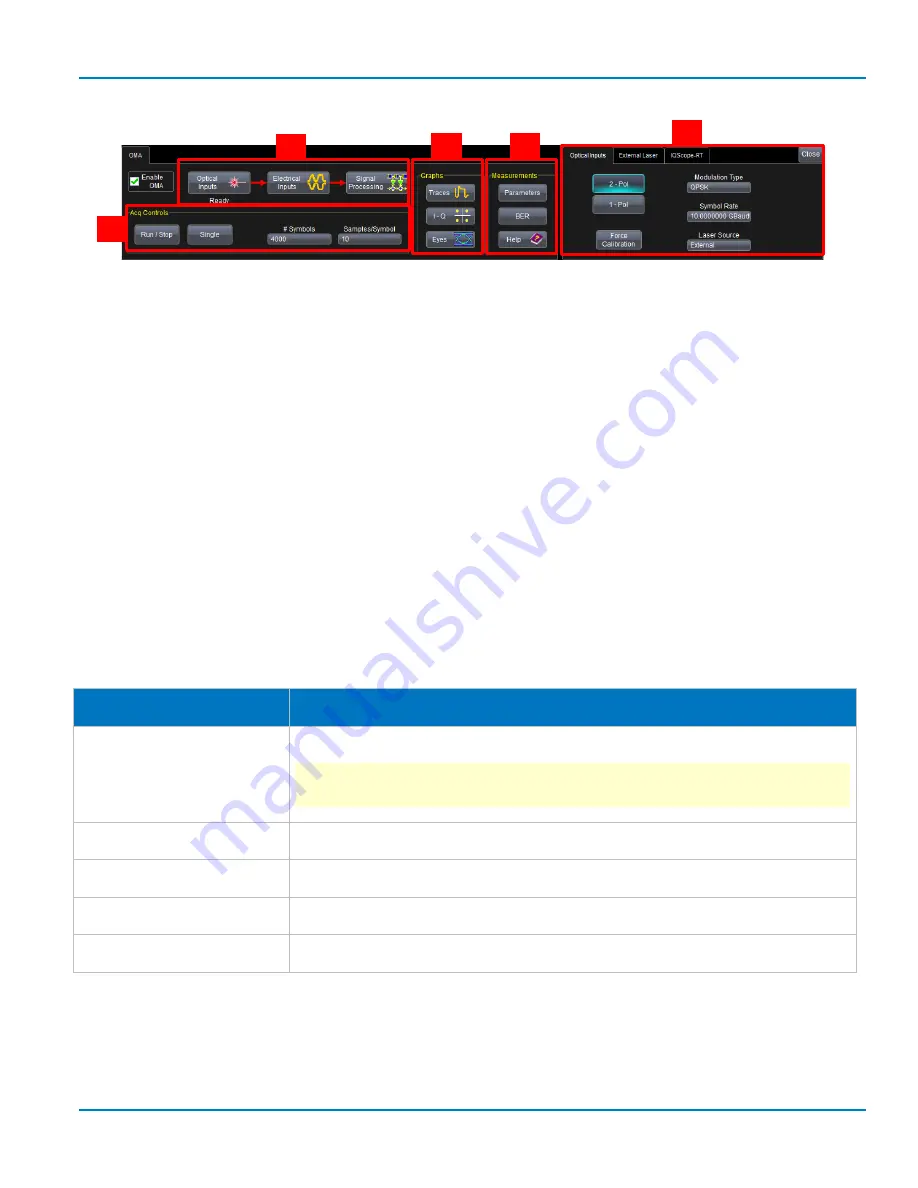
Operator’s Manual
25
The OMA dialog is divided into the following control groups:
A.
Acquisition controls allow you to make signal acquisition settings and control the acquisition trigger
from within the OMA dialog.
B.
OMA workflow buttons show the general OMA process and open the configuration subdialogs
belonging to each phase.
C.
Graphs buttons present different ways you can visualize the processed signals. As with the workflow,
each button opens a group of subdialogs for configuring the graphs.
D.
Measurements buttons present different types of OMA measurements that can be applied to the
processed signals and open the corresponding configuration subdialogs.
E.
Configurations dialogs present the optical input, electrical input, signal processing, graphing, and
measurement settings.
Acquisition Controls
These parameters control the time domain of the acquisition. The default values are filled in at startup.
Longer acquisition implies that OMA will update its output slowly. Typically, 2000-3000 symbols and 10-
20 samples per symbol are enough for a reasonable visualization.
Control
Action
Enable OMA
Turns on/off the OMA functionality.
NOTE: Turning off the OMA functions will discard all data in the
acquisition buffers.
Run/Stop
Starts continuous acquisition, or stops an acquisition in progress.
Single
Makes a single acquisition, then stops.
# of Symbols
Sets number of symbols in one acquisition.
Samples/Symbol
Sets number of samples per symbol
A
D
C
E
B
Summary of Contents for IQS25
Page 1: ...Operator s Manual Optical Modulation Analyzer ...
Page 2: ......
Page 3: ...Optical Modulation Analyzer Operator s Manual August 2016 ...
Page 86: ...Optical Modulation Analyzer 78 ...
Page 87: ......
Page 88: ...927295 00 Rev A August 2016 ...