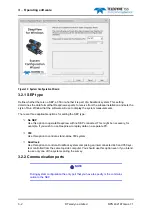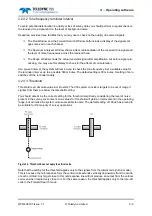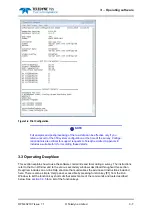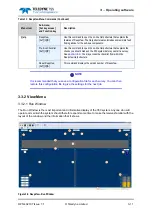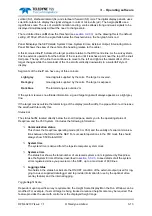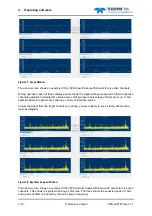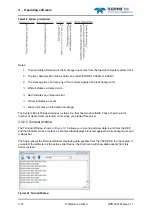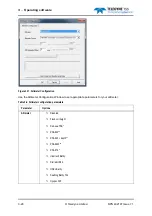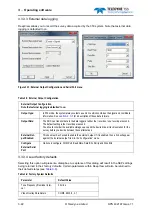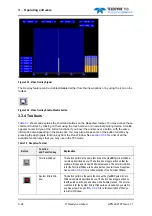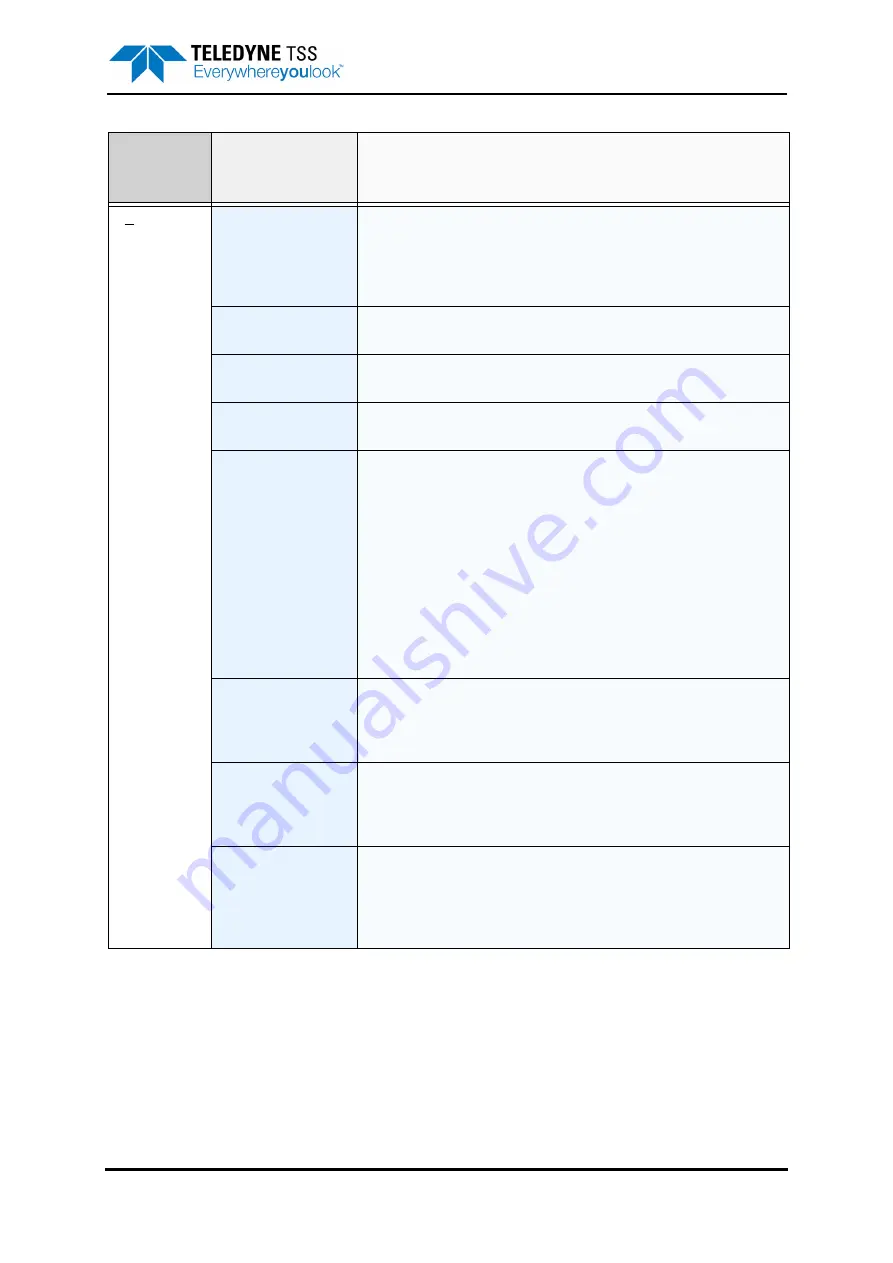
3 – Operating software
DPN 402197 Issue 7.1
© Teledyne Limited
3- 9
View
Run Window
[Ctrl + R]
Select this command to open or close the DeepView Run Window. You
may resize and move the Run Window after you open it. The normal con-
dition is for the Run Window to be closed when you start DeepView. A
button on the DeepView for Windows toolbar performs the same function
as this command.
Forward Search
Window [Ctrl + F]
This function is described in
.
Toggle Height Scale
[Ctrl + H]
Use this command to select the desired height scale. Options are 0m to
2m, 0m to 5m, 0m to 15m and 0m to 30m.
Toggle Swath Width
[Ctrl + W]
Use this command to alter the swath range for the 350. The available
ranges are 0m +/-2m, 0m to +/-5m and 0m to +/-15m.
Scope and Spec-
trum Analyser Win-
dow
Use this command to open or close the Scope and Spectrum Analyser
Window. A button on the DeepView toolbar performs the same function
as this command.
You must close the Run Window (or Forward Search Window) before you
can access this command using either the menu or the toolbar button.
The normal condition is for the Scope and Spectrum Analyser Window to
be closed when you start DeepView.
Note that the data string transmitted from the SEP to the topside
computer extends significantly in length when you open the Scope
and Spectrum Analyser Window. This will reduce the data update
rate. You should therefore keep this window closed unless you
require it.
System Errors Win-
dow
Use this command to open or close the System Errors Window described
in
. A button on the DeepView toolbar performs the
same function as this command. The normal condition is for the System
Errors Window to be closed when you start DeepView.
Terminal Window
[TAB]
Use this command to open or close the Terminal Window described in
. A button on the DeepView toolbar performs the same
function as this command. The normal condition is for the Terminal Win-
dow to be closed when you start DeepViews.
Video Overlay Ena-
ble
[Ctrl + V]
Use this command to select the Video Overlay function. A button on the
DeepView toolbar performs the same function as this command. The
video overlay feature allows the topside computer to accept input from a
video camera and to output the video image overlaid with the target co-
ordinates and steering information.
Table 3-1: DeepView Menu Commands (Continued)
Menu item
Sub-menu,
[hot key access]
and Function key
Description