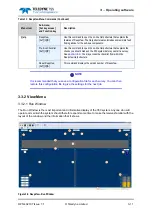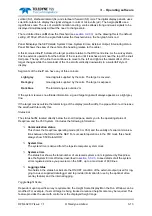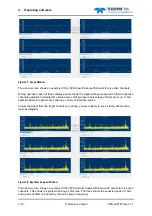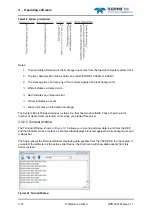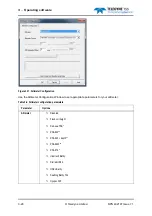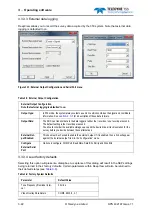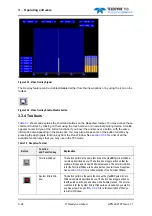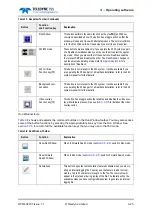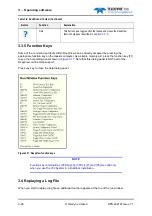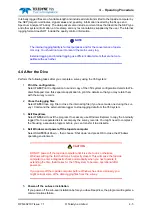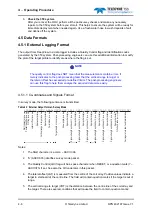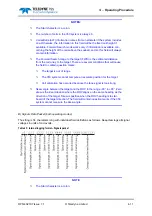3 – Operating software
3-24
© Teledyne Limited
DPN 402197 Issue 7.1
l
Figure 3-15: Video Overlay Signal
The Overlay feature can be enabled/disabled either from the View options or by using the icon on the
toolbar.
Figure 3-16: Video Overlay Enable/Disable button
3.3.4 Toolbars
shows and explains the command buttons on the DeepView toolbar. You may access these
command buttons by clicking on them using the touch screen or an external pointing device. A tooltip
appears to remind you of the button functions if you hover the pointer over a button, with the same
information also appearing in the status bar. You may also access some of the button functions by
pressing the appropriate function key from the Run Window. See
for a list of all the
available function keys that you may use in the 350 mode.
Table 3-7: DeepView Toolbar
Button
Function
and Function key
Explanation
Terminal Window
This button performs the same function as the View
➥
Terminal Window
command described above. The button has a toggle action so that the
window will open and close with alternate presses. The normal condition
is for the Terminal Window to be closed when you start to use DeepView.
See
for a full description of the Terminal Window.
System Errors Win-
dow
This button performs the same function as the View
➥
System Errors
Window command described above. The button has a toggle action so
that the window will open and close with alternate presses. The normal
condition is for the System Errors Window to be closed when you start to
use DeepView. See
for a full description of the Sys-
tem Errors Window.