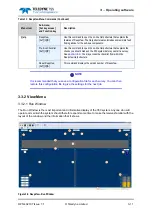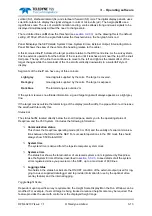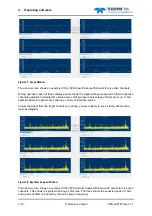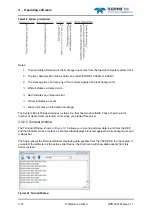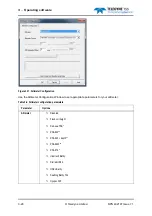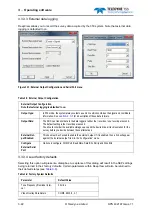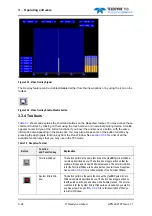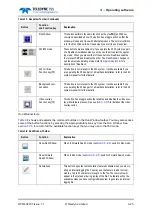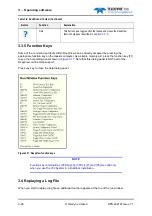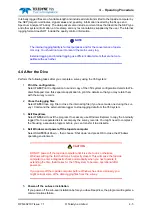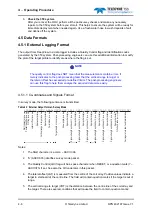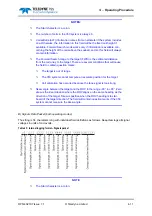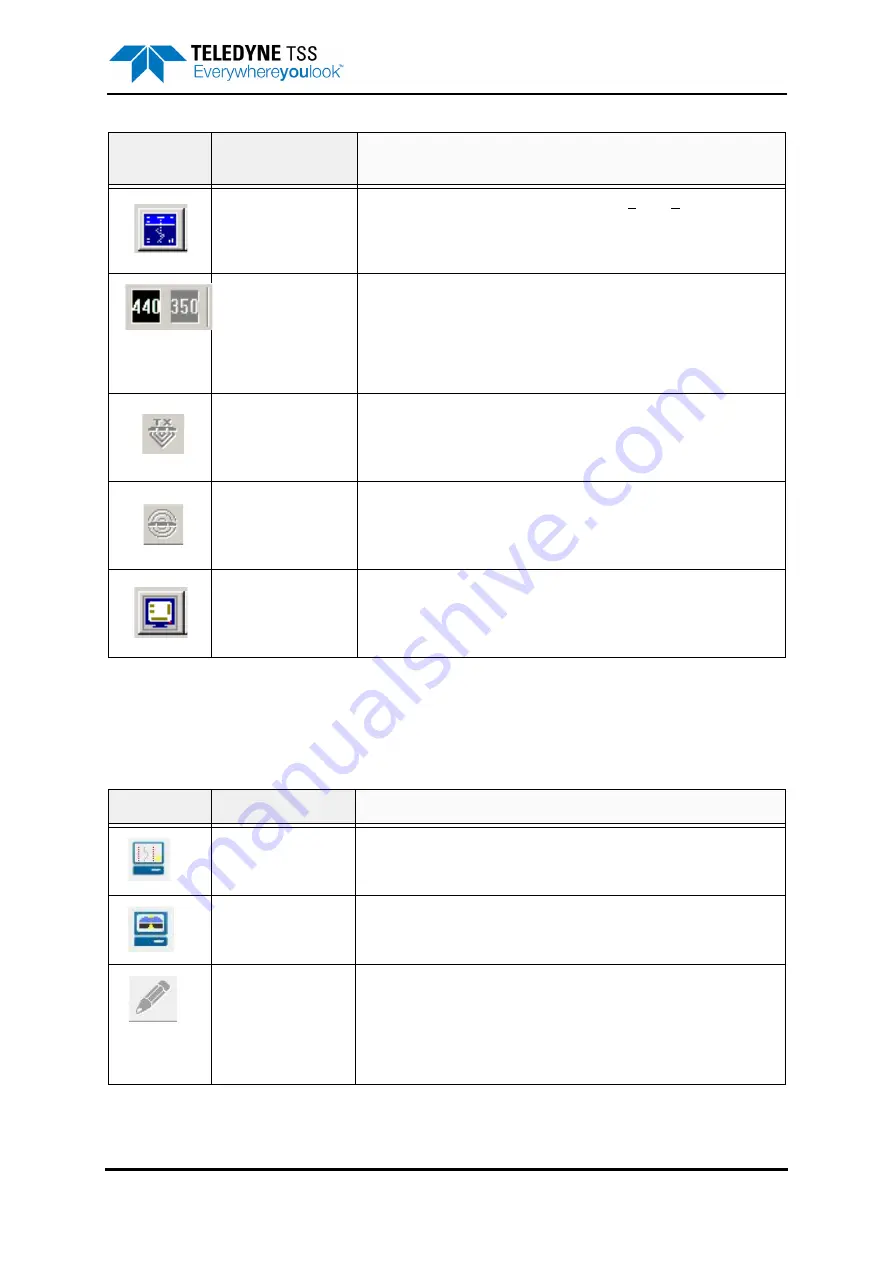
3 – Operating software
DPN 402197 Issue 7.1
© Teledyne Limited
3- 25
Run Window tools
shows and explains the command buttons on the Run Window toolbar. You may also access
some of the button functions by pressing the appropriate function key from the Run Window. See
for a list of all the available function keys that you may use in the 350 mode.
Run Window
This button performs the same function as the View
➥
Run Window
command described above. The button has a toggle action so that the
window will open and close with alternate presses. The normal condition
is for the Run Window to be closed when you start to use DeepView.
440/350 mode
These buttons are available only if you operate the 350 System as part
of a Dualtrack installation when you may use them to select the operat-
ing mode. When you press either of these buttons, Dualtrack enables
the relevant SEP and disables the other. The Run Window changes to
suit the selected operating mode. Refer to
description of Dualtrack.
440 coil drive
Function key [F5]
This button is not relevant to the 350 system. It will be available if you
are operating the 350 as part of a Dualtrack installation: refer to the 440
system manual for further details.
Background com-
pensation
This button is not relevant to the 350 system. It will be available if you
are operating the 350 as part of a Dualtrack installation: refer to the 440
system manual for further details.
Video overlay
Function key [F3]
This button has a toggle action that enables and disables the video over-
lay with alternate presses. See
for details of the video
overlay option.
Table 3-8: Run Window Toolbar
Button
Function
Explanation
Show Run Window
When in Forward Search mode (
), switch to Run mode.
Show Forward
Search Window
When in Run mode (
), switch to Forward Search mode.
Annotations
This button opens the text annotation feature available when you are cre-
ating an internal logging file. You may use the feature to add text com-
ments, of up to 40 characters in length, to the file. The comments will
appear in the status bar during replay of the file. The feature will not be
available unless you have configured DeepView to generate an internal
logging file.
Table 3-7: DeepView Toolbar (Continued)
Button
Function
and Function key
Explanation