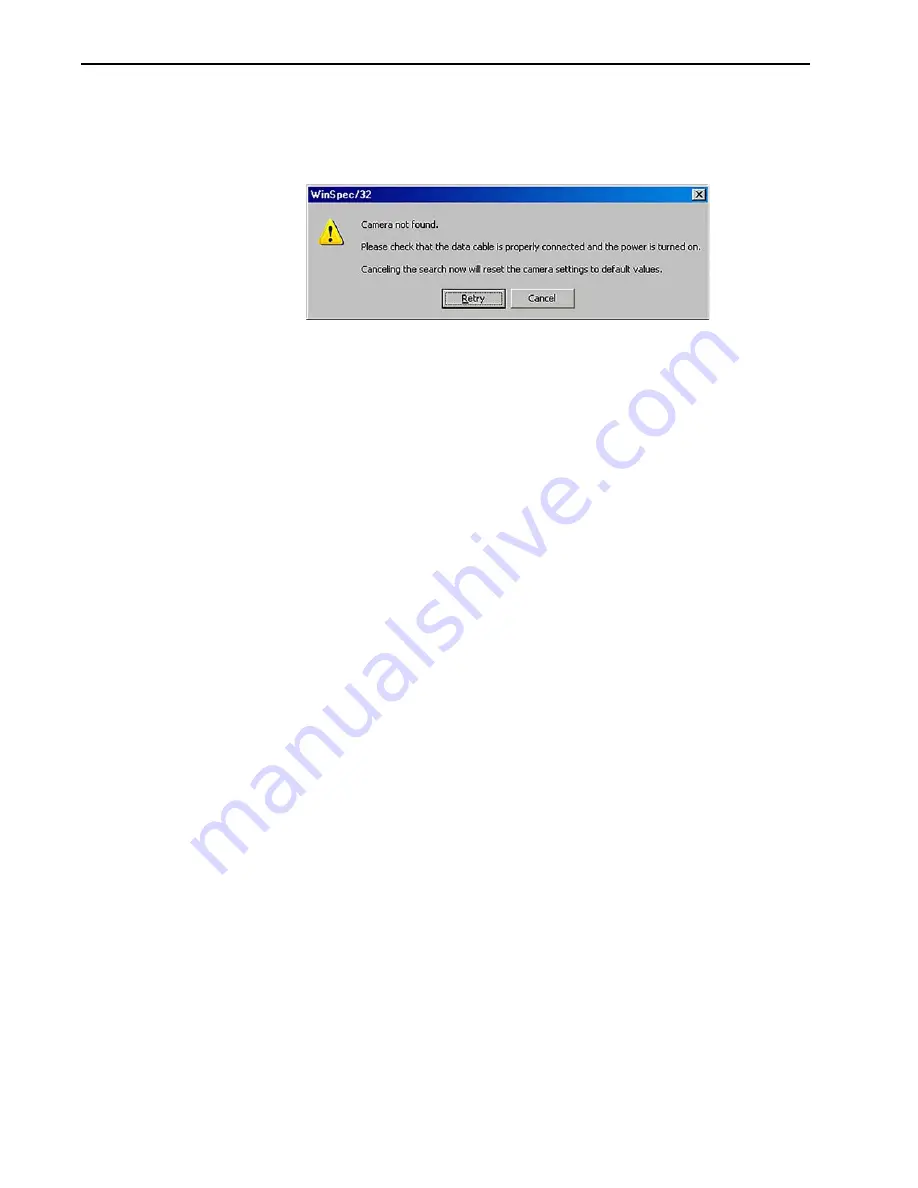
126
ProEM System Manual
Issue 3
8.4
Camera Not Found
This message will be displayed if no camera is detected when you launch the WinX
application. See
Figure 8-3: Typical WinX/32 Camera Not Found Dialog
1. Verify that the Ethernet cable is connected to the camera and the GigE interface
adapter board in the host computer.
2. Verify that the camera is connected to the ProEM power supply and that the power
supply is plugged in and turned on.
3. Click on the Retry button.
4. If the camera is still not found, click on the Cancel button. After the WinX/32
application opens, launch the Camera Detection Wizard (button located on the
Hardware Setup dialog).
5. If the camera is connected to the computer and has power, the wizard should be
able to locate it and load it into the Camera Detection Wizard - Detected Hardware
dialog.
•
If the camera is found, select it, click on the Next button, and continue the
wizard.
•
If the camera is still not detected, click on Cancel and contact Teledyne
Princeton Instruments Customer Support. Refer to
page 160 for complete information.
8.5
Camera Stops Working
Problems with the host computer system or software may have side effects that appear
to be hardware problems. If you are sure the problem is in the camera system hardware,
begin with these simple checks:
•
Turn off all AC power.
•
Verify that all cables are securely fastened.
•
Turn the system on.
If the system still does not respond, contact Teledyne Princeton Instruments Customer
Support. Refer to
on page 160 for complete information.
4
4
11-
0126
_00
8
1
Summary of Contents for ProEM Series
Page 1: ...www princetoninstruments com ProEM System Manual 4411 0126 Issue 3 September 26 2019 ...
Page 10: ...10 ProEM System Manual Issue 3 This page is intentionally blank ...
Page 16: ...16 ProEM System Manual Issue 3 This page is intentionally blank ...
Page 30: ...30 ProEM System Manual Issue 3 This page is intentionally blank ...
Page 50: ...50 ProEM System Manual Issue 3 This page is intentionally blank ...
Page 88: ...88 ProEM System Manual Issue 3 This page is intentionally blank ...
Page 114: ...114 ProEM System Manual Issue 3 This page is intentionally blank ...
Page 122: ...122 ProEM System Manual Issue 3 Figure 7 8 LightField Settings 4411 0126_0078 ...
Page 136: ...136 ProEM System Manual Issue 3 This page is intentionally blank ...
Page 146: ...146 ProEM System Manual Issue 3 This page is intentionally blank ...
Page 152: ...152 ProEM System Manual Issue 3 This page is intentionally blank ...
Page 161: ...This page is intentionally blank ...
















































