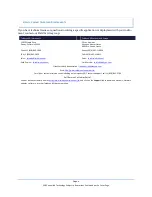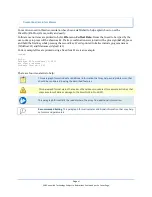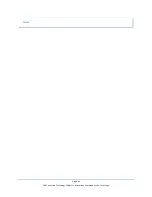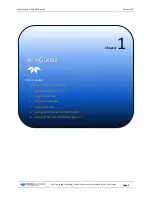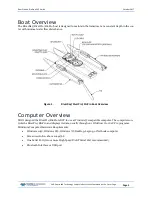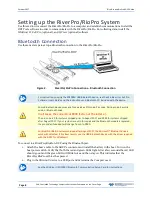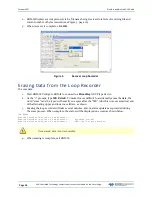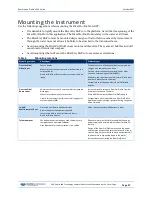October 2017
RiverPro and RioPro ADCP Guide
Page 12
EAR-Controlled Technology Subject to Restrictions Contained on the Cover Page.
Connecting to the RiverPro/RioPro
To connect to the RiverPro/RioPro ADCP using the BBTalk software:
Start BBTalk
Start the
BBTalk
program by clicking
Start
,
All Pro-
grams
,
RD Instruments
,
RDI Tools
,
BBTalk
.
On the
Connect To
screen, select
RiverRay
.
For help on using
BBTalk
, see the RDI Tools User’s
Guide.
Use the BBTalk desktop icon to start
BBTalk
.
Select the COM port the RiverPro/RioPro ADCP cable is
connected to.
Click
Next
.
BBTalk can be used with Bluetooth communica-
tions. Right-click on the
RDI RPro
icon in the Bluetooth
management software and make sure that that it is
connected and verify what COM Port is used.
Enter the
Baud Rate
,
Parity
,
Stop Bits
, and
Flow Con-
trol
. If you are unsure of the settings, leave them at
the default settings as shown.
Click
Next
.
Check
Send Break On New Connection
and
Send CK
on Baud Rate Change (CB Command)
.
Click
Finish
.
If a Bluetooth connection is used, check the
Use
Software Break (“===”) With Radio Modems
box.