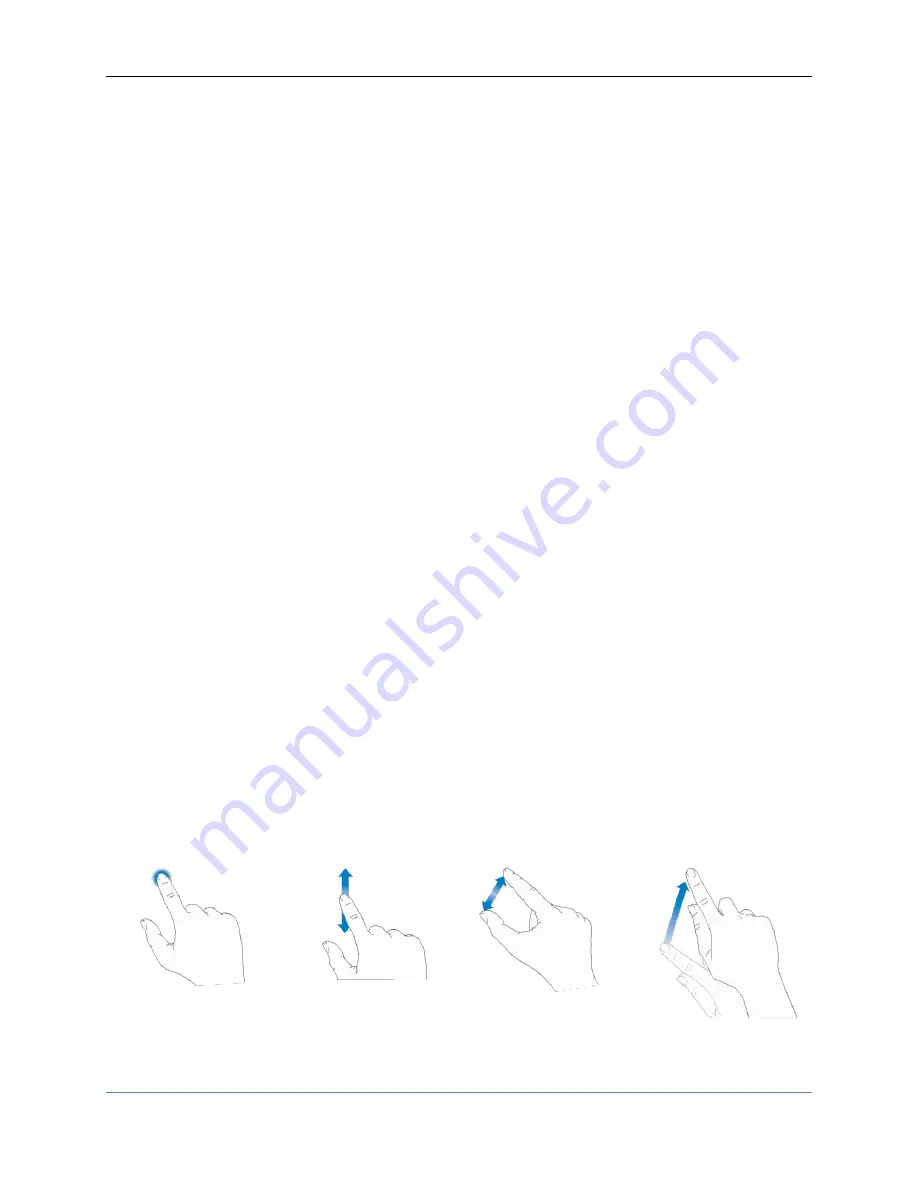
Operator’s Manual Simple AFG Application
28
Introduction
The T3AWG335X/325X, when used in Arbitrary Function Generator mode, has 2/4/8 independent
analog channels. Each channel can generate a predefined waveform or a user defined waveform loaded
from a file.
Any characteristic parameter of the selected waveform can be modified at runtime. For example, if a
pulse waveform is selected it is possible to define at runtime its amplitude, offset, frequency, duty cycle
and the duration of leading and trailing edge.
Simple AFG Software
The T3AWG-3K includes a
7” capacitive
touch screen and an easy touch user interface based on a
Microsoft Windows 10 platform.
You can control instrument operations using one or all of the following entering methods:
•
Touch Screen and Front-panel soft key controls
•
Keyboard and mouse
Simple AFG Touch UI
Simple AFG UI is designed for touch to drive simplicity in operating with an Arbitrary Waveform
Generator, by using
the today’s modern technique, used on Tablet or smart phones,
available in
capacitive touch-screen displays.
All the important instrument controls and settings are always one touch away:
•
swipe down gesture to change the output channel
•
swipe left or right to navigate through the sequencer entries
•
pinch in-out to zoom the waveform graph
•
use the touch-friendly virtual numeric keyboard to modify the parameters and to entry new
values on the fly
















































