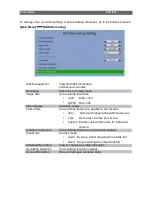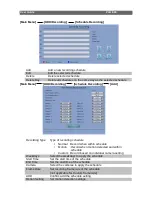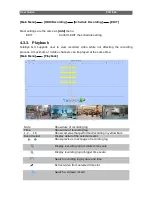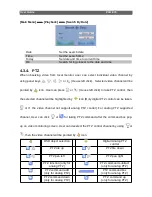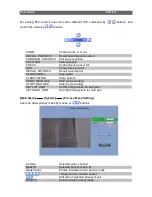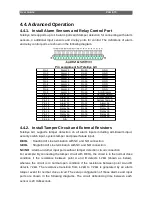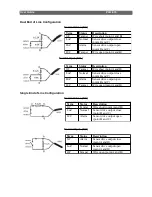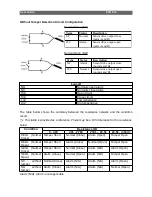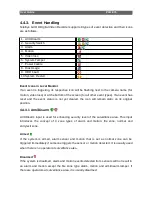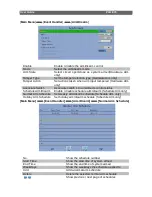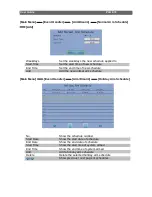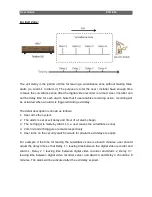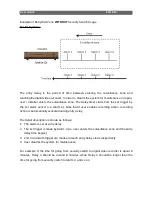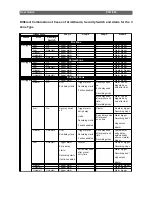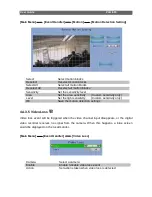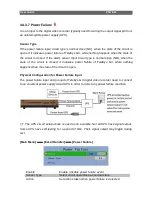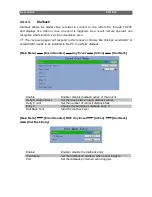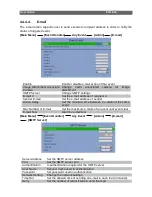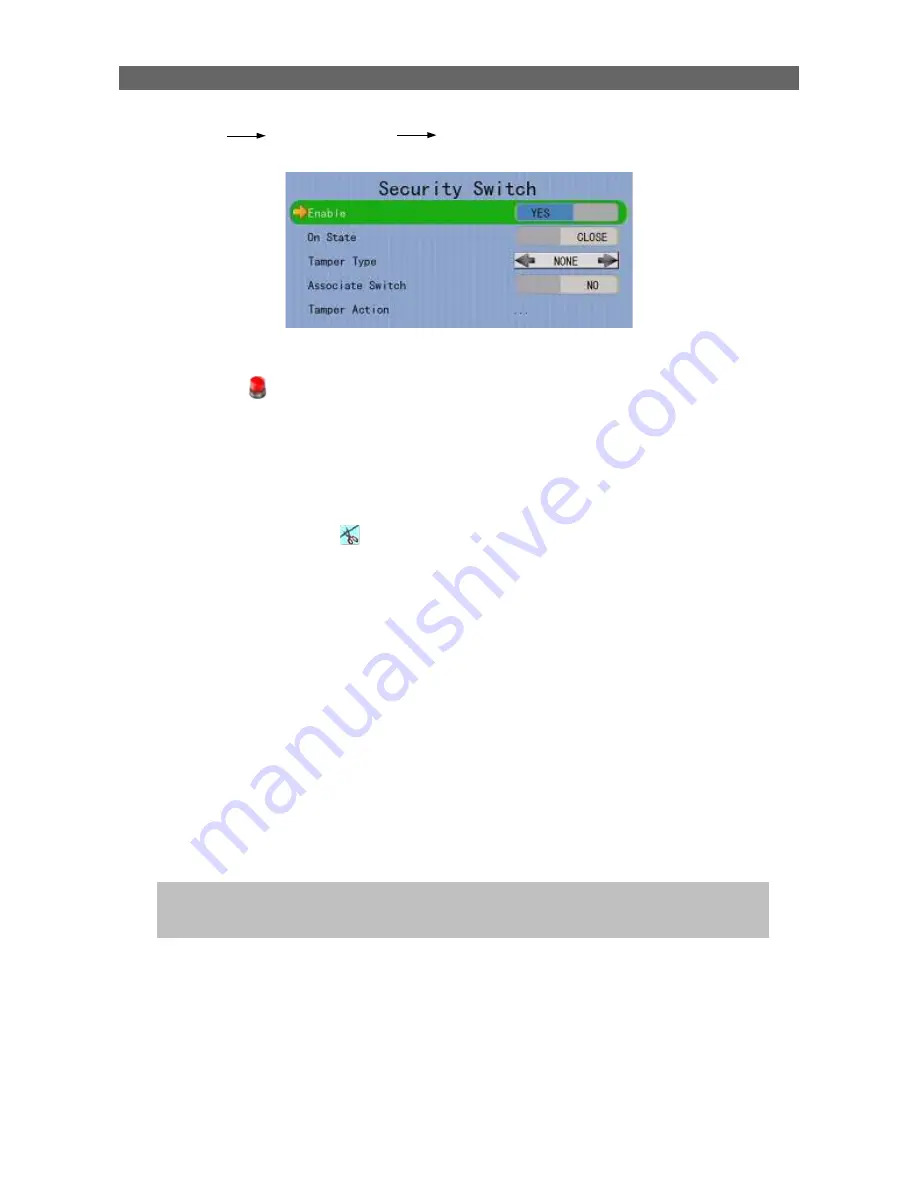
User Guide
PAGE 81
[Main Menu] [Event Handler] [Security Switch]
4.4.3.3 Alarm
It is an input to the digital video recorder from external alarm sensors. Alarm can be used
to detect many events occur at the surveillance area, such as fire and illegal entering by
someone. The alarm event supports BS 8418:2003 which has arm/disarm and security
switch functions.
•
Sensor Tamper Type
Alarm tamper event will be triggered if someone cuts the wire between the alarm input and
the digital video recorder. This event behaves as fire zone type that can be triggered once
the wire is being cut. Alarm tamper type has choice of none, SEOL and DEOL.
•
Sensor Type
If the alarm sensor input circuit type is normal close (NC), when the state of the circuit is
opened, it indicates alarm trigger of TeleEye GX, while nothing happens when the state of
the circuit is closed. If the alarm sensor input circuit type is normal open (NO), when the
state of the circuit is closed, it indicates alarm trigger of TeleEye GX, while nothing
happens when the state of the circuit is open.
•
Zone Type
All alarm sensors can be associated with zone types if Arm/Disarm input is installed.
Normal Zone
This zone allows alarms to be triggered after system
armed.
Fire Zone
This zone allows alarms to be triggered no matter which
arm state of the system is, i.e. armed or disarmed. It is
suitable for installation of fire detectors
Entry/Exit Zone
This zone allows user to set the delay time for entering
or leaving the surveillance area without triggering any
alarm event. If alarm recording action is enabled,
recording starts at entry or exit time throughout the
delay.