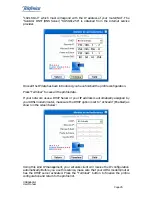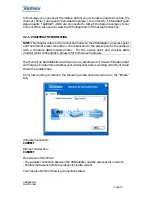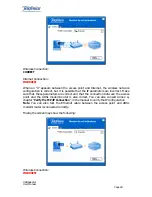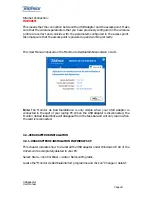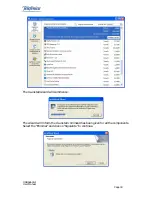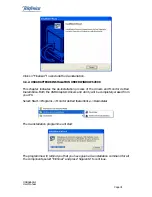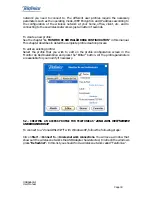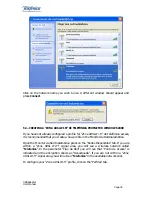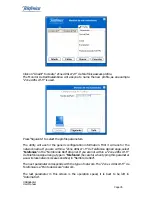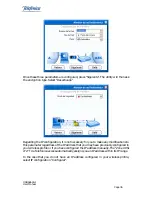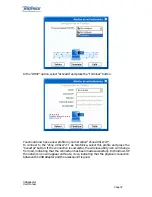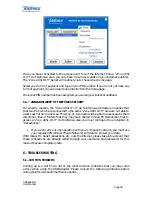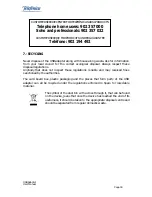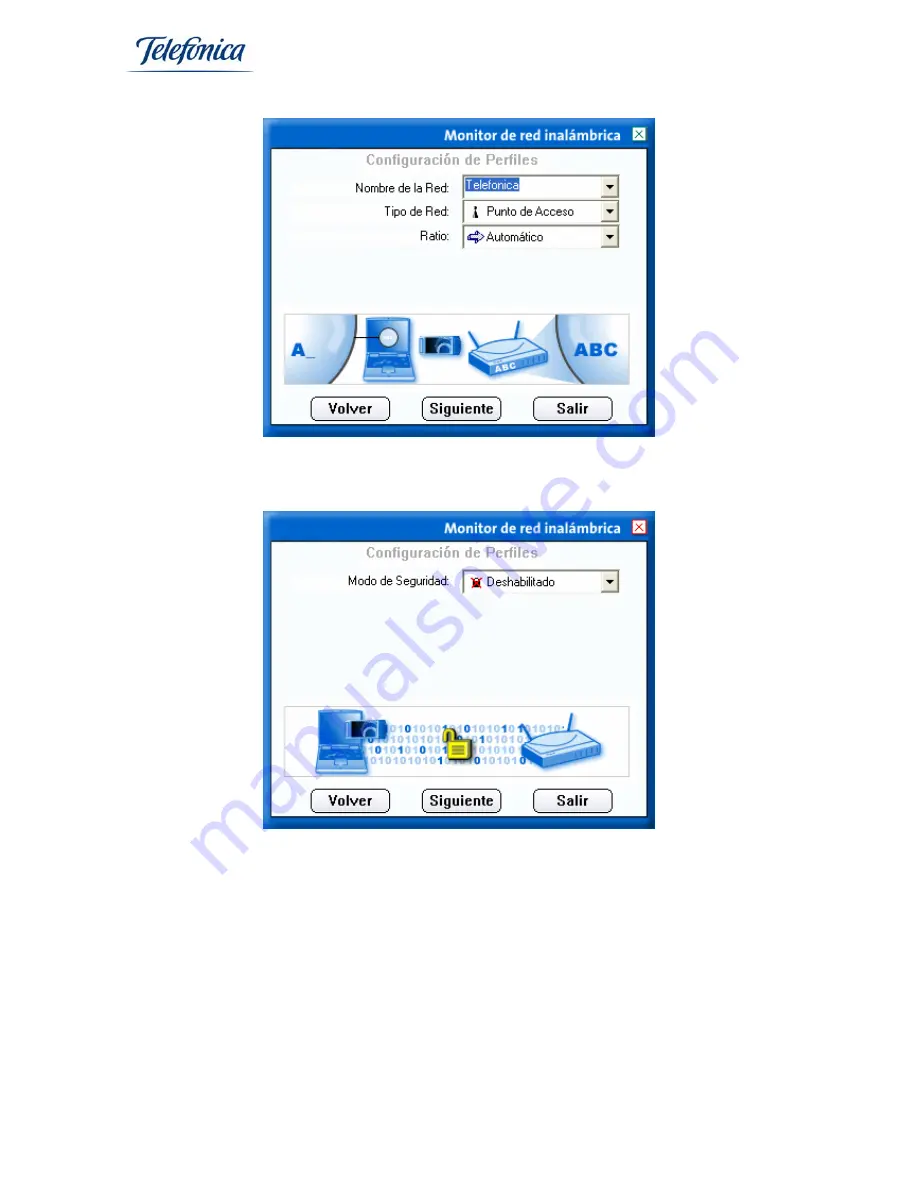
USB Adapter
User Manual
Page
36
Once these three parameters are configured, press "Siguiente". The utility will then ask
the encryption type. Select "Desactivado".
Regarding the IP configuration, it is not necessary for you to make any modifications to
this parameter regardless of the IP address that you may have previously configured in
your wireless profile or if you have configured the IP address manually. The “Zona ADSL
Wi-Fi” de Telefónica access automatically assigns you an IP address within its IP range
In the case that you do not have an IP address configured in your wireless profile,
select IP configuration “Configurar”.
Summary of Contents for USB Adapter
Page 1: ......