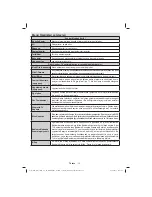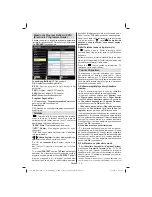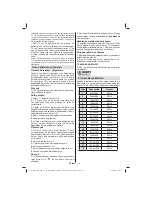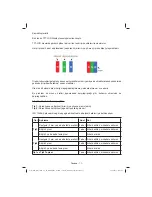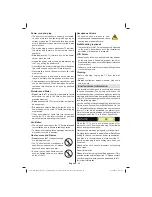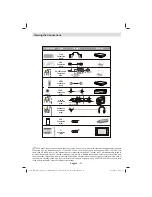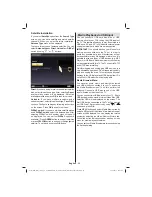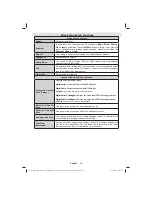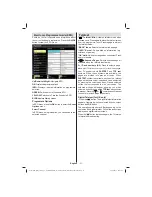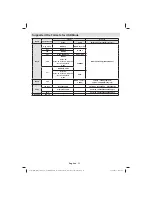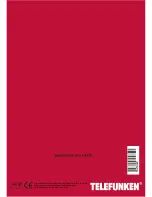English
- 26 -
Satellite Installation
If you select
Satellite
option from the
Search Type
screen, you can set a satellite and watch satellite
channels. When you select Satellite installation,
Antenna Type
menu will be displayed.
There are three types of antenna selection. You can
select
Antenna type
as
Direct
,
Unicable
or
DiSEqC
switch by using “ ” or “ ” buttons.
Direct:
If you have a single receiver and a direct satellite
dish, select this antenna type. After selecting
Direct
,
another menu screen will be displayed. Select an
available satellite and press
OK
to scan for services.
Unicable:
If you have multiple receivers and a
unicable system, select this antenna type. Press
OK
to
continue. Con
fi
gure settings by following instructions
on the screen. Press
OK
to scan for services.
DiSEqC switch
: If you have multiple satellite dishes
and a
DiSEqC switch
, select this antenna type. After
selecting DiSEqC switch, another menu screen will
be displayed. You can set four
DiSEqC
options (if
available). Press
GREEN
button to scan all satellites
or press
YELLOW
button to scan only the highlighted
satellite. To save and exit press
OK
button.
Media Playback via USB Input
You can connect a USB hard disk drive or USB
memory stick to your TV by using the USB inputs of
the TV. This feature allows you to play
fi
les stored in a
USB drive. 2.5” and 3.5” inch (hdd with external power
supply) external hard disk drives are supported.
IMPORTANT!
You should back up your
fi
les before
making any connections to the TV set in order to
avoid any possible data loss. Manufacturer will not
be responsible for any
fi
le damage or data loss. It is
possible that certain types of USB devices (e.g. MP3
Players) or USB hard disk drives/memory sticks may
not be compatible with this TV. The TV supports FAT32
and NTFS disk formatting.
Quickly plugging and unplugging USB devices, is a
very hazardous operation. Do not repeatedly quickly
plug and unplug the drive. This may cause physical
damage to the USB player and USB device itself. Do
not pull out USB module while playing a
fi
le.
Media Browser Menu
You can play photo, music, and movie
fi
les stored
on a USB disk by connecting it to your TV and using
the Media Browser screen. To do this, perform the
following: Connect a USB disk to one of the USB
inputs located on the side of the TV.
You can connect two USB devices to your TV. If both
USB devices include music, picture or video
fi
les, USB
selection OSD will be displayed on the screen. The
fi
rst USB device connected to the TV will be named
as USB Drive1. Select a device by using “ ” or “ ”
button and press
OK
.
Press MENU button and select Media Browser tab by
using Left/Right and OK buttons. Main media browser
screen will be displayed. You can display the related
content by selecting the Video, Music or Picture tab.
Follow the button indications under each on screen
menu for media playback features.
You can set your Media Browser preferences by using
the Settings dialog.
02_MB80_[GB]_IDTV_TC_S2_BRONZE23_1910UK_32913W_10077883_50214472.indd 26
02_MB80_[GB]_IDTV_TC_S2_BRONZE23_1910UK_32913W_10077883_50214472.indd 26
29.02.2012 14:27:24
29.02.2012 14:27:24