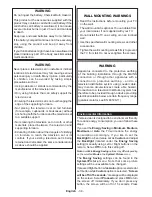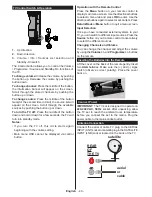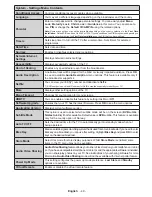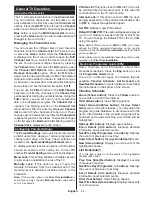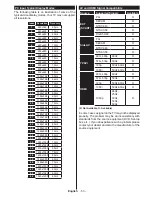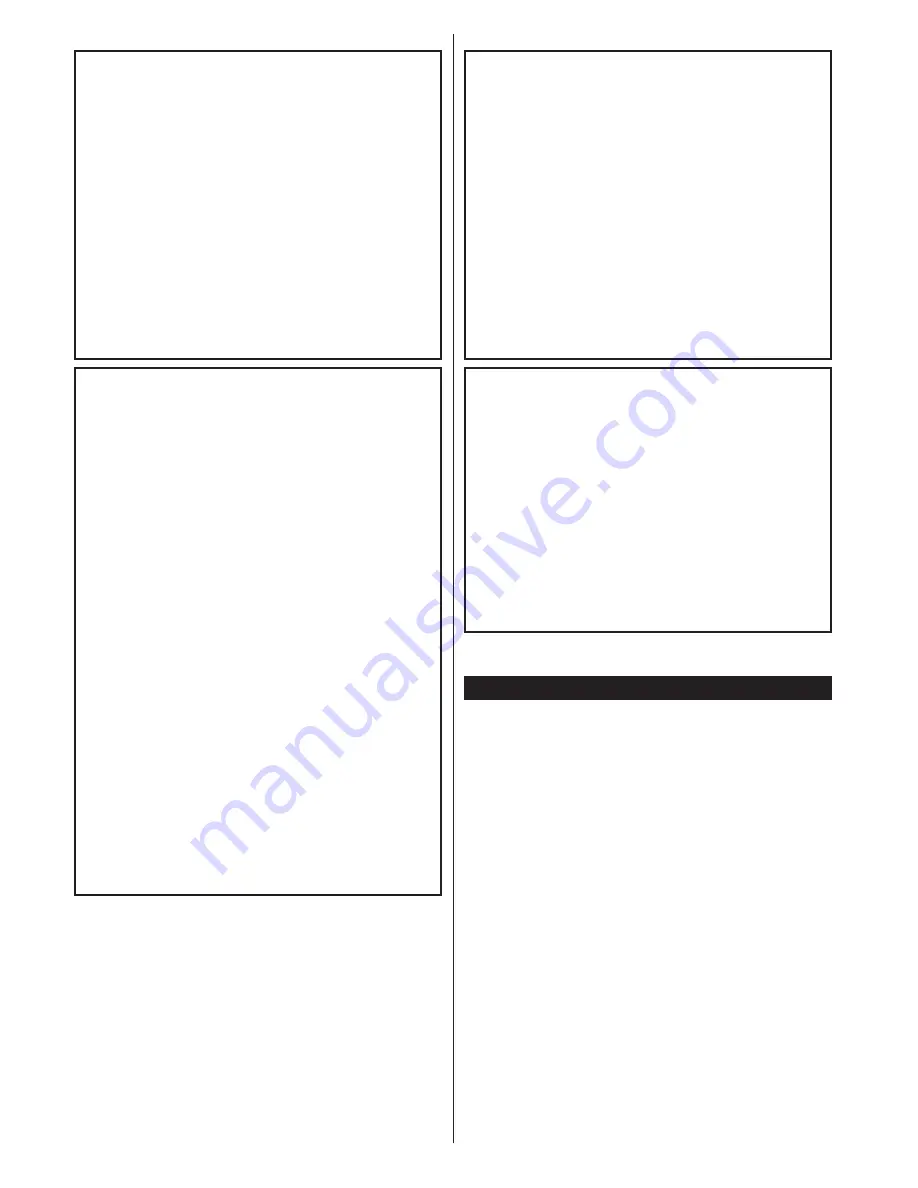
English
- 38 -
WARNING
Do not ingest the battery, Chemical Burn Hazard
This product or the accessories supplied with the
product may contain a coin/button cell battery. If the
coin/button cell battery is swallowed, it can cause
severe internal burns in just 2 hours and can lead
to death.
Keep new and used batteries away from children.
If the battery compartment does not close securely,
stop using the product and keep it away from
children.
If you think batteries might have been swallowed or
placed inside any part of the body, seek immediate
medical attention.
WARNING
Never place a television set in unstable or inclined
locations. A television set may fall, causing serious
personal injury or death. Many injuries, particularly
to children, can be avoided by taking simple
precautions such as;
• Using cabinets or stands recommended by the
manufacturer of the television set.
• Only using furniture that can safely support the
television set.
• Ensuring the television set is not overhanging the
edge of the supporting furniture.
• Not placing the television set on tall furniture
(for example, cupboards or bookcases) without
anchoring both the furniture and the television set
to a suitable support.
• Not standing the television set on cloth or other
materials placed between the television and
supporting furniture.
• Educating children about the dangers of climbing
on furniture to reach the television set or its
controls. If your existing television set is being
retained and relocated, the same considerations
as above should be applied.
WALL MOUNTING WARNINGS
• Read the instructions before mounting your TV
on the wall.
• The wall mount kit is optional. You can obtain from
your local dealer, if not supplied with your TV.
• Do not install the TV on a ceiling or on an inclined
wall.
•
Use the specified wall mounting screws and other
accessories.
•
Tighten the wall mounting screws firmly to prevent
the TV from fall. Do not over-tighten the screws.
WARNING
Apparatus connected to the protective earthing
of the building installation through the MAINS
connection or through other apparatus with a
connection to protective earthing – and to a
television distribution system using coaxial cable,
may in some circumstances create a fire hazard.
Connection to a television distribution system has
therefore to be provided through a device providing
electrical isolation below a certain frequency range
(galvanic isolator, see EN 60728-11)
Environmental Information
This television is designed to be environment friendly.
To reduce energy consumption, you can follow these
steps:
If you set the
Energy Saving
to
Minimum
,
Medium,
Maximum
or
Auto
the TV will reduce the energy
consumption accordingly. If you like to set the
Backlight
to a fixed value set as
Custom
and adjust
the
Backlight
(located under the
Energy Saving
setting) manually using Left or Right buttons on the
remote. Set as
Off
to turn this setting off.
Note:
Available
Energy Saving
options may differ depending
on the selected
Mode
in the
System>Picture
menu.
The
Energy Saving
settings can be found in the
System>Picture
menu. Note that some picture
settings will be unavailable to be changed.
If pressed Right button while
Auto
option is selected or
Left button while
Custom
option is selected, “
Screen
will be off in 15 seconds.
” message will be displayed
on the screen. Select
Proceed
and press
OK
to turn
the screen off immediately. If you don’t press any
button, the screen will be off in 15 seconds. Press