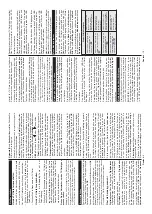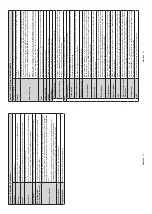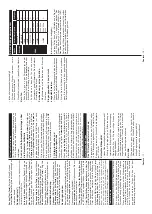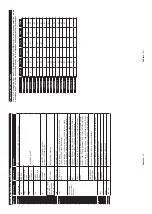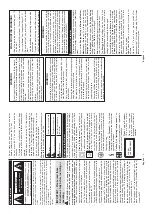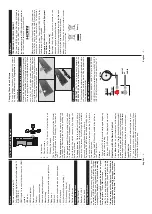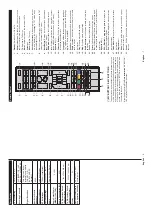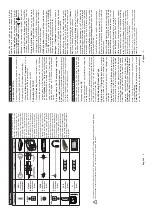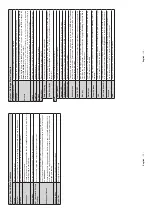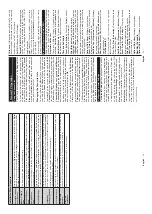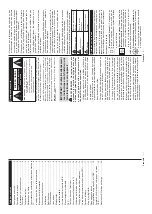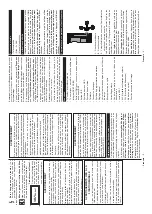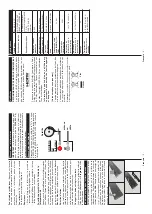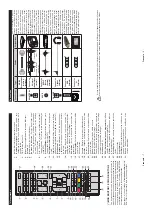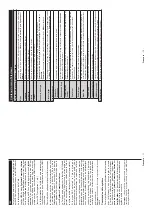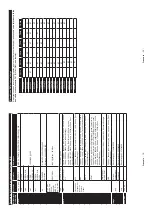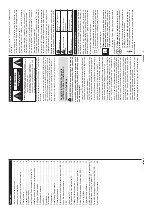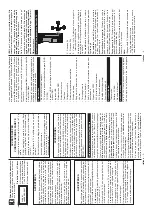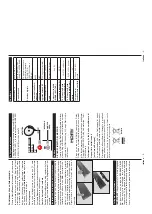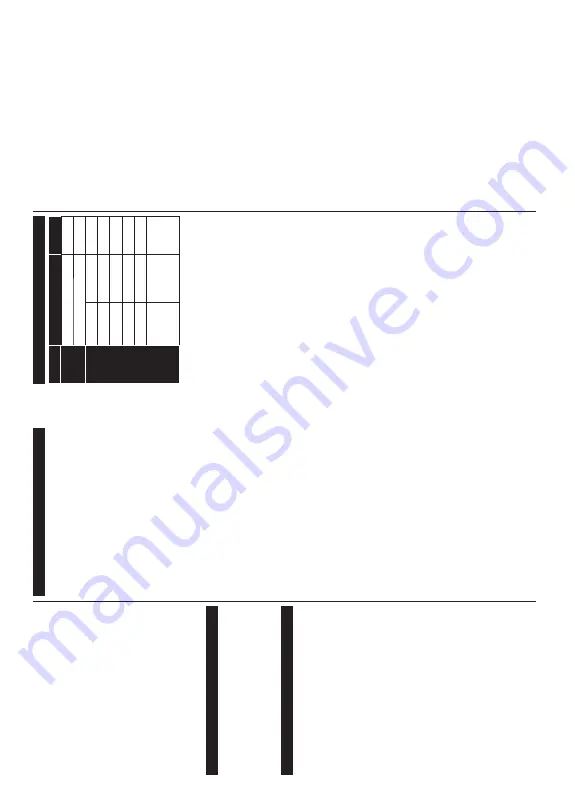
English
- 16 -
Event
Details
(Info
button):
D
isplays
detailed
information about selected events.
Filter (Blue button):
9L
HZV¿OWHULQJRSWLRQV
Event Options
Use
the
directional
buttons
to
highlight
an
event
and
press
OK
button
to
display
Event
Options
m
enu.
The
following options are available.
Select
C
hannel:
Using
this
option,
you
can
switch
to
the selected channel.
Set
T
imer
on
Event
/
Delete
T
imer
on
E
vent:
After
you
have
selected
an
event
in
th
e
EP
G
m
en
u,
p
re
ss
th
e
OK
b
utton.
Select
Set
T
imer
on
Event
option
and
press
the
OK
button.
You
can
set
a
timer
for
future
ev
en
ts
.
To
c
ancel
an
already
set
timer
, highlight
that
ev
en
t and
press
the
OK
b
utton.
Then
select
Delete
T
imer
on
E
vent
option.
The timer will be cancelled.
Notes:
Y
ou cannot switch to any other channel or source
while there is an active timer on the current channel.
,W
LV
QRW
SRVVLEOH
WR
VHW
WLPHU
IRU
WZR
RU
P
RUH
LQGLYLGXDO
HYHQ
WV
at the same time interval.
Te
letext Services
Press
the
Te
xt
b
utton
to
enter
. Press
again
to
activate
mix
mode,
which
allows
you
to
see
the
teletext
page
and
the
TV
broadcast
at
the
same
time.
Press
once
more
to
exit.
If
available,
sections
in
the
teletext
pages
will
become
colour-coded
and
can
be
selected
by
pressing
the
coloured
buttons.
Follow
the
instructions
displayed on the screen.
Software Upgrade
<RXU
79
LV
FDSDEOH
RI
¿QGLQJ
DQG
XSGDWLQJ
WKH
¿UPZDUH
automatically via the broadcast signal.
Software upgrade search via user interface
On
the
main
menu
select
System>Settings
and
then
More
. Navigate
to
Software
upgrade
and
press
the
OK
button.
In
Upgrade
options
m
enu
select
Scan
for
upgrade
and
press
OK
b
utton
to
check
for
a
new
software upgrade.
If
a
new
upgrade
is
found,
it
starts
to
download
the
upgrade.
A
fter
the
download
is
completed
confirm
the
question
asking
about
rebooting
the
TV
by
pressing
the
OK
to
continue
with
the
reboot
operation.
3
AM search and upgrade mode
Your
TV
will
search
for
new
upgrades
at
3:00
o’clock
if
Automatic
scanning
o
ption
in
the
Upgrade
options
menu
is
set
to
Enabled
and
if
the
TV
is
connected
to
an
aerial
signal.
If
a
new
software
is
found
and
downloaded
successfully
,
it
will
be
installed
at
the
next power on.
Note:
Do not unplug the power cord while led is blinking during
WKH
UHERRW
SURFHVV
,I
WKH
79
IDLOV
WR
FRPH
RQ
DIWHU
WKH
XSJUDG
H
unplug, wait for two minutes then plug it back in.
Tr
oubleshooting & T
ips
Tv will not turn on
Make
sure
the
power
cord
is
plugged
in
securely
to
wall
outlet.
Check
if
batteries
are
exhausted.
Press
the
Power button on the
TV
.
Poor picture
•
Check if you have selected the correct
TV system.
•
L
ow
signal
level
can
cause
picture
distortion.
Please
check antenna access.
•
Check
if
you
have
entered
the
correct
channel
frequency if you have done manual tuning.
•
The
picture
quality
may
degrade
when
two
devices
are
connected
to
the
TV
at
the
same
time.
In
such
a
case, disconnect one of the devices.
No picture
•
This
m
eans
your
TV
is
not
receiving
any
transmission.
Make sure the correct source has been selected.
•
Is the antenna connected properly?
•
Is the antenna cable damaged?
•
Are suitable plugs used to connect the antenna?
•
If you are in doubt, consult your dealer
.
No sound
•
Check
if
the
TV
is
muted.
Press
the
Mute
b
utton
or
increase the volume to check.
•
Sound
may
be
coming
from
only
one
speaker
. Check
the balance settings from
Sound
menu.
Remote control - no operation
•
The
batteries
m
ay
be
exhausted.
Replace
the
batteries.
Input sources - can not be selected
•
If
you
cannot
select
an
input
source,
it
is
possible
that no device is connected. If not;
•
Check
the
AV
c
ables
and
connections
if
you
are
trying
to
switch
to
the
input
source
dedicated
to
the
connected device.
English
- 17 -
A
V
and HDMI Signal Compatibility
Source
Supported Signals
A
vailable
Side
A
V
PA
L
50/60
O
NTSC 60
O
HDMI
480I
60Hz
O
480P
60Hz
O
576I, 576P
50Hz
O
720P
50Hz,60Hz
O
1080I
50Hz,60Hz
O
1080P
24Hz, 25Hz
30Hz, 50Hz, 60Hz
O
(X: Not
A
vailable, O:
A
vailable)
In
some
cases
a
signal
on
the
TV
m
ay
not
be
displayed
properly
. T
he
problem
may
be
an
inconsistency
with
standards
from
the
source
equipment
(DVD,
Set-top
box,
etc.
).
If
you
do
experience
such
a
problem
please
contact
your
dealer
and
also
the
manufacturer
of
the
source equipment.