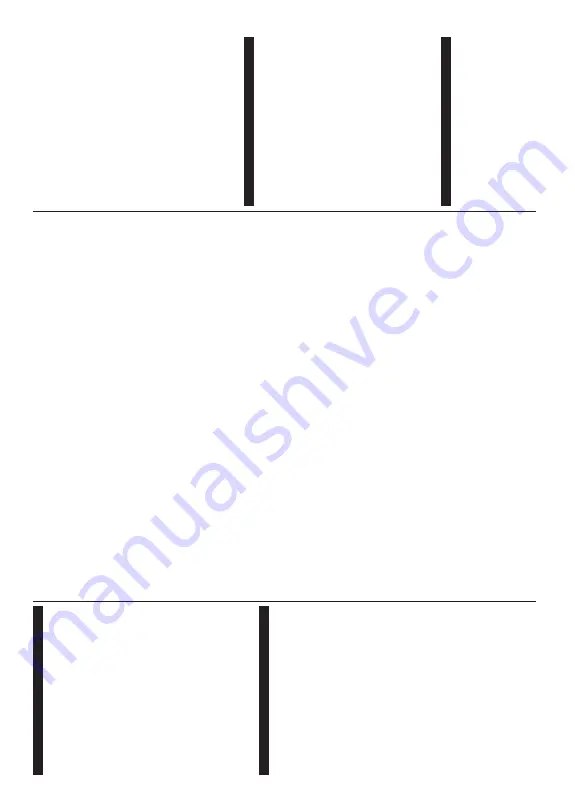
English
- 1
1 -
Switching On/Off
To Switch the TV On
Connect the power cord to a power source such as a wall socket (220-240V
AC, 50 Hz).
To
switch on the
TV from standby mode either:
•
Press
the
Standby
button,
Programme
+/-
o
r
a
numeric button on the remote control.
•
Press the control button on the
TV
.
To Switch the TV Off
•
Press the
Standby
button on the remote control.
•
Press
the
control
button
on
the
TV
,
the
function
options
m
enu
will
be
displayed.
The
focus
will
be
on
the
Standby
option.
Press
and
hold
the
button
for
about
2
seconds
to
activate
this
option.
The
icon
colour
of
the
option
will
change.
Then
press
the
button
once
again,
the
TV
will
switch
into
standby
mode.
To
p
ower
down
the
T
V
completely
,
unplug
the
power cord from the mains socket.
Note:
When the TV is switched into standby mode, the standby
LED can blink to indicate that features such as Standby
Search, Over
Air Download or T
imer is active. The LED can
also blink when you switch on the TV from standby mode.
First T
ime Installation
When
turned
on
for
the
first
time,
the
language
selection
screen
is
displayed.
Select
the
desired
language
and
press
OK
.
In
the
following
steps
of
the
installation
guide,
set
your
preferences
using
the
directional buttons and
OK
button.
On
the
second
screen
set
your
country
preference.
Depending
on
the
Country
selection
you
m
ay
be
asked
to
set
and
confirm
a
PIN
at
this
point.
The
selected
PIN
cannot
be
0000.
You
have
to
enter
it
if
you
are
asked
to enter a PIN for any menu operation later
.
Note:
M7
(*)
operator type will be defined according to the
Language
and
Country
selections that you made in the
First
T
ime Installation
.
(*)
M7 is a digital satellite service provider
.
You can activate
Store Mode
option in the next step.
This
option
will
configure
your
TV’
s
settings
for
store
environment
and
depending
on
the
TV
m
odel
being
used,
the
supported
features
of
it
m
ay
be
displayed
on
the
side
of
the
screen
as
an
info
banner
. This
option
is
intended
only
for
store
use.
It
is
recommended
to
select
Home
M
ode
for
home
use. This
option
will
be
available
in
Settings>System>More
m
enu
and
can
be
turned
of
f/on
later
. Make
your
selection
and
press
OK
to continue.
Depending
on
the
model
of
your
TV
and
the
country
selection
Privacy
S
ettings
m
enu
m
ay
appear
at
this
point.
Using
this
m
enu
you
can
set
your
privacy
privileges.
Highlight
a
feature
and
use
Left
and
Right
directional
buttons
to
enable
or
disable.
Read
the
related
explanations
displayed
on
the
screen
for
each
highlighted
feature
before
making
any
changes.
You
can
use
Programme
+
/-
b
ut
to
ns
t
o
scroll
up
and
down
to
read
the
entire
text.
Yo
u
will
be
able
to
change
your
preferences
at
any
time
later
from
the
Settings>System>Privacy
Settings
menu.
If
the
Internet
C
onnection
o
ption
is
disabled
Network/Internet
Settings
screen
will
be
skipped
and
not
displayed.
If
you
have
any
questions,
complaints
or
comments
regarding
this
privacy
policy
or
its
enforcement,
please
contact
by
at
smarttvsecurity@vosshub.com.
+ඈJKOඈJKW
Next
and
press
OK
b
utton
on
the
remote
control
to
continue
and
the
Network/Internet
S
ettings
menu
will
be
displayed. Please
refer
to
&RQQHFWඈYඈW\
VHFWඈRQ
WR
FRQIඈJXUH
D
ZඈUHG
RU
D
ZඈUHOHVV
FRQQHFWඈRQ
,I
\RX
ZDQW
\RXU
79
WR
FRQVXPH
OHVV
SRZHU
ඈQ
VWDQGE\
PRGH
\RX
FDQ
GඈVDEOH
WKH
W
ake
O
n
RSWඈRQ
E\
VHWWඈQJ
ඈW
as
Off
$IWHU
WKH
VHWWඈQJV
DUH
FRPSOHWHG
KඈJKOඈJKW
Next
and press
OK
EXWWRQWRFRQWඈQXH
.
On
next
screen
you
can
set
broadcast
types
to
be
searched,
set
your
encrypted
channel
searching
and
time
zone
(depending
on
the
country
selection)
preferences.
Additionally
you
can
set
a
broadcast
type
as
your
favourite
one.
Priority
will
be
given
to
the
selected
broadcast
type
during
the
search
process
and
the
channels
of
it
will
be
listed
on
the
top
of
the
channel
list.
When
finished,
highlight
Next
a
nd
press
OK
to continue.
About Selecting Broadcast T
ype
To
turn
a
search
option
for
a
broadcast
type
highlight
it
and
press
OK
. The
checkbox
next
to
the
selected
option
will
be
checked.
To
turn
the
search
option
of
f
clear
the
checkbox
by
pressing
OK
a
fter
moving
the
focus on the desired broadcast type option.
Digital
A
erial:
If
D.
A
erial
b
roadcast
search
option
is
turned
on,
the
TV
will
search
for
digital
terrestrial
broadcasts after other initial settings are completed.
Digital
C
a
b
le
:
If
D.
Cable
b
roadcast
search
option
is
turned
on,
the
TV
w
ill
search
for
digital
cable
broadcasts
after
other
initial
settings
are
completed.
A
message
will
be
displayed
before
starting
to
search
asking
if
you
want
to
perform
cable
network
search.
If
you
select
Ye
s
and
press
OK
you
can
select
Network
or
set
values
such
as
Frequency
,
Network
ID
a
nd
Search
Step
on
the
next
screen.
If
you
select
No
and
press
OK
y
ou
can
set
Start
Frequency
,
Stop
Frequency
and
Search
Step
on
the
next
screen.
When
finished,
highlight
Next
a
nd
press
OK
button
to continue.
Note:
Searching duration will change depending on the
selected
Search Step
.
Satellite:
If
Satellite
b
roadcast
search
option
is
turned
on,
the
TV
will
search
for
digital
satellite
broadcasts
after
other
initial
settings
are
completed.
Before
satellite
search
is
performed
some
settings
should
English
- 12 -
be
m
ade.
A
menu
will
be
displayed
where
you
can
select
to
start
an
M7
operator
installation
or
a
standard
installation.
To
start
an
M
7
operator
installation
set
the
Install
Ty
pe
a
s
Operator
and
the
Satellite
Operator
as
the
related
M
7
operator
. Then
highlight
Preferred
Scan
option
and
set
as
Automatic
channel
scan
a
nd
press
OK
to
start
the
automatic
search.
These
options
can
be
preselected
depending
on
the
Language
and
Country
s
elections
that
you
m
ade
in
the
earlier
steps
of
the
first
time
installation
process.
You
m
ay
be
asked
to
select
HD
/
SD
o
r country
specific
channel
list
according
to
your
M
7
operator
type.
Select
one
and
press
OK
to proceed.
W
ait
till
the
scan
is
finished.
Now
the
list
has
been
installed.
While
performing
an
M
7
operator
installation,
if
you
want
to
use
the
satellite
installation
parameters
that
dif
fer
from
the
default
settings
select
the
Preferred
Scan
o
ption
as
Manual
channel
scan
and
press
the
OK
button
to
proceed.
Antenna
Type
menu
will
be
displayed
next.
After
selecting
the
antenna
type
and
the
desired
satellite
in
the
following
steps
press
OK
in
order
to
change
the
satellite
installation
parameters
in the sub-menu.
In
order
to
search
for
satellite
channels
other
than
M7
channels
you
should
start
a
standard
installation.
Select
the
Install
Ty
pe
a
s
Standard
and
press
the
OK
button
to
proceed.
Antenna
Type
menu
will
be
displayed next.
There
are
three
options
for
antenna
selection.
You
can
select
Antenna
Type
a
s
Direct
,
Single
S
atellite
Cable
or
DiSEqC
switch
b
y
using
Left
or
Right
buttons.
After
selecting
your
antenna
type
press
OK
t
o
se
e
the
options
to
proceed.
Continue
,
Tr
ansponder
list
and
Configure
L
NB
o
ptions
will
be
available.
You
can
change
the
transponder
and
LNB
settings
using
the
related menu options.
•
Direct:
If
you
have
a
single
receiver
and
a
direct
satellite dish, select this antenna type. Press
OK
to
FRQWඈQXH
Select
an
available
satellite
on
the
next
screen and press
OK
to scan for services.
•
Single
S
atellite
Cable:
I
f
you
have
m
ultiple
receivers
and
a
single
satellite
cable
system,
select
this antenna type. Press
OK
to continue. Configure
settings
by
following
instructions
on
the
next
screen.
Press
OK
to scan for services.
•
DiSEqC
switch:
If
you
have
multiple
satellite
dishes
and
a
DiSEqC
switch
, select
this
antenna
type.
Then
set
the
DiSEqC
version
and
press
OK
WR
FRQWඈQXH
Yo
u
can
set
up
to
four
satellites
(if
available)
for
version
v1.0
and
sixteen
satellites
for
version
v1.1
on
the
next
screen.
Press
OK
b
utton
to
scan
the
first
satellite in the list.
Analogue:
If
Analogue
b
roadcast
search
option
is
turned
on,
the
TV
will
search
for
analogue
broadcasts
after other initial settings are completed.
After
the
initial
settings
are
completed
TV
will
start
to
search
for
available
broadcasts
of
the
selected
broadcast types.
While
the
search
continues
current
scan
results
will
be displayed at the bottom of the screen.
After all the
available stations are stored,
Channels
menu will be
displayed.
You
can
edit
the
channel
list
according
to
your
preferences
using
the
Edit
tab
options
or
press
the
Menu
button to quit and watch
TV
.
While
the
search
continues
a
m
essage
m
ay
appear
,
asking
whether
you
want
to
sort
channels
according
to the LCN
(*)
. Select
Ye
s
and press
OK
to confirm
.
(*)
LCN is the Logical Channel Number system that organizes
available broadcasts in accordance with a recognizable
channel number sequence (if available).
Notes:
To
search for M7 channels after the
First T
ime Installation
,
you should perform the first time installation again. Or press the
Menu
button and enter the
Settings>Installation>Automatic
channel scan>Satellite
menu. Then follow the same steps
mentioned abow in the satellite section.
Do not turn off the TV while initializing first time installation.
Note that, some options may not be available depending on
the country selection.
Using Satellite Channel T
able Feature
You
can
perform
these
operations
using
the
Set-
tings>Installation>Satellite
Settings>Satellite
Channel
Ta
ble
m
enu.
There
are
two
options
regarding
to this feature.
You
can
download
or
upload
satellite
channel
table
data.
In
order
to
perform
these
functions
a
U
SB
device
must be connected to the
TV
.
You
can
upload
current
services
and
related
satellites
& transponders in
TV
, to a USB device.
Additionally
you
can
download
one
of
the
satellite
channel table files stored in USB device, to the
TV
.
When
you
select
one
of
these
files,
all
services
and
related
satellites
and
transponders
in
the
selected
file
will
be
stored
in
the
TV
. If
there
are
any
installed
terrestrial,
cable
and/or
analogue
services,
they
will
be kept and only satellite services will be removed.
Afterwards,
check
your
antenna
settings
and
m
ake
changes
if
necessary
. An
error
message
stating
“
No
Signal
” may
be
displayed
if
the
antenna
settings
are
not configured properly
.
Media Playback via USB Input
Y
ou can connect 2.5” and 3.5” inch (HDD with external power
supply) external hard disk drives or USB memory stick to your
TV by using the USB inputs of the TV
.
IMPORT
ANT!
B
ack
up
the
files
on
your
storage
devices
before
connecting
them
to
the
TV
. Manufacturer
will
not
be
responsible
for
any
file
damage
or
data
loss.
Certain
types
of
USB
devices
(e.g.
MP3
P
layers)
or
U
SB
hard
disk
drives/memory
sticks
may
not
be
















































