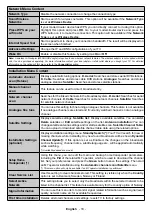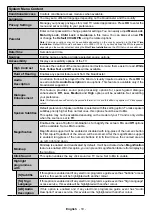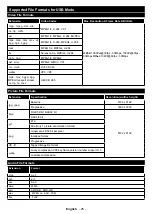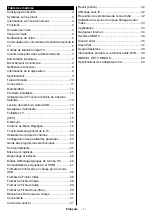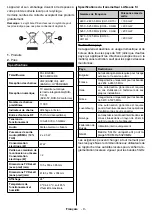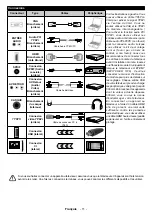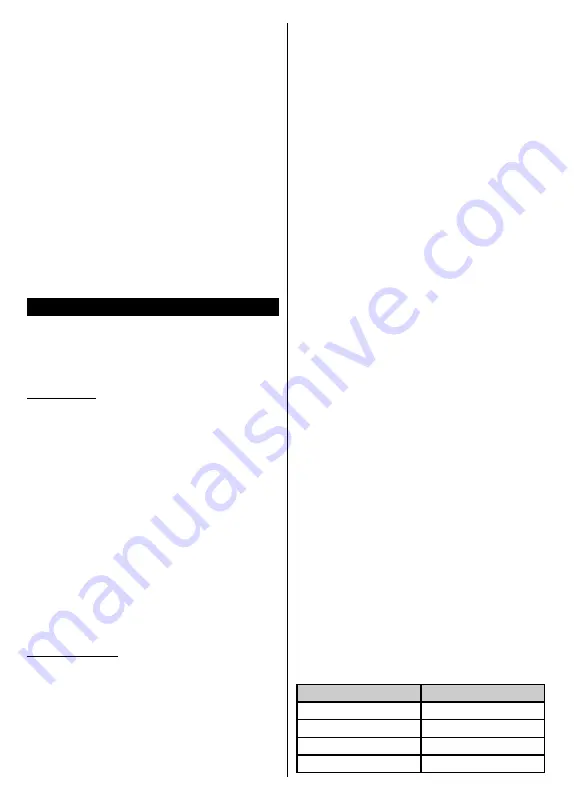
English
- 32 -
Requirements
1.
Smart TV
2.
Network connection
3.
Mobile Device based on Android or iOS platform
(Android OS 4.0 or higher; IOS 6 or higher version)
4.
Smart Center app.(to be found on online
application stores based on Android and iOS
platforms)
5.
Router modem
6.
USB storage device in FAT32 format (required for
USB Recording feature, if available)
Notes:
For Android devices, Normal(mdpi), Large(hdpi) and Extra
Large(xhdpi) screen sizes are supported. Devices with 3” or
smaller screen sizes are not supported.
For iOS devices, all screen sizes are supported.
User interface of the Smart Center application is subject to
change according to version installed on your device.
Alexa Ready
Alexa is Amazon’s cloud-based voice service available
on many voice controlled assistant devices. By means
of the Alexa built-in and Works With Alexa features you
can use your TV as an Alexa device and control the
functions of your TV with Alexa.
Alexa Built-in
You can use your TV as an Alexa device. In order to
do this, a Microphone Box
(*)
will be required. After
connecting your Microphone Box to your TV the setup
process should be completed. The setup can be carried
out in the ways described below.
(*)
The Microphone Box can be purchased separately if not
supplied with the unit. For more information contact your local
dealer or retail outlet where you bought your TV.
• Connect your Microphone Box to your TV
• Use the
Alexa Built-in
option in the
Settings>Sys-
tem>Voice Assistant
menu
•
Carry out first time installation on your TV. The setup
wizard will be displayed after the installation process
is completed
The wizard will guide you through the setup process.
Refer to the user manual of the Microphone Box for
detailed information.
Works With Alexa
You can control the functions of your TV with Alexa.
In order to do this, the setup process should be
completed. The setup can be carried out in the ways
described below.
• Use the
Works With Alexa
option in the
Set-
tings>System>Voice Assistant
menu
•
Carry out first time installation on your TV. The setup
wizard will be displayed after the installation process
is completed
Setup process
The wizard will guide you through the setup process.
•
If you carry out first time installation on your TV,
the Alexa setup wizard will be displayed after the
installation process is completed. On the first screen
highlight
Learn More
option and press
OK
. On the
next screen you will be informed about the feature.
Highlight
Start
and press
OK
to proceed.
If you skip the setup wizard after the first time installa
-
tion you can use the
Works With Alexa
option in the
Settings>System>Voice Assistant
menu to carry
out the setup later manually. On the first screen you
will be informed about the feature. Highlight
Start
and press
OK
to proceed.
• An authentication code will be created and displayed
on the screen. Use your computer or any other device
with internet access to go to the internet address
(URL) shown on the screen. You will be directed
to a page where you can sign in to your Amazon
account first, if you are not already signed in. Then
you will be directed to a page where you can enter
the authentication code you see on the TV and link
your TV to your Amazon account.
• If the linking process was successful you will be
asked to determine a name for your TV, called
‘Friendly Name’(
FN
). A ‘Friendly Name’ is a name
that reminds you of your TV, such as ‘Living Room
TV’, ‘Kitchen TV’, ‘Dining Room TV’, etc. Choose an
easy-to-say name. You will say this name to tell Alexa
which TV to control. When you are done, highlight
OK
and press
OK
.
• Examples about the use of the feature will be
displayed on the next screen. Press
OK
to finish
the setup.
If you carried out the setup after the first time instal
-
lation you will return to the first screen of the setup
wizard when you press
OK
. In that case press
Exit
or highlight
Setup Later
and press
OK
in order to
exit the setup.
Once the setup is complete, you will be able to control
the functions of your TV with Alexa.
Note:
Make sure that the devices are connected to the internet.
Example Commands
Here are some voice commands that you can use:
Command
Function
Alexa, turn on ‘
FN
’
Powers on the TV
Alexa, turn off ‘
FN
’
Powers off the TV
Alexa, play ‘
FN
’
Starts media playback
Alexa, pause ‘
FN
’
Pauses media playback