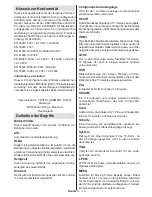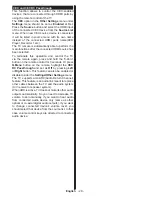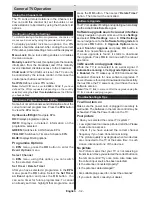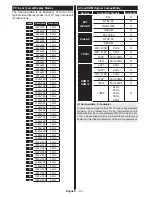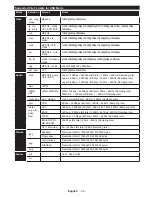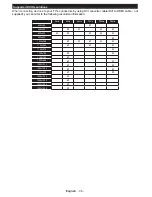English
- 32 -
Using the Channel List
The TV sorts all stored stations in the Channel List.
You can edit this channel list, set favourites or set
active stations to be listed by using the Channel List
options.
Coniguring Parental Settings
To prohibit viewing of certain programmes, channels and
menus can be locked by using the parental control system.
To display parental lock menu options, the PIN
number should be entered. After coding the correct
PIN number, parental settings menu will be displayed.
Menu Lock
: Menu lock setting enables or disables
the menu access.
Maturity Lock
: When set, this option gets the maturity
information from the broadcast and if this maturity
level is disabled, disables access to the broadcast.
Child Lock
: When Child Lock is set, the TV can only
be controlled by the remote control. In this case the
control panel buttons will not work.
Set PIN
: Deines a new PIN number.
Note:
Default PIN can be set to
0000
or
1234
. If you have
defined the PIN(is requested depending on the country
selection) during the
First
Time
Installation
use the PIN that
you have deined.
Electronic Programme Guide (EPG)
Some, but not all channels send information about the
current and next programmes. Press the
EPG
button
to view the EPG menu.
Up/Down/Left/Right:
Navigate EPG.
OK:
Displays programme options.
INFO:
Displays, in detailed, information on the
programme selected.
GREEN:
Switches to List Schedule EPG.
YELLOW:
Switches to Timeline Schedule EPG.
BLUE:
Displays iltering options.
Programme Options
In
EPG
menu, press the
OK
button to enter the
Event Options
menu.
Select Channel
In
EPG
menu, using this option, you can switch
to the selected channel.
Set Timer / Delete Timer
After you have selected a programme in the
EPG
menu, press the
OK
button. Select the
Set Timer
on Event
option and press the
OK
button. You
can set a timer for future programmes. To cancel
an already set timer, highlight that programme and
General TV Operation
press the
OK
button. Then select “
Delete Timer
”
option. The timer will be cancelled.
Software Upgrade
Your TV is capable of inding and updating automatically
via the Aerial/Cable/Satellite signal.
Software upgrade search via user interface
Simply navigate on your main menu. Choose
Settings
and select
Other Settings
menu. In
Other Settings
menu navigate on to the
Software for Upgrade
item
and press
OK
button. In
Upgrade Options
menu
select
Scan for upgrade
and press
OK
button to
check for a new software upgrade.
If a new upgrade is found, it starts to download
the upgrade. Press
OK
to continue with the reboot
operation.
3 AM search and upgrade mode
While the TV is connected to an aerial signal. If
Automatic scanning
in the
Upgrade Options
menu
is
Enabled
, the TV wakes up at 03:00 and searches
broadcast channels for new software upgrades. If
new software is found and downloaded successfully,
the next time the TV powers up, it will have the new
software version.
Note:
If the TV fails to come on after the upgrade unplug the
TV for 2 minutes and plug in again.
Troubleshooting & Tips
Tv will not turn on
Make sure the power cord is plugged in securely to
wall outlet. The batteries in the remote control may be
exhausted. Press the Power button on the TV.
Poor picture
•
Have you selected the correct TV system?
•
Low signal level can cause picture distortion.Please
check antenna access.
•
Check if you have entered the correct channel
frequency if you have done manual tuning.
•
The picture quality may degrade when two devices
are connected to the TV at the same time. In such
a case, disconnect one of the devices.
No picture
•
No Picture means that your TV is not receiving a
transmission. Have you selected the correct button on
the remote control? Try once more. Also make sure
the correct input source has been selected.
•
Is the antenna connected properly?
•
Is the antenna cable damaged?
•
Are suitable plugs used to connect the antenna?
•
If you are in doubt, consult your dealer.