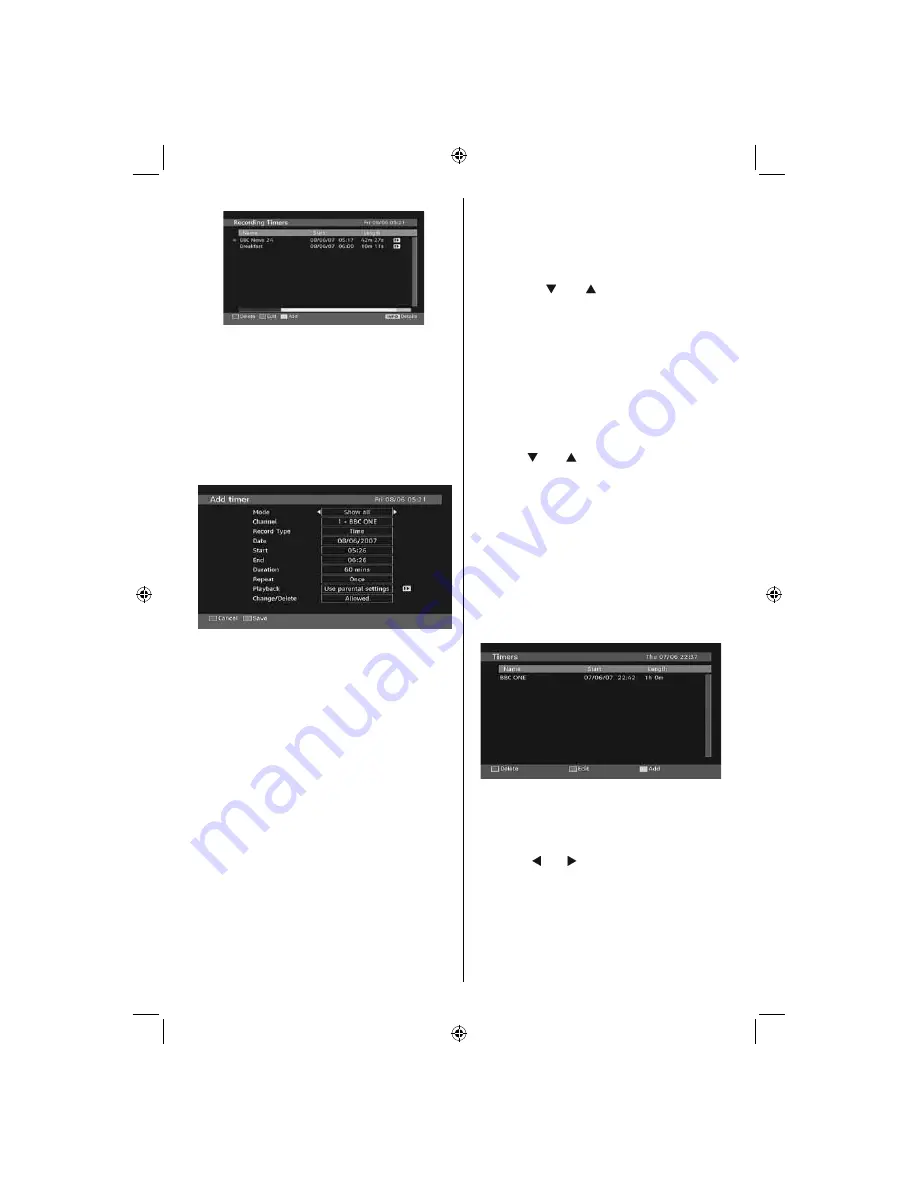
English
- 97 -
The green line at the bottom of the screen
displays available disk space. Red line indicates
used disk space.
Note: It is not possible to record or set timer for two
individual events at the same time interval.
Adding a Recording Timer
Press YELLOW button on the remote control to
add a recording timer to this list. The following
screen appears to add a timer:
Mode
: Selects recording timer mode.
Channel
: Selects a channel.
Record Type
: Defi nes recording type.
Date
: Starting date is entered via the Left/Right
and the numeric buttons.
Start
: Starting time is entered via the Left/Right
and the numeric buttons.
End
: Ending time is entered via the Left/Right
and the numeric buttons.
Duration
: Displays recording duration.
Repeat
: You can set a timer to be repeated as
Once, Daily or Weekly.
Playback
: This setting defi nes playback control.
It can be set as Allowed, Disallowed or as “ Use
Parental Settings”: You might be asked to enter
your PIN code.
Change / Delete
: permits or prohibits any
modifi cations for other users. You might be
asked to enter your PIN code.
After setting options you prefer, you should
press
GREEN
button to save a recording timer.
Press
RED
button to cancel.
Editing a Recording Timer
Select a timer in the Recording Tiners menu
by pressing “ ” or “ ” button. Press
GREEN
button on the remote control and Modify Timer
OSD will be displayed on the screen.
You can press
RED
button to set this recording
as discarded when the disk is full.
You can set desired preferences and when
completed, you can press
GREEN
button to
save your settings.
Deleting a Recording Timer
Select a timer in the Recording Tiners menu by
pressing “ ” or “ ” button. Press
RED
button
on the remote control to delete. A confi rmation
screen will be displayed: “
Delete this timer
?”.
Select YES to delete the timer or select NO to
cancel.
Timers
This feature is used for enabling scart output
on a previously set time interval. Using this
function, you can record programmes on an
external recorder device. When the time is due,
the TV will switch to the selected channel.
To display timers window, activate the item
from the main menu. To add a timer, press the
YELLOW
button on the remote control. Then
“Add Timer” window appears.
Channel
: “ ” or “ ” keys will navigate the user
through the TV or Radio list.
Date
: Starting date is entered via the Left/Right
or the numeric buttons.
Start
: Starting time is entered via the Left/Right
or the numeric buttons.
02_[GB]_SSM_MB35_42857W_1900UK_IDTV_TC_PVR_100HZ_SILVER1_10065463_50156645.indd 97
02_[GB]_SSM_MB35_42857W_1900UK_IDTV_TC_PVR_100HZ_SILVER1_10065463_50156645.indd 97
05.10.2009 20:12:57
05.10.2009 20:12:57
















































