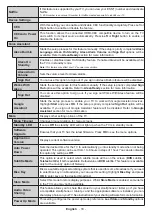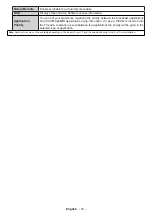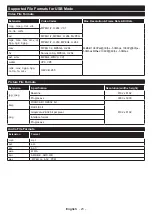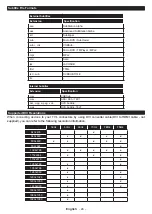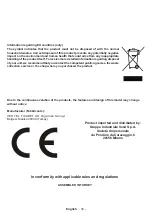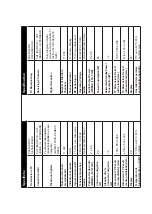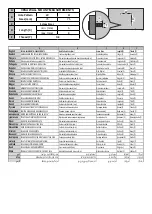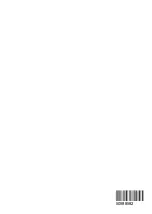English
- 32 -
next screen you will be informed about the feature.
Highlight
Start
and press
OK
to proceed.
If you skip the setup wizard after the first time ins-
tallation you can use the
Works With Alexa
option
in the
Settings>System>Voice Assistant
menu to
carry out the setup later manually. On the first screen
you will be informed about the feature. Highlight
Start
and press
OK
to proceed.
•
An authentication code will be created and displayed
on the screen. Use your computer or any other device
with internet access to go to the internet address
(URL) shown on the screen. You will be directed
to a page where you can sign in to your Amazon
account first, if you are not already signed in. Then
you will be directed to a page where you can enter
the authentication code you see on the TV and link
your TV to your Amazon account.
•
If the linking process was successful you will be
asked to determine a name for your TV, called
‘Friendly Name’(
FN
). A ‘Friendly Name’ is a name
that reminds you of your TV, such as ‘Living Room
TV’, ‘Kitchen TV’, ‘Dining Room TV’, etc. Choose an
easy-to-say name. You will say this name to tell Alexa
which TV to control. When you are done, highlight
OK
and press
OK
.
•
Examples about the use of the feature will be
displayed on the next screen. Press
OK
to finish
the setup.
If you carried out the setup after the first time instal-
lation you will return to the first screen of the setup
wizard when you press
OK
. In that case press
Exit
or highlight
Setup Later
and press
OK
in order to
exit the setup.
Once the setup is complete, you will be able to control
the functions of your TV with Alexa.
Note:
Make sure that the devices are connected to the internet.
Example Commands
Here are some voice commands that you can use:
Command
Function
Alexa, turn on ‘
FN
’
Powers on the TV
Alexa, turn off ‘
FN
’
Powers off the TV
Alexa, play ‘
FN
’
Starts media playback
Alexa, pause ‘
FN
’
Pauses media playback
Alexa, resume ‘
FN
’
Resumes media playback
Alexa, stop ‘
FN
’
Stops media playback
Alexa, fast forward on ‘
FN
’ Advances media in fast
forward mode
Alexa, rewind on ‘
FN
’
Rewinds media
Alexa, set the volume of
‘
FN
’ to 50
Sets the volume to the
specified level
Command
Function
Alexa, turn the volume up
on ‘
FN
’
Increases volume by 10
units
Alexa, turn the volume
down on ‘
FN
’
Decreases volume by
10 units
Alexa, mute ‘
FN
’
Mutes sound
Alexa, unmute ‘
FN
’
Unmutes sound
Alexa, change the input to
“input_name” on ‘
FN
’
The TV switches to the
input source with the spec-
ified name (e.g., HDMI 1)
Alexa, change channel to
"channel_number" on ‘
FN
’
The TV switches to the
channel with the specified
number (e.g., channel
200)
Command
Function
Alexa, change channel to
“channel_name" on ‘
FN
’
The TV switches to the
channel with the specified
name
Alexa, channel up on ‘
FN
’
The TV switches to the
next higher channel, if any
available
Alexa, channel down
on ‘
FN
’
The TV switches to the
next lower channel, if any
available
Alexa, next channel on
‘
FN
’
The TV switches to the
next channel on the
channel list
FN
is the abbreviation for ‘Friendly Name’.
Google Assistant
Your TV works with Hey Google for voice control of
your connected devices and appliances.
Works With Hey Google
By means of this feature you can control the functions
of your TV with Google Assistant devices. In order to do
this, the setup process should be completed.
Before the setup
Complete the following procedures before you start
the setup on your TV.
•
Install
the Google Home application on your mobile
phone and login to your account
•
Add the assistant device to your account
•
Select the
Vsmart TV
action from the list of actions
within the application
•
A screen will be displayed where you will enter the
authentication code which will be created during the
setup process on your TV in order to link your TV to
your account. Continue with the setup on your TV to
get the authentication code
Setup process
The setup can be carried out by using the
Assistant
option in the
Settings>System>Voice
Summary of Contents for TE24550B42V2D
Page 77: ...50588582 ...