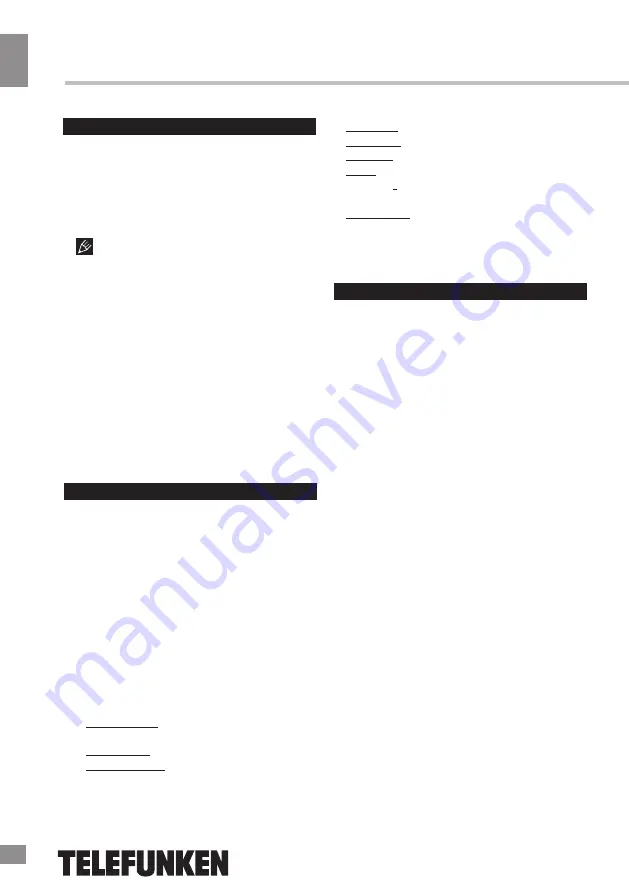
Operation
Operation
consumption exceeding 500 mA is not
recommended without supplementary power
supply. Failure to use supplementary power for
connected USB drives with power consumption
exceeding this value as well as defective
USB drives may cause mechanical or thermal
changes of elements of this unit as well as
failure of internal elements of the USB port.
Such damages are not warrantee cases.
Warning:
usage of external USB drives
containing BIN files in the root directory may
cause malfunction of the unit or damage to the
software.
PVR
and EPG
•
Personal video recorder (PVR) is a feature
enabling you to record live TV. There are
two ways to use it:
Start date: set the start date of recording.
Start Time: Set the start time.
End time: Set the end time.
Mode: Set the frequency of repeat
recordings (once/weekly/weekend/weekday/
daily).
Timer Mode:Schedule/Recorder
TimeShift
• The Time Shift function allows you to re-
serve part of the USB-disk space and ensures
a continuous background recording of the se-
lected channel. Time Shift allows you to pause
watching or rewind recording back and resume
viewing from the missed point.
• After you activate the channel recording
(PVR, see “General Operations” paragraph),
press PAUSE button on the RC. Time Shift
function is activated, at the bottom of the
screen will be a status bar with countdown.
Now you can rewind the recorded video by
pressing REV/FWD buttons and set to pause
by pressing PAUSE button. You can also enter
timeshift by simply pressing the pause button
on the RC.
• To disable Time Shift, press EXIT button
on the RC and then press OK to confirm the
operation.
11
USB information
USB file systems supported: NTFS, FAT,
FAT32. 2.0 USB version is supported. For
correct and satisfactory operation, licensed USB
devices of famous brands should be used with
this unit; avoid using USB devices of unknown
brands. Maximum supported capacity is 2 TB.
According to the USB 1.1/2.0 Standard,
usage of a USB device with power current
•
Insert a USB storage device in the USB
port and press the REC button on the RC.
•
Schedule a specific program you want
to record using the blue button or from within
the EPG menu.
•
To schedule a recording do the following:
- Press the EPG button
- Press OK to confirm
- Press the red button to add a schedule.
•
Adjust the schedule settings as follow:
Channel type: Select the TV or radio for
recording.
Channel No: select the channel number.
Channel name: Displays the name of the
selected channel.
•
Press OK to confirm and EXIT to exit
the scheduling menu.













































