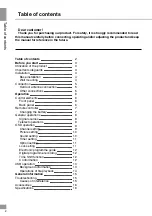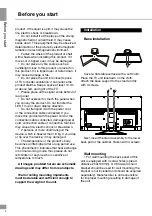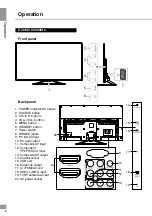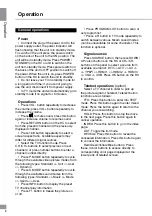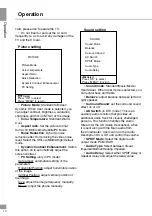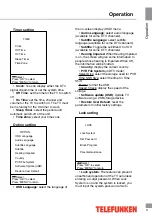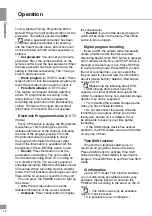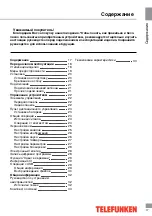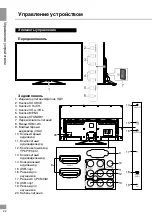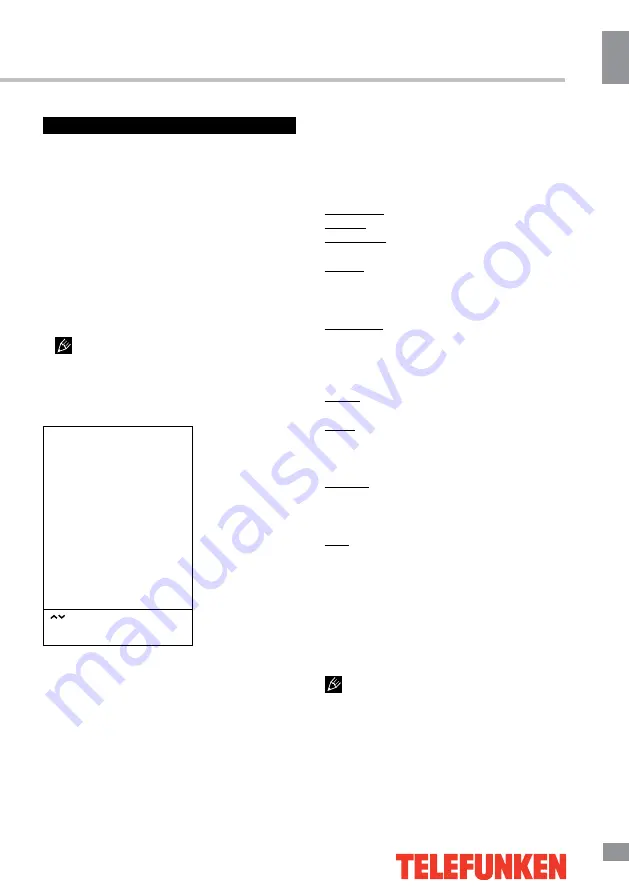
Operation
9
9
Operation
OSD operation
1. Press MENU button to enter the setting
menu displayed on the screen.
2. Press LEFT/RIGHT cursor buttons on the
RC or VOL+/VOL- buttons on the panel to go
to the needed setting page.
3. Press UP/DOWN cursor buttons on the
RC or CH+/CH- buttons on the panel to select
a parameter to adjust.
4. Press LEFT/RIGHT buttons on the RC or
VOL+/VOL- buttons on the panel to adjust the
selected parameter.
5. Press MENU button to return to the root
menu or exit menu setting.
Some menu items may be in grey color,
in this case they are not adjustable. Pictures
of OSD menu are for reference only; they may
differ from the real screens.
Channel setting
CHANNEL
Auto Tuning
DTV Manual Tuning
ATV Manual Tuning
Program Edit
Signal Information
CI Information
Select
Press “OK” to select
Press “MENU” to return
• Auto Tuning: press OK buttons to select
the country and tune type for channels to start
automatic search and saving of available ATV
channels. After the search is finished, the unit
will skip to searching DTV channels, Radio
channels and Data. During the ATV search,
press MENU button to skip to DTV, Radio and
Data search.
• DTV Manual Tuning: Press LEFT/RIGHT
cursor buttons to select channel number. Press
OK button to start searching. When the nearest
available channel is found, the search will
stop and the channel will be saved under the
selected number. Press MENU button to quit.
• ATV Manual Tuning:
Storage To: select channel number.
System: select corresponding sound system.
Current CH: search for next available
channel starting from current frequency.
Search: press LEFT/RIGHT buttons; the
unit will search for next available channel
downward or upward and save it under the
current number.
Fine-Tune: perform fine adjustment of the
current frequency.
• Programme Edit: this item allows
you to sort TV programs according to your
preferences. Enter the program edit menu:
Delete: Select the channel you want to delete.
Press red button to delete the channel.
Move (not available for DTV channels with
LCN): Highlight the needed channel. Press
green button; select the position to put the
channel into. Press green button to confirm.
Favorite: Select the channel you want to edit.
If this channel is your favorite channel, you can
add it to your favorite channel list by pressing
the yellow button.
Skip: Highlight the needed channel. Press
blue button; now this channel will be skipped
when you select previous/next channels.
• Signal Information: View the information
on the current signal.
• CI Information (only in DTV mode): This
function enables you to watch some encrypted
services (pay services). Please insert a CI card
into the PCMCIA slot according to the arrow on
the CI card.
• The function can only be gotten when
CI slot is available.
• It is possible for you to change CI
(Common Interface) menu screen and service
by consulting your dealer.
• Please do not insert or pull out the CI card
when power on. During initialization of the CI