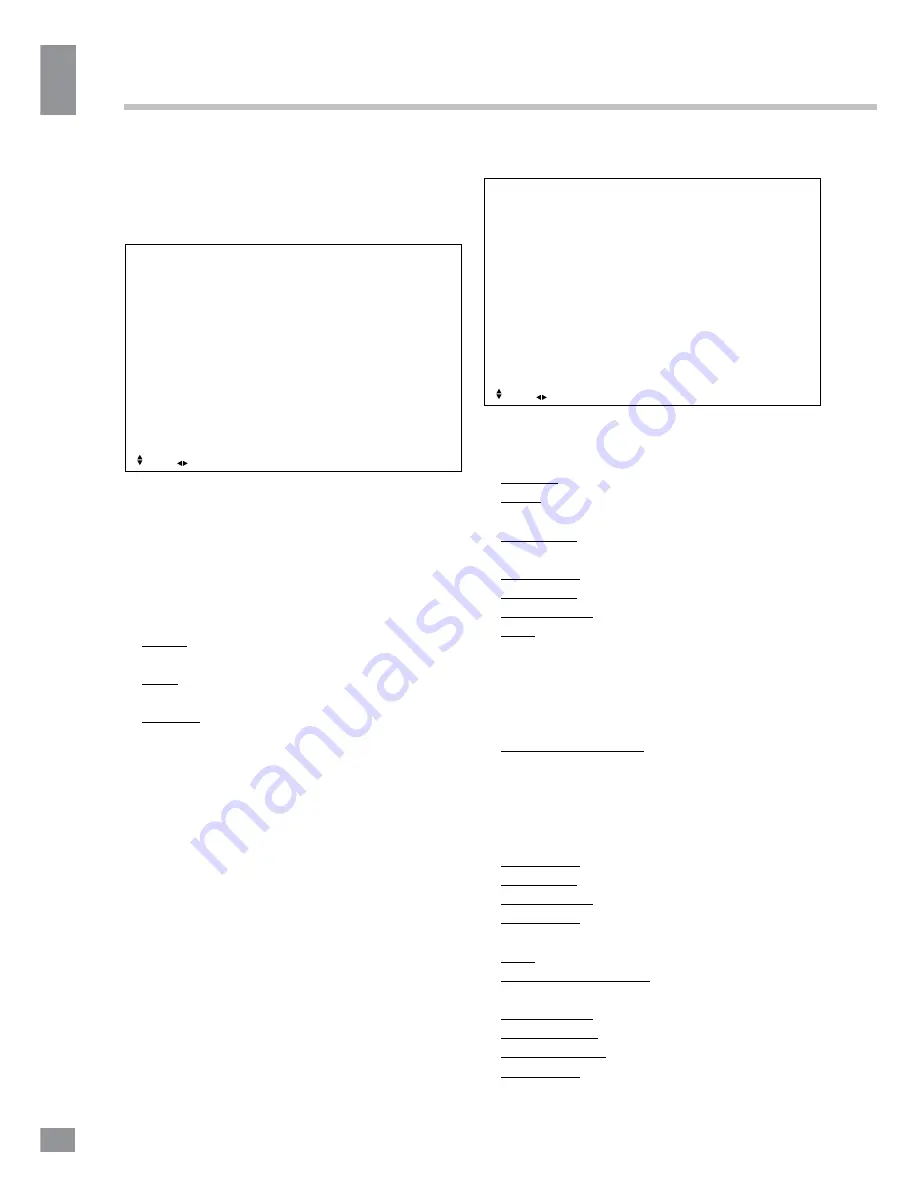
Operation
10
10
Operation
• Advanced Settings: allows a more
detailed picture setup for advanced users.
Sound Menu
Sound
Sound mode
Treble
Bass
Balance
Surround Sound
EQ Setting
AVL
SPDIF
Audio Description
Sound Type
EXIT: Exit
MENU: Return
Move
Adjust
• Sound Mode: Press UP and DOWN
buttons to select Sound Mode, then press
LEFT/RIGHT button to select one of the sound
modes: Standard, Мusic, Personal, Movie).
Press S.MODE to change the picture mode
directly.
• Treble/Bass/Balance: Press UP/DOWN to
select the option, LEFT/RIGHT to adjust.
Treble: adjust the treble effect to increase or
decrease high-pitched sounds.
Bass: adjust the bass effect to increase or
decrease low-pitched sounds.
Balance: adjust the balance between left
and right speakers to adapt to your listening
position.
• Surround Sound: toggle the surround
effect on/off.
• EQ Setting: adjust the 7 band equalizer or
choose among presets: Off, Rock, Pop, Jazz,
User.
• AVL: toggle auto-volume control on/off.
Volume automatically remains on the same
level of volume if you change programmes.
Because each broadcasting station has its
own signal conditions, volume adjustment
may be needed every time when the channel
is changed. This feature allows users to enjoy
stable volume levels by making automatic
adjustments for each program
• SPDIF: toggle digital sound via coaxial
cable on/off or set it to auto.
• Audio Description: view the information
on the current sound channel.
• Sound Type: Stereo/Dual I/Dual II/Mixed
Channel setting
Channel
Tuner Type
Auto Scan
Manual Scan
Auto Channel Update
Channel Edit
Common Interface
Signal Information
EXIT: Exit
MENU: Return
Move
Adjust
• Tuner Type: Antenna/Cable.
• Auto Scan: select this option to auto scan
for available channels.
Country: select your country.
Mode: select the scan mode: DTV+ATV,
DTV, ATV.
Scan Type: select scan type: Advanced/
Quick/Full.
Network ID: Auto/Manual enter.
Frequency: Auto/Manual enter.
Symbol Rate: Auto/Manual enter.
Start: start the auto search. Digital channels
will be searched first, then analog channels.
Make sure you select either Antenna or Cable
as your tuner type.
• Manual Scan: select this option to scan
for available channels manually.
Digital Manual Scan: manually search for
digital channels. If you select Antenna as your
Tuner Type simply select the channel number
and press Start to initiate scanning. If your
Tuner Type is Cable then following options
become available:
Network ID: Auto/Manual enter.
Frequency: Auto/Manual enter.
Symbol Rate: Auto/Manual enter.
Modulation: Auto/16QAM/32QAM/64QAM/1
28QAM/256QAM.
Start: start the manual search.
Analog Manual Scan: manually search for
analog channels.
Analog Scan: select scanning frequency.
Color System: Auto/PAL/SECAM.
Sound System: Auto/DK/BG/I/L.
Modulation: Auto/16QAM/32QAM/64QAM/1
Summary of Contents for TF-LED40S28T2
Page 1: ...LED TV c TF LED40S28T2 Instruction manual...
Page 16: ...General information 16 14 General information...
Page 18: ...18 16 220...
Page 19: ...19 17 LED 10 18 2...
Page 20: ...20 18 4 3 8 6 200 200 VESA...
Page 21: ...21 19 75 DVD CAMCORDER L R RCA VGA VGA VGA HDMI HDMI HDMI 5 1 PCMCIA CI 75...
Page 30: ...30 28 VGA...
Page 33: ......
Page 34: ......











































